Documents: Go to download!
User Manual
- User Manual - (English)
- Repair Guide - (English)
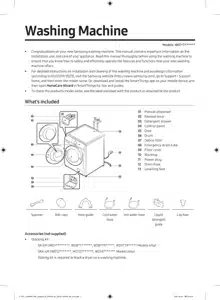
- Operations
- Maintenance
Table of contents
Operations
For detailed information on using the washing machine, see the provided one-sheet manual. (Washing machine operation guide)
NOTE The cycle and function names that appeared in this manual may differ from your product.
Additional Functions
Tap to select from the following options
• Child Lock: Tap O to lock all the buttons except the button.
• Quick Drive: WD**T8*****, WD**T7*****, WD**TP***** models only
• Delay End: You can set the washing machine to finish your wash automatically at a later time, choosing a delay of between 1 to 24 hours (in 1 hour increments). The hour displayed indicates the time the wash will finish.
System Functions
Tap and hold for 3 seconds to enter the system functions menu to change the following options
• Alarm: You can turn on or off the melody of cycle completion. However, the other sounds stay active.
• Smart Control: Turn on Smart Control to enable control of your appliance.
AddWash (applicable models only)
To add laundry after the wash starts, use the AddWash door.
1. Tap to stop the wash cycle.
2. Press the upper area of the AddWash door to unlock the door. The door will move inward slightly when you press it and then will open.
3. Open the AddWash door fully, and then insert additional laundry through the AddWash door into the drum.
4. Lift the AddWash door back into position, and then lock the door by pushing the upper area of the door until you hear a click. Then, tap again to resume the wash cycle.
NOTE The water inside the drum does not leak if the AddWash door is closed properly. Water drops may form around the AddWash door, but water will not leak from inside the drum. This is normal.
The AddWash door does not open and the “AddWash door is open” message appears.
This message appears if you attempt to open the AddWash door while the machine is operating. The machine senses the AddWash door is slightly open and stops operating for safety reasons. If this happens, close the AddWash door, and then tap to resume operation.
When can’t I open the AddWash door?
You cannot open the AddWash door:
• When the internal temperature is higher than 50 °C.
• During a drum-cleaning cycle such as Drum Clean+. These cycles do not have laundry inside the drum.
CAUTION Do not try to open the AddWash door while the drying or boiling process is running. Hot steam may leak out of it.
SmartThings
Wi-Fi connection
On your smartphone or tablet, go to Settings and turn on the wireless connection and select an AP (Access Point).
• This appliance supports the Wi-Fi 2.4 GHz protocols.
Download
On an app market (Google Play Store, Apple App Store, Samsung Galaxy Apps), find the SmartThings app with a search term of “SmartThings”. Download and install the app on your device.
NOTE The app is subject to change without notice for improved performance.
Log in
You must first log into SmartThings with your Samsung account. To create a new Samsung account, follow the instructions on the app. You don’t need a separate app to create your account.
NOTE If you have a Samsung account, use the account to log in. A registered Samsung smartphone or tablet user automatically logs in.
To register your appliance to SmartThings
1. Make sure your smartphone or tablet is connected to a wireless network. If not, go to Settings and turn on the wireless connection and select an AP (Access Point).
2. Open SmartThings on your smartphone or tablet.
3. If a message of “A new device is found.”, select Add.
4. If no message appears, select + and select your appliance in a list of devices available. If your appliance is not listed, select Device Type > Specific Device Model, and then add your appliance manually.
5. Register your appliance to the SmartThings app as follows.
- a. Add your appliance to SmartThings. Make sure your appliance is connected to SmartThings.
- b. When registration is complete, your appliance appears on your smartphone or tablet.
Smart Control
After connecting your product to SmartThings, you can control your appliance remotely. After you have loaded the laundry and closed the door. Tap Smart Control and conveniently control your washing machine, adding rinse, spin or dry cycles using the SmartThings app.
Maintenance
For instructions on cleaning the washing machine, please visit the website on the cover of this manual and check the web manual.
Cleaning
Emergency drain In case of a power failure, drain the water inside the drum before taking out the laundry.
1. Power off and unplug the washing machine from the electrical outlet.
2. Gently press the top area of the filter cover to open.
3. Put an empty, spacious container around the cover, and stretch the emergency drain tube to the container while holding the tube cap (A).
4. Open the tube cap and let water in the emergency drain tube (B) flow into the container.
5. When done, close the tube cap, and reinsert the tube. Then, close the filter cover.
NOTE Use a spacious container because the water in the drum may be more than expected.
Debris filter
1. Turn off the washing machine, and unplug the power cord.
2. Drain the remaining water inside the drum. (For details, refer to the Emergency drain section.)
3. Gently press the top area of the filter cover to open.
4. Turn the debris filter knob to the left, and drain off the remaining water.
5. Clean the debris filter using a soft brush. Make sure the drain pump propeller inside the filter is unclogged.
6. Reinsert the debris filter, and turn the filter knob to the right.
AddWash door (applicable models only)
1. Open the AddWash door.
2. Use a wet cloth to clean the AddWash door.
‐ Do not use cleaning agents. Discolouration may occur.
‐ Use caution when cleaning the rubber packing and the locking mechanism (A).
‐ Dust off the door area regularly.
3. Wipe up and then close the AddWash door until you hear a clicking sound.
See other models: SM-X900NZAAEUB SM-X806BZABEUB SM-X800NZSAEUB SM-X800NZABEUB SM-X800NZAAEUB
