Loading ...
Loading ...
Loading ...
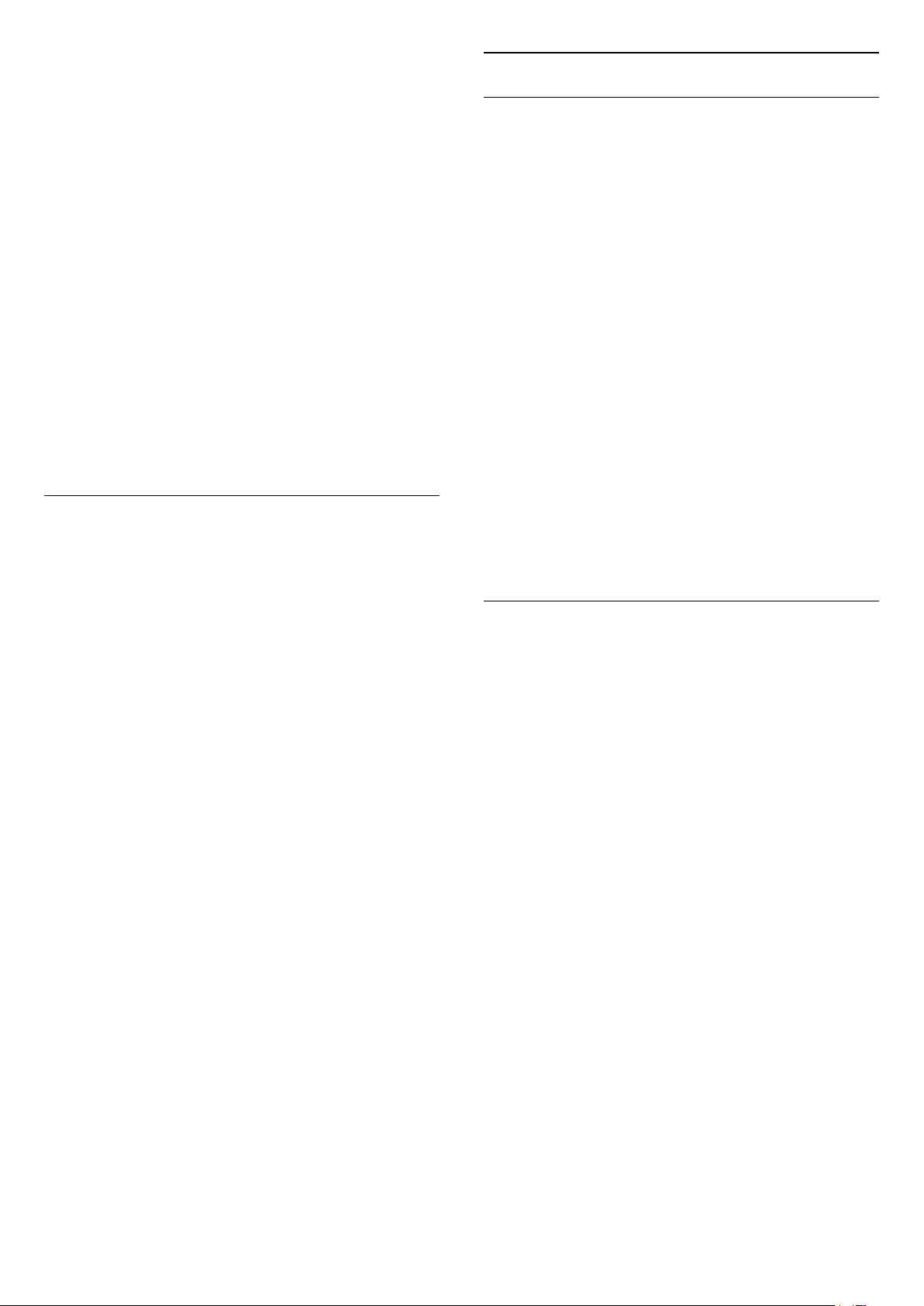
Select sound stage
Settings > Sound > EasyLink 2.0 > Sound stage.
Select a listening experience. The setting is only
available when connected device is compatible with
TV for the feature.
• Auto - Dynamic setting follow contents.
• On - Immersive Sound Stage, good for watching
movies.
• Off - Crystal Sound Stage, good for listening to
music and dialogue.
Reset all to default
Settings > Sound > EasyLink 2.0 > Reset all to
default.
Reset all the EasyLink 2.0 sound settings back to the
original factory settings.
Room Calibration
Room calibration
Settings > Sound > Room calibration.
This calibration will allow the TV to determine the
acoustics in your room and provide optimized sound
quality on the TV speakers that best match the
acoustics.
You need to pair your remote control with the TV
before starting the setup and make sure the TV Audio
out setting is TV speakers. For a more accurate result,
please keep the room quiet.
To start the room calibration…
1 - Hold your remote control at the listening position
and point it towards the TV during the tuning process.
2 - Select Calibrate now or Calibrate again to start
the calibration.
3 - A test sound will be played and measured
through your remote control. Hold your remote
control and point it towards the TV, this can take
several seconds.
4 - Once your TV speakers are successfully
calibrated, select Test to listen to the sound before
and after the TV speakers are calibrated. Select Apply
to accept the setting or select Try again to redo the
calibration.
5 - When room calibration setup is successful and
applied, TV shall return to the Settings menu. Now go
to Settings > Sound > Room calibration and
select Apply calibration to tune the audio output from
TV speakers.
Advanced Sound Settings
Volume Control
Auto volume
Settings > Sound > Advanced > Auto volume.
Select On or Off to switch on or off the auto volume
adjustment.
Select Night Mode for a more comfortable quiet
listening experience.
Delta volume
Settings > Sound > Advanced > Delta volume.
The Delta volume setting can be used to adjust to
balance the sound level difference between the TV
channel and the HDMI source input. Press the
arrows (up) or (down) to adjust the delta
value for TV speaker volume.
* Note: Delta volume is available when the input
source is set to HDMI or Analogue sources and the
Audio out is set to TV speakers or HDMI sound
system.
Audio Out Settings
Audio out
Quick Menu > Frequent Settings > Audio out.
Set the TV to play the sound on TV or on the
connected audio system.
You can select where you want to hear the TV sound
and how you want to control it.
• If you select TV speakers off, you permanently
switch off the TV speakers.
• If you select TV speakers, the TV speakers are
always on.
With an audio device connected with HDMI CEC,
select HDMI sound system. The TV will switch off
the TV speakers when the device is playing the
sound.
When a USB audio device connected with your TV,
you can select USB audio device to play TV sound
with the device.
If there is a Bluetooth speaker already paired with
your TV, it will be available on the audio out device
list with its device name.
When the DTS Play-Fi compatible device is
configured correctly and switched on, you can select
Play-Fi Wireless Home Theater to set it as audio out
device.
52
Loading ...
Loading ...
Loading ...