Loading ...
Loading ...
Loading ...
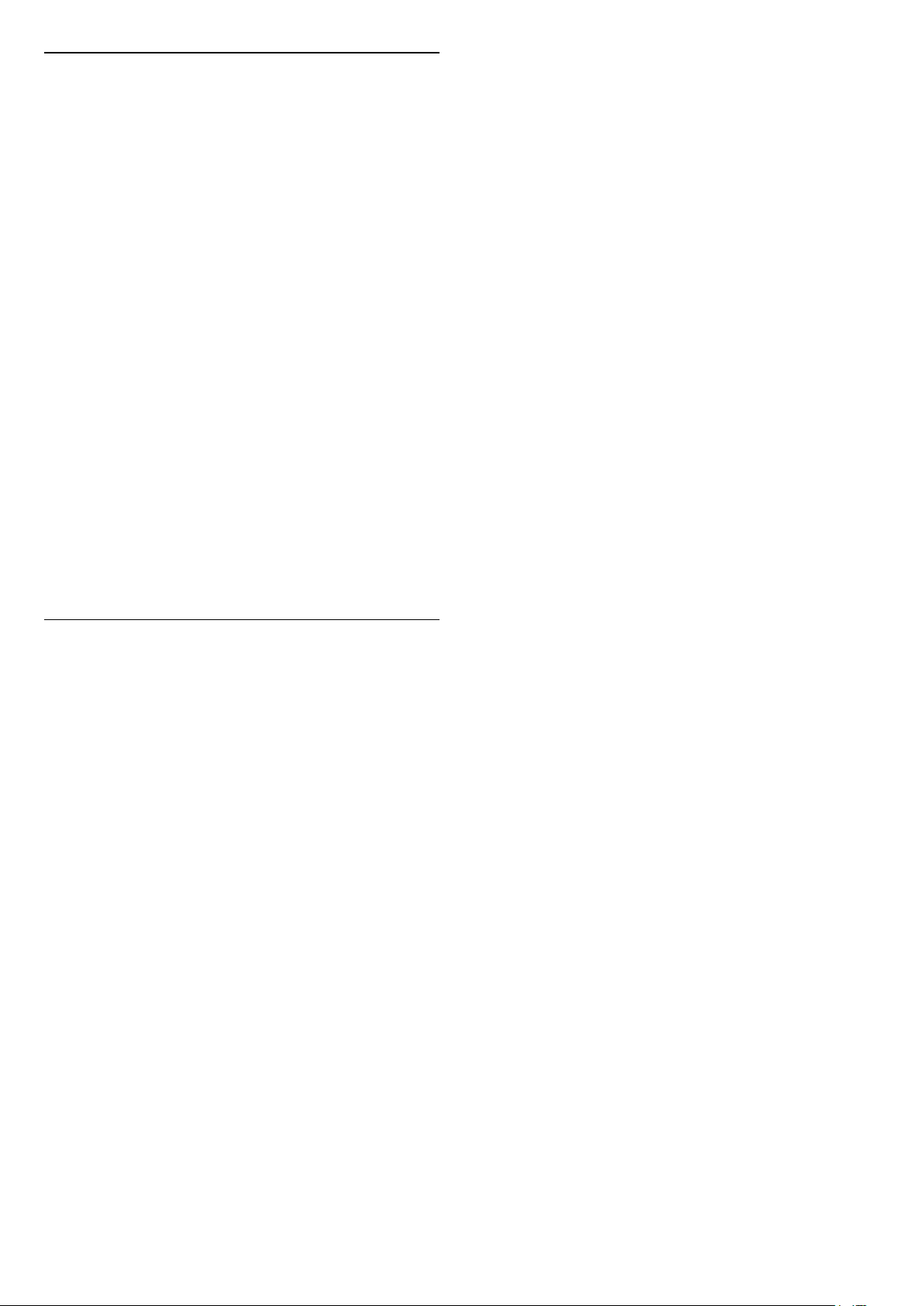
Mimi Sound Personalization settings
Mimi Sound Personalization settings
Settings > Sound > Mimi Sound Personalization
settings.
Mimi Sound Personalization
Mimi Sound Personalization is a technology that
adapts the audio signal of the TV in real time to the
user’s hearing ability. It restores details in the audio
signal that would otherwise not be heard by users
with less-than-perfect hearing, so that they hear
more and experience better sound, thereby
enhancing the TV viewing experience.
How do I test my hearing and set up my hearing
profile?
Open Mimi Sound Personalization under Settings
> Sound > Mimi Sound Personalization settings >
Configure. Create your Hearing ID with a short hearing
test with the Mimi Hearing Test app, or create a
profile based on your year of birth. The Hearing ID
can be added to the television with a QR code, which
will sync your Hearing Test app with the TV.
EasyLink 2.0
Control the sound settings of the HDMI sound system
via EasyLink 2.0
Settings > Sound > EasyLink 2.0.
You can adjust the individual sound settings of the
HDMI sound system via Frequent settings or Settings
> Sound. This is only applicable with EasyLink 2.0
compliant HDMI sound system. To switch on the
control, make sure the EasyLink 2.0 sound control
menu item is set to On under General settings >
EasyLink.
Select sound style
Settings > Sound > EasyLink 2.0 > Sound style.
Switch between the preset sound styles. There are
ideal styles for watching movies, listening to music, or
other sound contents.
• Movie - Ideal sound style for watching movie.
• Music - Optimised for listening to music.
• Voice - Enhanced the dialog in the vocals.
• Stadium - Gives a feel of a large open-air stadium.
• Custom - Personalised sound mode. The setting is
only available when connected device is compatible
with TV for the feature.
Adjust bass level
Settings > Sound > EasyLink 2.0 > Bass.
Press the arrows (up) or (down) to
adjust the level of bass.
Adjust treble level
Settings > Sound > EasyLink 2.0 > Treble.
Press the arrows (up) or (down) to
adjust the level of treble.
Custom Equaliser
Settings > Sound > EasyLink 2.0 > Custom
Equaliser.
Adjustable frequency bands when the Sound style is
set to Custom. Press the arrows (up)
or (down) to adjust the level of AI Equalizer. The
setting is only available when connected device is
compatible with TV for the feature.
Surround Sound
Settings > Sound > EasyLink 2.0 > Surround
Sound.
Select a surround effect from the preset types.
• Upmix - Upmix to take full advantage of all
speakers.
• Standard - Speakers output follow the original
channels.
• Voice - Enhanced the dialog in the vocals.
• Surround AI - Optimum surround effect using AI
analysis.
DRC
Settings > Sound > EasyLink 2.0 > DRC.
Select the preferred Dynamic Range Control (DRC).
• Auto - Dynamic range is automatically adjusted.
• On - Optimize the dynamic range.
• Off - Turn off dynamic range adjustment.
Height speakers
Settings > Sound > EasyLink 2.0 > Height
speakers.
Select the preferred height speakers movement. The
setting is only available when connected device is
compatible with TV for the feature.
• Auto - Dynamic movement follow contents.
• On - Always elevated.
• Off - Flat position.
51
Loading ...
Loading ...
Loading ...