Loading ...
Loading ...
Loading ...
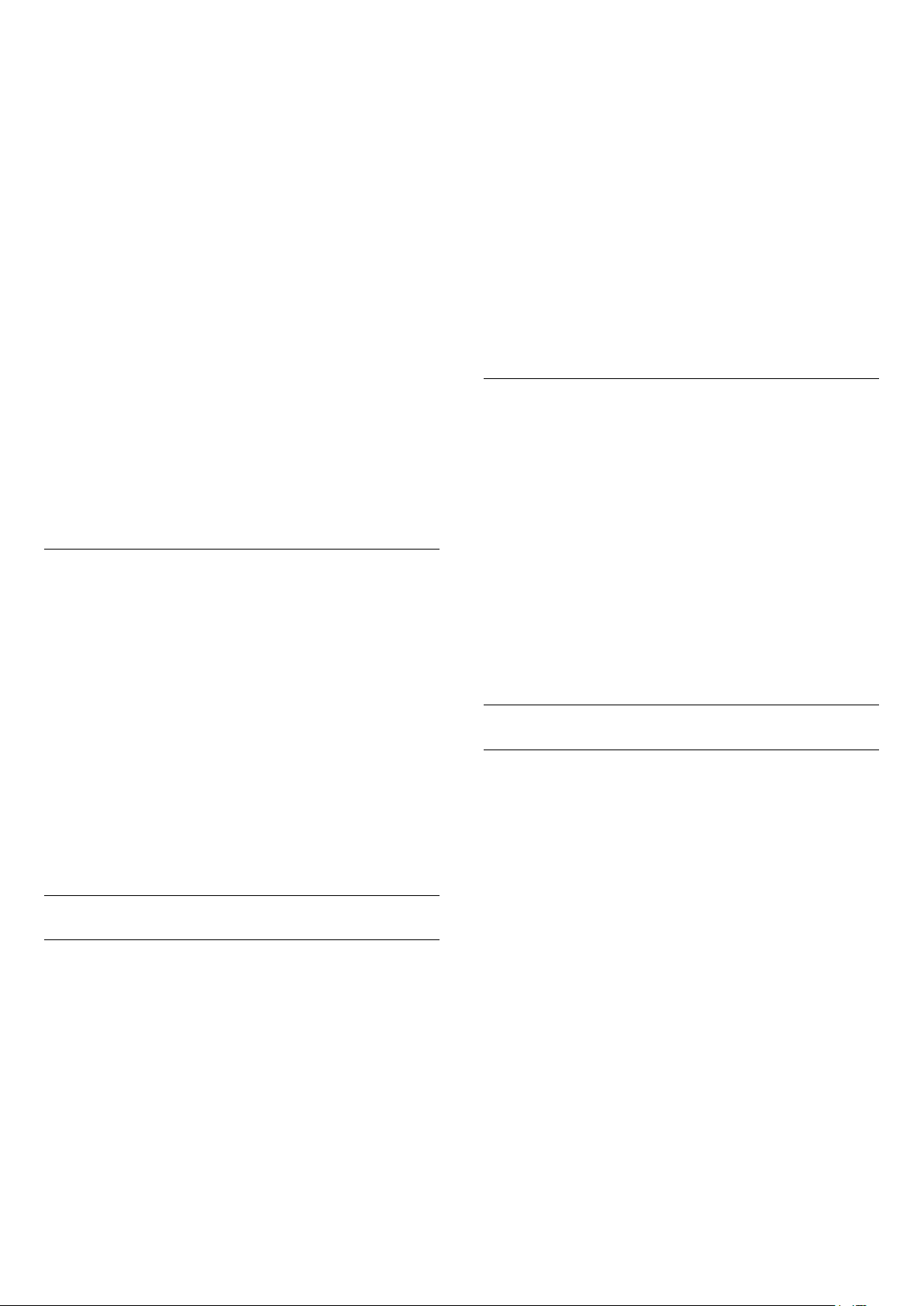
Installation or Antenna Installation and press OK.
2 - Enter your PIN code if necessary.
3 - Select Automatic Channel Update and
press OK.
4 - Select Off and press OK.
5 - Press (left) to go back one step or
press Back to close the menu.
When new channels are found or if channels are
updated or removed, a message is shown at TV start
up. To avoid this message to appear after every
channel update, you can switch it off.
To switch off the message…
1 - Select Settings > Channels > Antenna/Cable
Installation or Antenna Installation and press OK.
2 - Enter your PIN code if necessary.
3 - Select Channel Update Message and press OK.
4 - Select Off and press OK.
5 - Press (left) to go back one step or
press Back to close the menu.
In certain countries, the Automatic channel update is
done while watching TV or on any moment when the
TV is in standby.
Manual Channel Update
You can always start an channel update yourself.
To start a channel update manually…
1 - Select Settings > Channels > Antenna/Cable
Installation or Antenna Installation and press OK.
2 - Enter your PIN code if necessary.
3 - Select Search for Channels and press OK.
4 - Select Start and press OK.
5 - Select Update Digital Channels,
select Next and press OK.
6 - Select Start and press OK to update the digital
channels. This can take a few minutes.
7 - Press (left) to go back one step or
press Back to close the menu.
Reinstall Channels
Reinstall All Channels
You can reinstall all channels and leave all other TV
settings untouched.
If a PIN code is set, you will need to enter this code
before you can reinstall channels.
To reinstall channels…
1 - Select Settings > Channels > Antenna/Cable
Installation or Antenna Installation and press OK.
2 - Enter your PIN code if necessary.
3 - Select Search for Channels and press OK.
4 - Select Start and press OK.
5 - Select Reinstall Channels, select Next and
press OK.
6 - Select the country where you are now and
press OK.
7 - Select Next and press OK.
8 - Select the type of installation you want, Antenna
(DVB-T) or Cable (DVB-C) and press OK.
7 - Select Next and press OK.
10 - Select the type of channels you want, Digital
and Analogue Channels or Only Digital
Channels and press OK.
7 - Select Next and press OK.
12 - Select Start and press OK to update the
digital channels. This can take a few minutes.
13 - Press (left) to go back one step or
press Back to close the menu.
Reinstall TV
You can redo a full TV installation. The TV is
completely reinstalled.
To redo a full TV installation…
1 - Select Settings > General Settings > Reinstall
TV and press OK.
2 - Enter your PIN code if necessary.
3 - Select Yes and press OK to confirm.
4 - The TV will reinstall completely. All settings will
be reset and installed channels will be replaced. The
installation can take a few minutes.
5 - Press (left) to go back one step or
press Back to close the menu.
DVB Settings
DVB-T or DVB-C Reception
During the channel installation, just before you search
for channels, you selected Antenna (DVB-T) or Cable
(DVB-C). Antenna DVB-T searches for terrestrial
analogue channels and digital DVB-T/T2 channels.
Cable DVB-C searches for analogue and digital
channels available from a cable DVB-C operator.
DVB-C Channel Installation
For ease of use, all DVB-C settings are set to
automatic.
If your DVB-C operator gave you specific DVB-C
values, the network ID or network frequency, enter
these values when the TV asks for them during
installation.
Channel Number Conflicts
In some countries, different TV channels
(broadcasters) might have the same channel number.
While installing, the TV shows the list with channel
number conflicts. You need to select which TV
channel you want to install on a channel number with
23
Loading ...
Loading ...
Loading ...