Loading ...
Loading ...
Loading ...
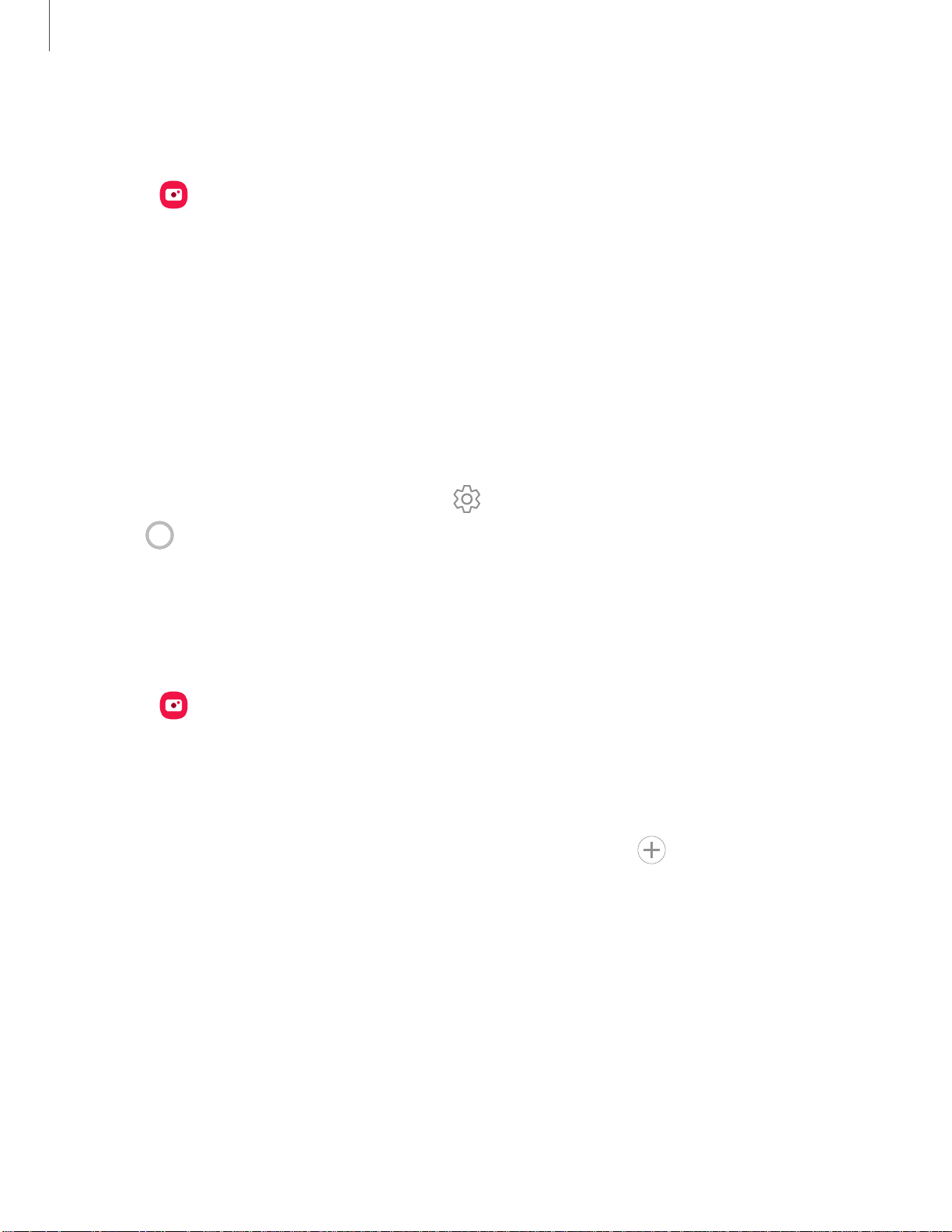
0
(±)
Camera and Gallery
Navigate the camera screen
Take stunning pictures with your device’s front and rear cameras.
1.
From
Camera, set up your shot with the following features:
•
Tap the screen where you want the camera to focus.
–
When you tap the screen, a brightness scale appears. Drag the slider to
adjust the brightness.
•
To quickly switch between the front and rear cameras, swipe the screen up
or down.
•
To zoom at a precise level, tap 1x and tap an option at the bottom of the
screen (rear camera only).
•
To change to a different shooting mode, swipe the screen right or left.
•
To change camera settings, tap
Settings.
2.
Tap
Capture.
Configure shooting mode
Allow the camera to determine the ideal mode for your pictures or choose from
several shooting modes.
◌
From Camera, swipe the screen right and left to change shooting modes.
•
Portrait: Adjust the background of your shots for portrait photos.
•
Photo: Allow the camera to determine the ideal settings for pictures.
•
Video: Allow the camera to determine the ideal settings for videos.
•
More: Choose other available shooting modes. Tap
Add to drag modes
into or out of the shooting modes tray at the bottom of the Camera screen.
–
Pro: Manually adjust the ISO sensitivity, exposure value, white balance, and
color tone while taking pictures.
–
Panorama: Create a linear image by taking pictures in either a horizontal
or vertical direction.
–
Food: Take pictures that emphasize the vivid colors of food.
–
Macro: Capture close-up images of objects from 3-5 cm away.
40
Loading ...
Loading ...
Loading ...