Loading ...
Loading ...
Loading ...
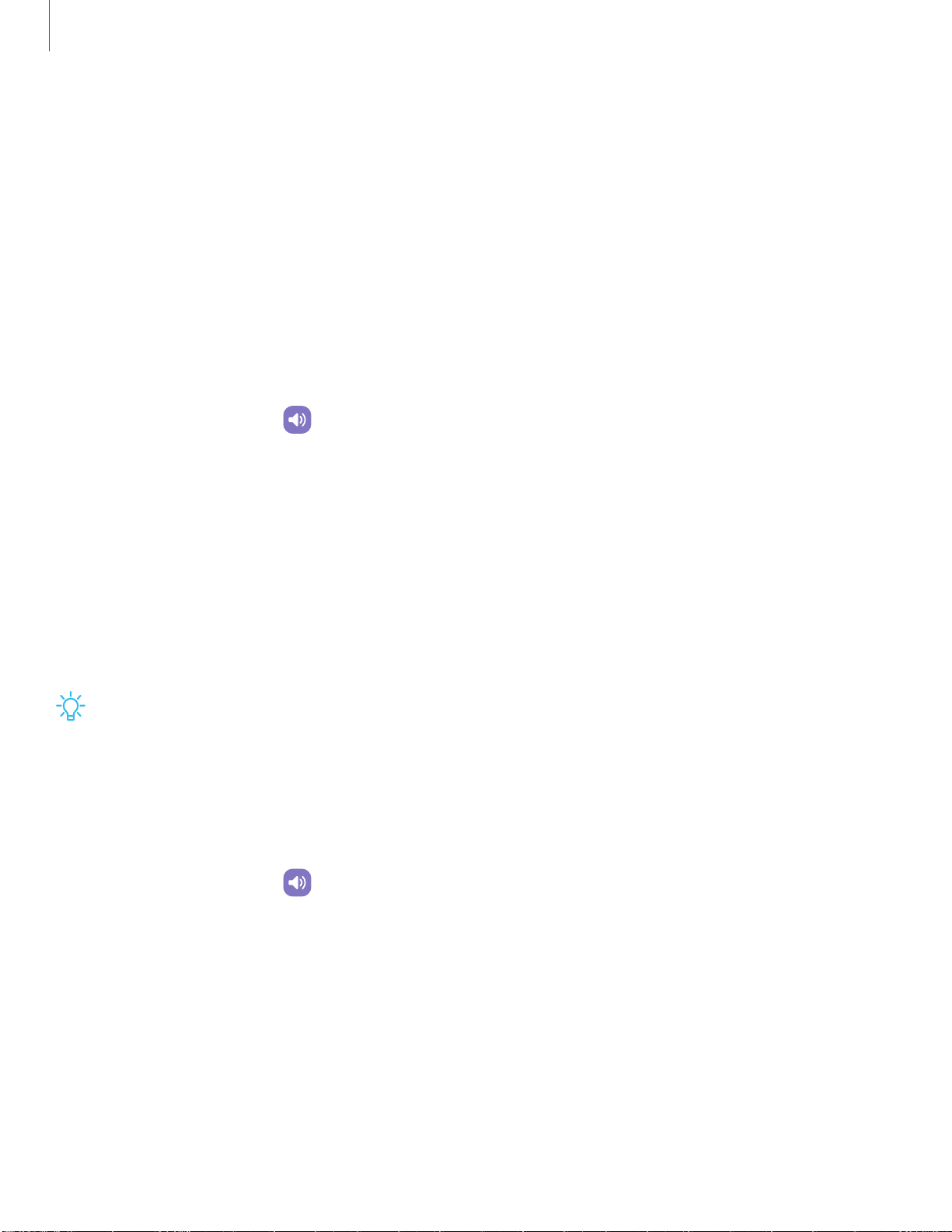
Settings
Sounds and vibration
You can control the sounds and vibrations used to indicate notifications, screen
touches, and other interactions.
Sound mode | Vibrations | Volume | Ringtone | Notification sound | System sounds and
vibration | Dolby Atmos | Equalizer | Adapt sound | Separate app sound
Sound mode
You can change the sound mode on your device without using the volume keys.
◌
From Settings, tap Sounds and vibration, and then choose a mode:
•
Sound: Use the sounds, vibrations, and volume levels you have chosen in
Sound settings for notifications and alerts.
–
Vibrate while ringing: Set your device to vibrate in addition to ringing when
you receive a call.
•
Vibrate: Use vibration only for notifications and alerts.
•
Mute: Set your device to make no sounds.
–
Temporary mute: Set a time limit for muting the device.
TIP Use the sound mode setting instead of the volume keys to change the sound
mode without losing your customized sound levels.
Vibrations
You can control how and when your device vibrates.
1.
From Settings, tap
Sounds and vibration.
2. Tap options to customize:
•
Call vibration pattern: Choose from preset vibration patterns for calls.
•
Notification vibration pattern: Choose from preset vibration patterns for
notifications.
•
Vibration intensity: Set vibration intensity levels for calls, notifications, and
touch interactions by dragging the sliders.
103
Loading ...
Loading ...
Loading ...