Loading ...
Loading ...
Loading ...
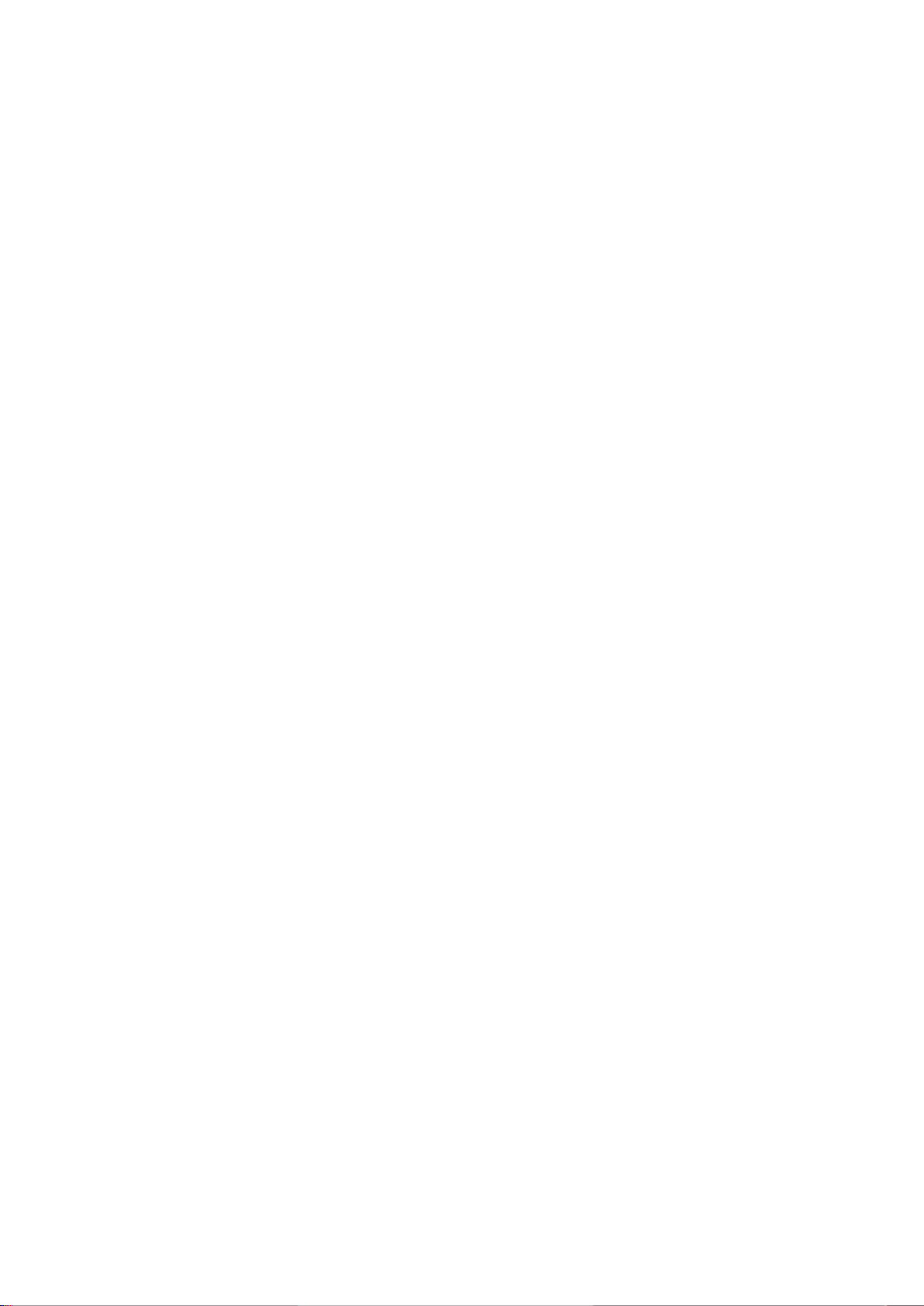
Changing the Channel/Volume
1.
Place the pointer or focus over the screen for which you want to change the channel or adjust
the volume.
2.
Use the channel buttons to change the channel or the volume buttons to adjust the volume. This
changes the selected screen's channel/volume.
Pairing Bluetooth headphone
Pairing Bluetooth headphone to the TV makes it possible to hear the audio from a different screen
through the headphones.
"
Compatibility issues may arise. The mobile phone may not work.
"
Depending on the device, there may be audio and video sync problems.
"
The devices may disconnect depending on the distance between the TV and headphones.
"
You can't use Bluetooth headphones and SoundShare Settings (Sound > Speaker Settings > SoundShare
Settings
) features simultaneously.
"
When Multi-Link Screen is terminated, the Bluetooth headphone is disconnected.
1.
Put the Bluetooth headphone in the pairing-ready status.
"
Refer to the headphones' manual for instructions on enabling the pairing-ready status.
2.
Press the Samsung Smart Control's M.SCREEN button while Multi-Link Screen is running. The
Options menu appears.
3.
Select Settings from the Options menu.
4.
Select Connect Bluetooth Headphones from the Settings menu. The TV will display the
Bluetoothpairing window and then automatically scan for available headphones.
"
If the scan fails to locate your headphones, try placing the headphones closer to the TV and then select
Refresh. This will scan for the headphones again.
5.
Select your headphones from the list of scanned headphones and then select Pair and connect.
This pairs the headphones to the TV.
"
The Bluetooth headphone with a history of pairing is easily reconnected to the TV.
"
If there arise the headphone compatibility issues, clear pairing device history from the Bluetooth
headphone and search again to reconnect.
Loading ...
Loading ...
Loading ...