Loading ...
Loading ...
Loading ...
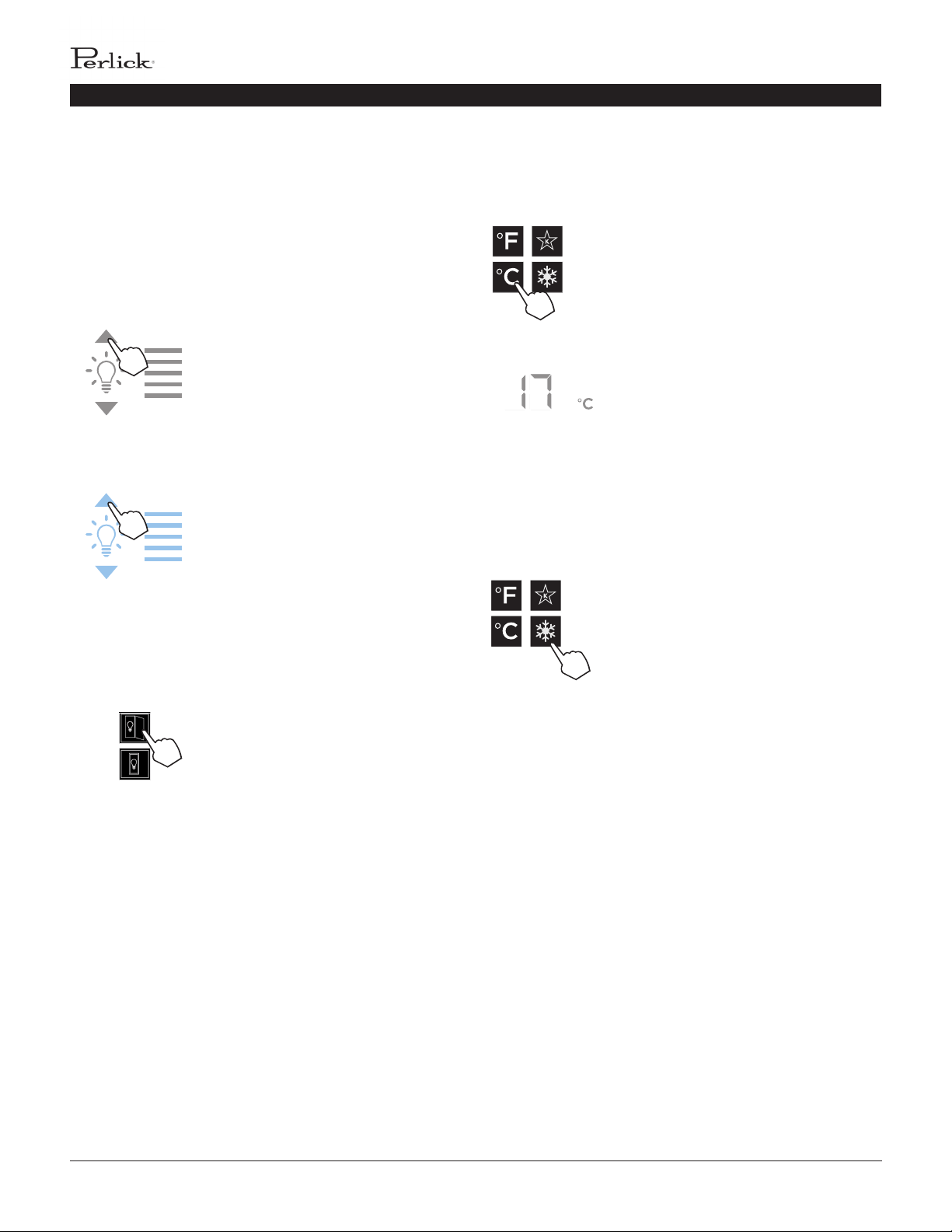
PERLICK RESIDENTIAL COLUMN REFRIGERATION USE & CARE GUIDE
12 | perlick.com/residential
Column Theatre Lighng
Perlick column wine reserves feature an impressive amount
of lighng for clear viewing and display of wine boles. Door
open white LED lighng runs vercally down the walls and
horizontally across the ceiling of each compartment. Door
closed (display) lighng can be changed from white to blue
(blue will only illuminate the side walls.)
Wine models are factory set to white
lighng. To adjust the brightness of
the lighng when the door is opened,
press the up and down arrows in the
light intensity adjustment icon (4).
Changing from Fahrenheit to Celsius scale
The controller is factory set to Fahrenheit scale, but can easily
be changed to read Celsius in the sengs menu.
Press the sengs menu (15) icon
on the far right. This will illuminate
a cluster of four icons as shown to
the le. To display temperatures in
Celsius, press the Celsius readout icon
(12).
Change will be reected in the
temperature readout (7). The C will
be illuminated to signify the scale.
Quick Cool (Shopping) Mode
The wine column can be set to Quick Cool (shopping) mode to
lower the temperature aer loading a large quanty of product
to quickly bring them to the preferred temperature.
Press the sengs menu (15) icon
on the far right. This will illuminate
a cluster of four icons as shown
to the le. To acvate Quick Cool
(shopping) mode, press the Quick
Cool (14) icon. This will acvate the
mode and the Quick Cool (14) will
remain illuminated unl the set point
is achieved.
TOUCH-SCREEN CONTROL OPERATION - WINE MODELS
To change to blue lighng, connue
pressing the arrows unl the control
turns blue in color (blue light only
illuminates when the door is closed.)
To return to white lighng, connue
pressing the arrows unl controls
illuminate white. Icons will ash twice
to indicate new seng.
Lighng adjustments can be made
separately for when the door is
opened and closed. Select the light
adjustment (door open) icon (8) to
change the intensity of the light when
the door is opened. Select the light
adjustment (door closed) icon (9) to
change the intensity or color of the
light when the door is closed. Please
note that when the door is open, the
lights will automacally go back to
white for visibility.
Loading ...
Loading ...
Loading ...
