Loading ...
Loading ...
Loading ...
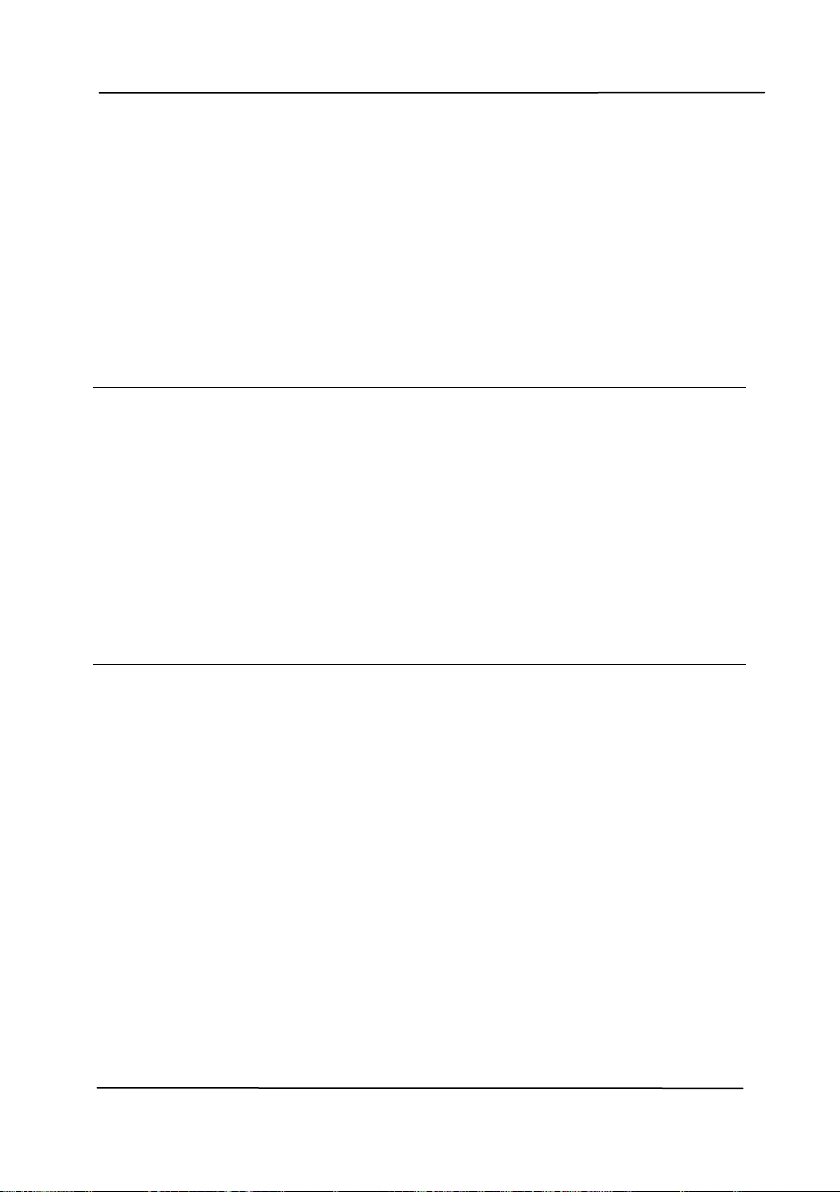
User’s Manual
4-48
Long Page (<118”):
When you need to scan documents whose length exceeds
scanner maximum, please choose Long Page. Note if Long
Page is selected, the Multi-Feed Detection will not be
available. (Note: This option and the maximum allowable
document length vary due to type of scanner.)
When Long Page (<118”) is selected, be sure to specify your
document size in the Length and Width field.
Notice when scanning long page document:
1. Pull out the extension in the ADF Paper Tray.
2. Secure enough space around the Output Tray to prevent
the ejected paper from falling off the Output Tray.
3. To ensure the performance, in color mode, set the
resolution to be 300 dpi or lower; in Black and White
mode, set the resolution to be 600 dpi or lower.
4. Depending on your system environments, application, or
your specified paper size, there may be insufficient
memory to perform scanning.
OverScan
Overscan allows you to add a specific margin at top and bottom
or right and left (Options vary based on the type of scanner) of
the edge of the image. This is used to reduce possible corner
clipping on the skewed images and often applied to a batch of
skewed document to be scanned in the auto document feeder.
Select a value between 0 and +5 mm. Note the overscan
result will not be shown in the Display window and that the
availability of the function varies based on type of scanner.
Pre-Feed
Choice: Enable, Disable. If enable is selected, you can set the
amount of time the scanner starts pre-feeding your paper after
your documents has been loaded into the feeder. The default is
disable. Note: The availability of this option varies due to
scanner model.
Loading ...
Loading ...
Loading ...