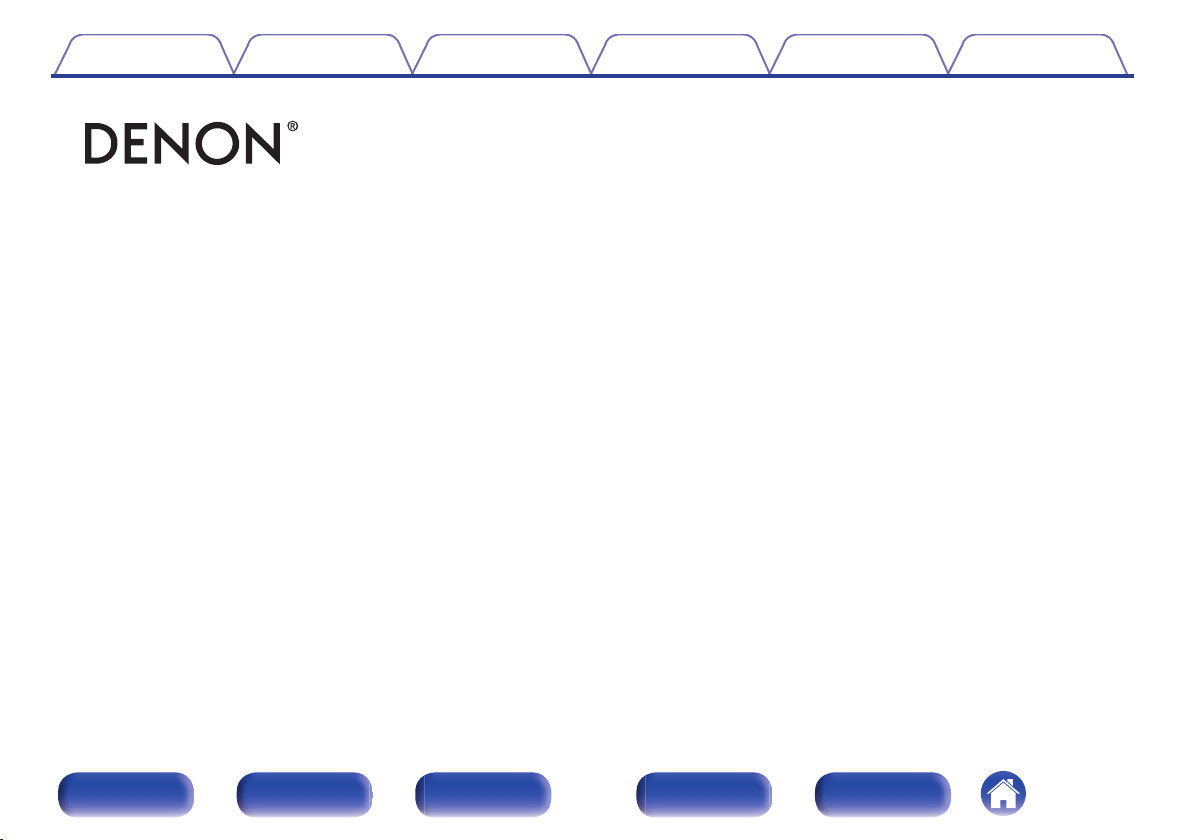Documents for Denon AVC-X4700H
The following documents are available:
User Manual
User Manual
- Owner's Manual - (English) Read Online | Download pdf
- Photos: View Photos