Loading ...
Loading ...
Loading ...
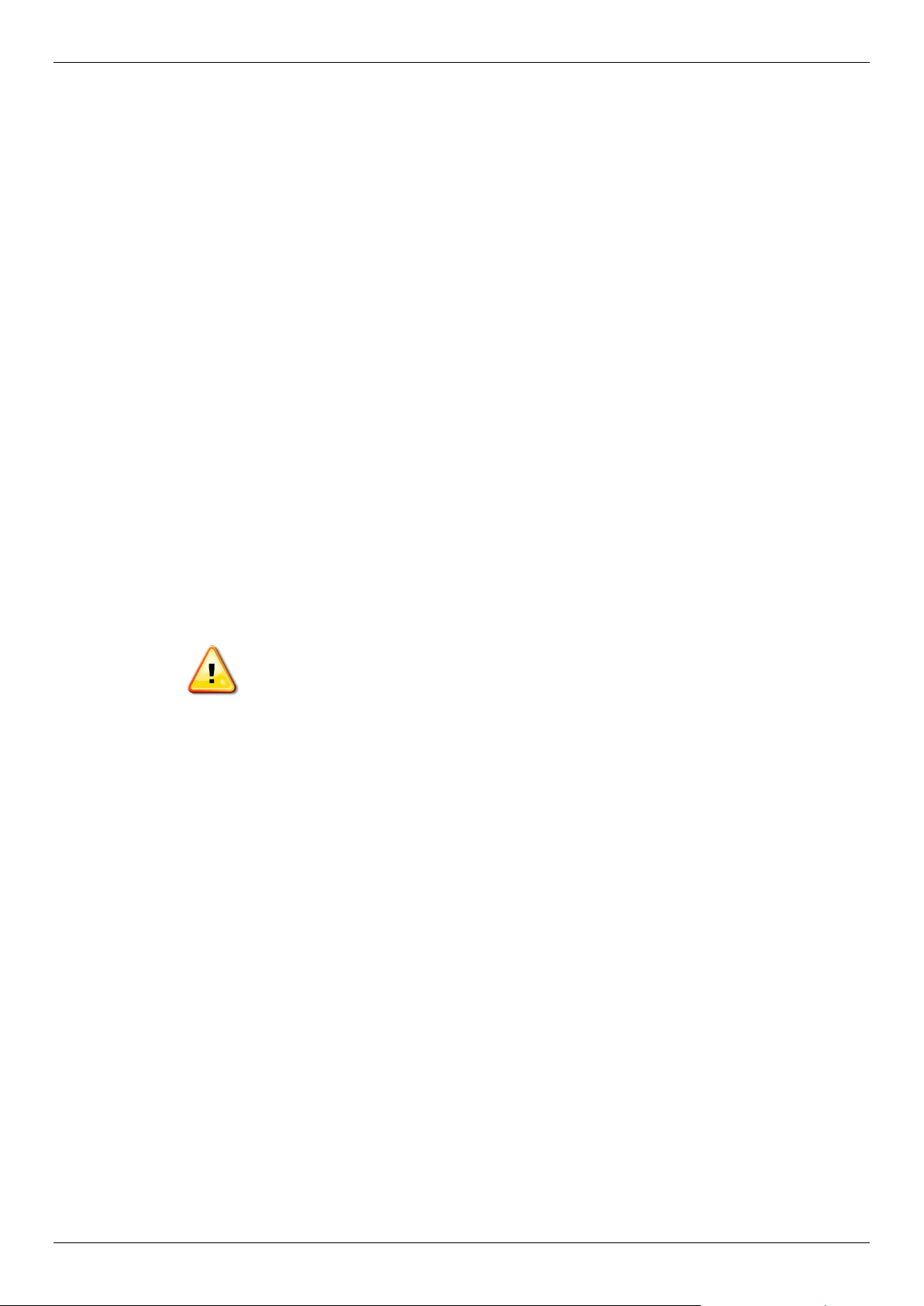
DGS-1510 Series Gigabit Ethernet SmartPro Switch Hardware Installation Guide
10
o One Console Port (RJ-45),
• DGS-1510-28XMP:
o Twenty-four Copper PoE Ports (10BASE-T/100BASE-TX/1000BASE-T),
o Four SFP/SFP+ Ports (1000BASE/10GBASE),
o One Console Port (RJ-45),
• DGS-1510-52:
o Forty-eight Copper Ports (10BASE-T/100BASE-TX/1000BASE-T),
o Two SFP Ports (1000BASE),
o Two Dual Speed SFP+ Ports (1000BASE/10GBASE),
o One Console Port (RJ-45),
• DGS-1510-52X (HW: A1):
o Forty-eight Copper Ports (10BASE-T/100BASE-TX/1000BASE-T),
o Four SFP/SFP+ Ports (1000BASE/10GBASE),
o One Console Port (RJ-45),
• DGS-1510-52X (HW: A2):
o Forty-eight Copper Ports (10BASE-T/100BASE-TX/1000BASE-T),
o Four SFP/SFP+ Ports (1000BASE/10GBASE),
o One Console Port (RJ-45),
• DGS-1510-52XMP:
o Forty-eight Copper PoE Ports (10BASE-T/100BASE-TX/1000BASE-T),
o Four SFP/SFP+ Ports (1000BASE/10GBASE),
o One Console Port (RJ-45),
CAUTION: This equipment is to be connected only to PoE networks without routing to
the outside plant.
Reset Button
On the front panel of the Switch is a Reset button. The Switch will reboot or reset to factory default
settings depending on how long this button is pressed.
• Press and hold the Reset button for less than 5 seconds (release before 5 seconds) to reboot
the Switch. All unsaved configurations will be lost.
• Press and hold the Reset button for more than 5 seconds (release between 6 and 10 seconds)
to reset the software configuration of the Switch to the factory default settings. All the port LEDs
will light up (solid amber) for 2 seconds to indicate the start of the factory reset procedure.
LED Indicators
The Switch’s front panel presents LED indicators for Power, Console, Master (Stack Control), Stack
ID and Link/Act indicators for all the ports. The DGS-1510-28P, DGS-1510-28XMP, and DGS-1510-
52XMP switches are equipped with an additional PoE light, to indicate whether the ports are running
in Power over Ethernet mode.
Loading ...
Loading ...
Loading ...