Loading ...
Loading ...
Loading ...
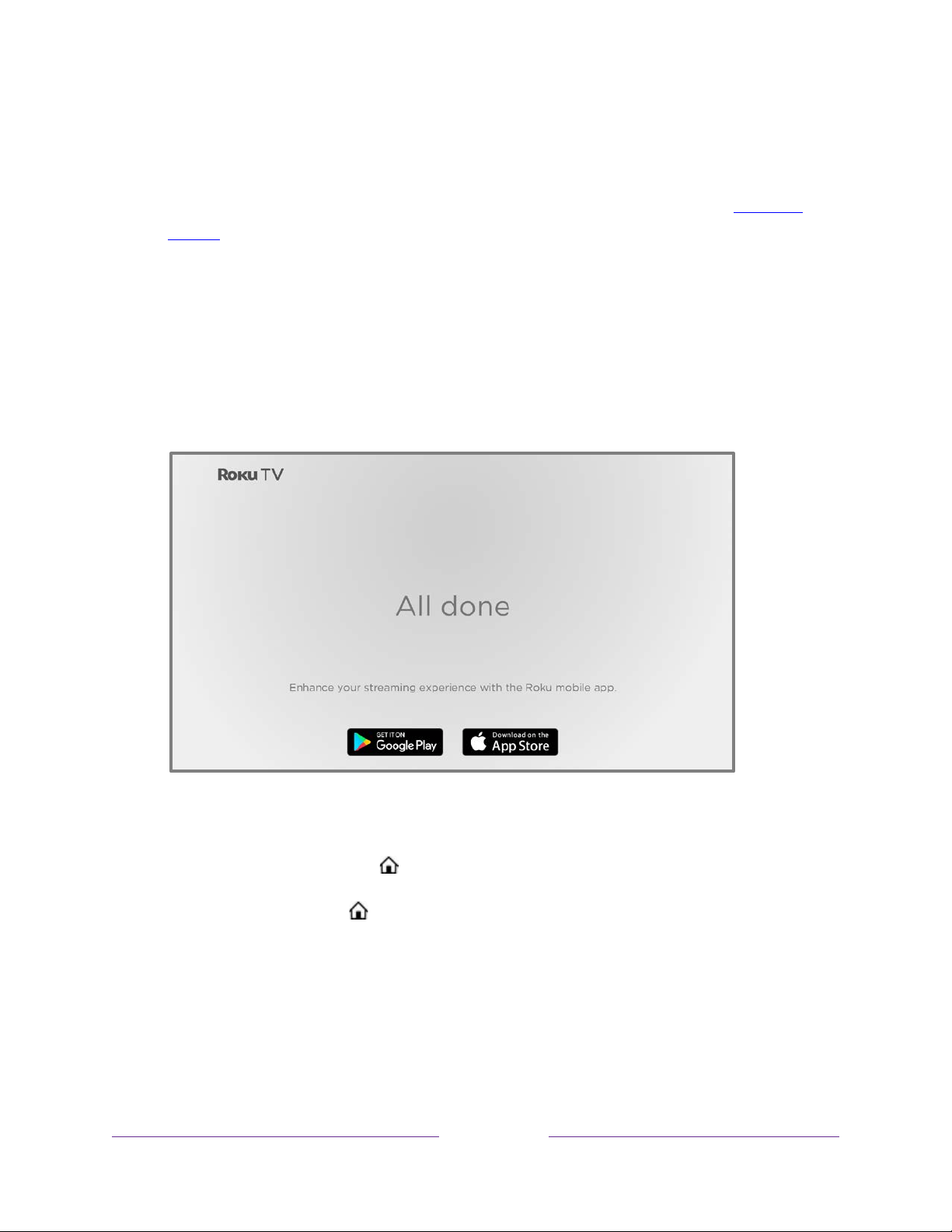
32
13. While setting up your devices, rather than using the predefined names and
icons, you can set a custom name and icon. To do so, scroll up or down to
highlight Set custom name & icon, and then press OK. Follow the instructions
on the screen to enter a name and select an icon for the input. See Rename
inputs for more information.
Note:
If you specify a custom name for an input, voice commands will not
reliably switch to that input. Voice commands typically can only switch among
inputs that use built-in names, such as “AV,” and “Cable Box,” and “DVR.”
14. Repeat the previous step for each input.
You’re done with Guided Setup.
Note:
Some Roku TVs, depending on where you live and other factors, show you an
introductory video filled with some great hints and tips. If you’re not interested in
viewing this video, press HOME on the remote to go to the Roku TV Home screen.
Whenever you press HOME , the Home screen greets you.
From here, you can explore everything your TV has to offer. Use the purple
directional pad to move around, and then press OK to select a highlighted item.
We’ve designed the TV to encourage you to explore, and you can probably figure out
most of the capabilities and settings on your own. If you have any questions or
difficulties, you can find answers and solutions in this guide.
Loading ...
Loading ...
Loading ...