Loading ...
Loading ...
Loading ...
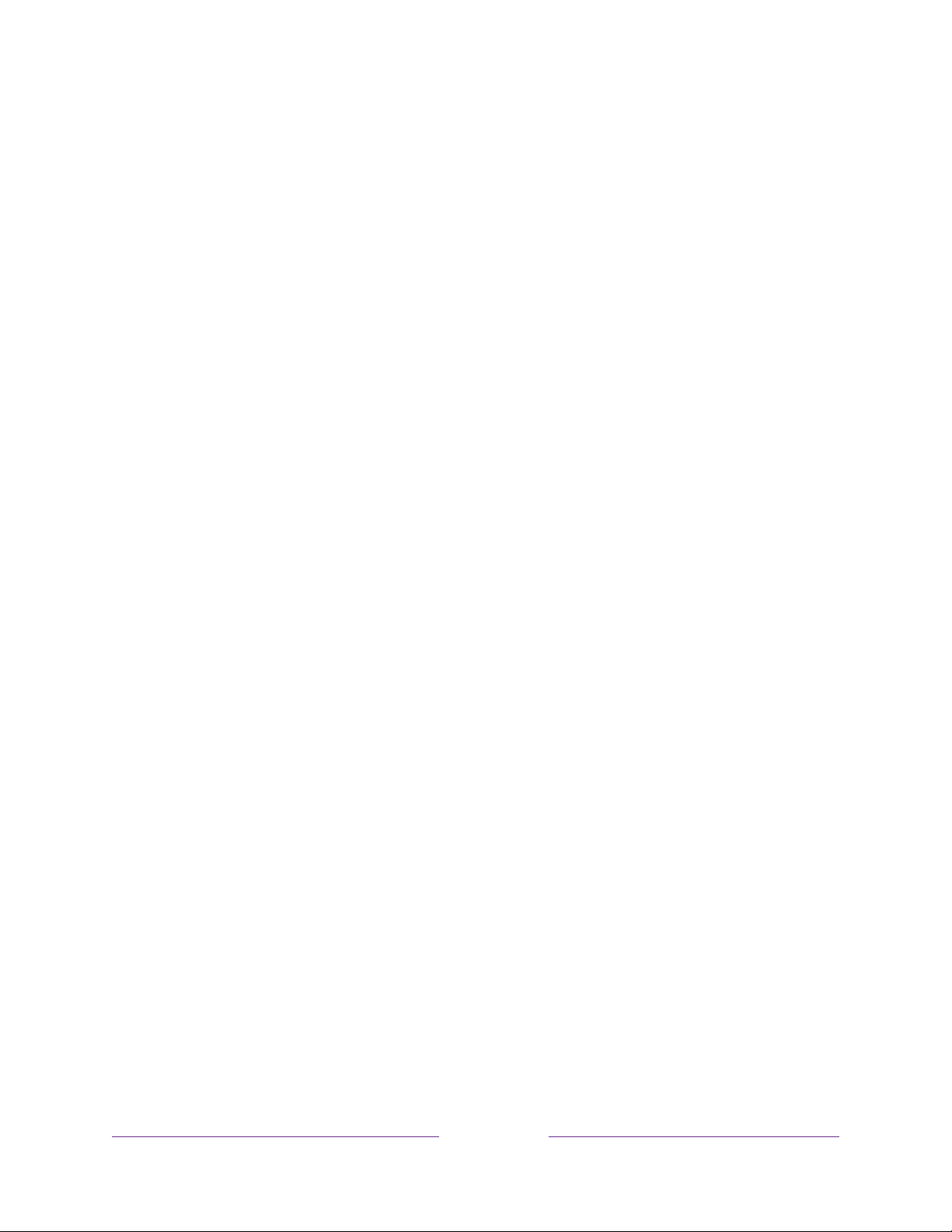
144
Choosing an audio format
After making the required HDMI
®
ARC, eARC, or S/PDIF optical connection, go to
Settings > Audio > Digital output format and select the audio format to use.
Choosing Auto is the easy solution, and generally provides good results. However, if
you have a high-end sound system and want to make sure you are getting the best
sound quality available in the programs you are watching, you can choose another
setting.
• Auto – Automatically detects the incoming audio format and transcodes it to a
compatible available format for the audio output (ARC, eARC, or S/PDIF).
• Passthrough – Passes through the input audio to the connected receiver
without transcoding, sometimes resulting in better audio quality especially for
high-end audio formats such as those that take advantage of the higher
bandwidth of eARC, including Dolby MAT and Dolby Digital Plus 7.1, among
others.
• Stereo – Always outputs stereo, regardless of input audio format.
• Custom – When selected, reveals the following additional options for Dolby
and DTS audio:
• Dolby – Converts all input formats to either Dolby Digital or Dolby Digital
Plus, according to the option you choose:
• Dolby Digital – Converts all input formats to Dolby Digital.
• Dolby Digital Plus – Converts all input formats to Dolby Digital Plus.
• DTS – If you select On, converts all audio sources
except DTS
to Dolby
Digital or Dolby Digital Plus according to the Dolby option you selected. If
DTS is detected and the receiver supports DTS, this option passes through
the DTS audio without modification. If you select Off, the TV does not
detect or pass through DTS audio.
Note:
DTS audio formats are meant to be used with ARC, eARC, or S/PDIF
connections to a DTS-capable home theater receiver. If you enable DTS when using
the TV speakers, you might not hear any audio.
Loading ...
Loading ...
Loading ...