Loading ...
Loading ...
Loading ...
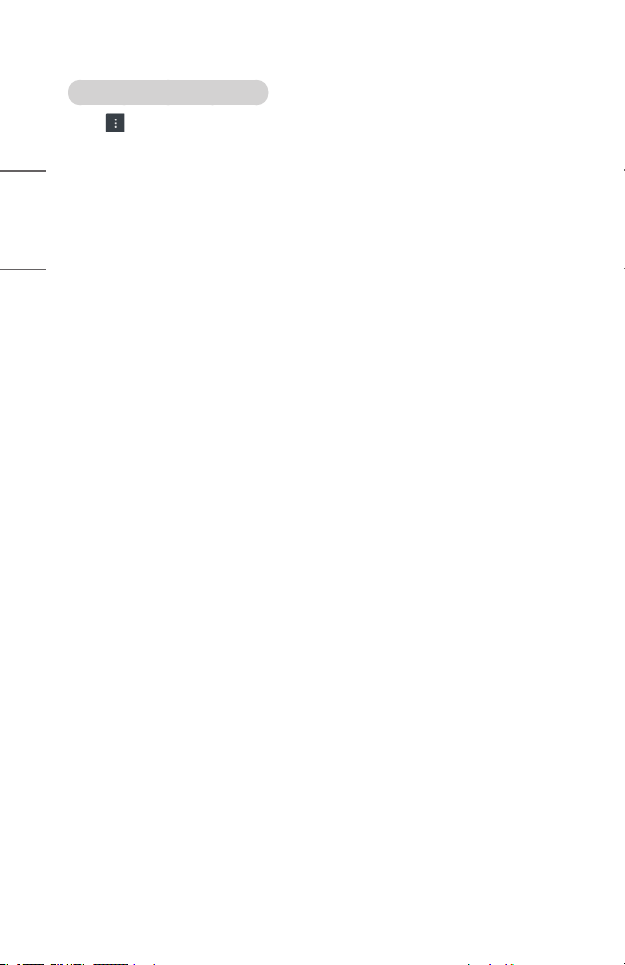
46
ENGLISH
Changing Web Browser Settings
Select → [Settings] at the top of the [Web Browser] app.
• [On Startup]
You can choose the page that appears when you start the [Web Browser] app.
• [Search Engines]
You can select a search engine to search for when entering a keyword in the
address bar.
– Search engine settings may be subject to change without notice based on the
supplier’s circumstances.
• [Show Recommended Sites]
You can set whether or not to display a list of [Recommended Sites] on the new
tab screen.
• [Always Show Address Bar]
When set to [On], the address bar and menu bar area at the top will always be
displayed.
• [Private Browsing]
If set to [On], a history of website visits will not be stored.
• [Site Filtering]
You can register websites to block or allow.
[Approved Sites]: You can configure the settings to open the previously
registered web pages only.
[Blocked Sites]: You can configure the settings to block specific websites.
– To use the [Site Filtering] function, you should enter the projector password.
• [Pop-up Blocker]
Blocks pop-ups that are automatically displayed by web pages.
• [Do Not Track]
You can request to not leave a history of your visit on the website. The operation
may vary depending on the policy of the website.
• [Adaptive Streaming using JavaScript]
The media streaming technology using JavaScript allows you to view video with
optimized resolution.
If this is set to [Off], the resolution of the videos played in [Web Browser] is
limited to 720p.
Loading ...
Loading ...
Loading ...