Loading ...
Loading ...
Loading ...
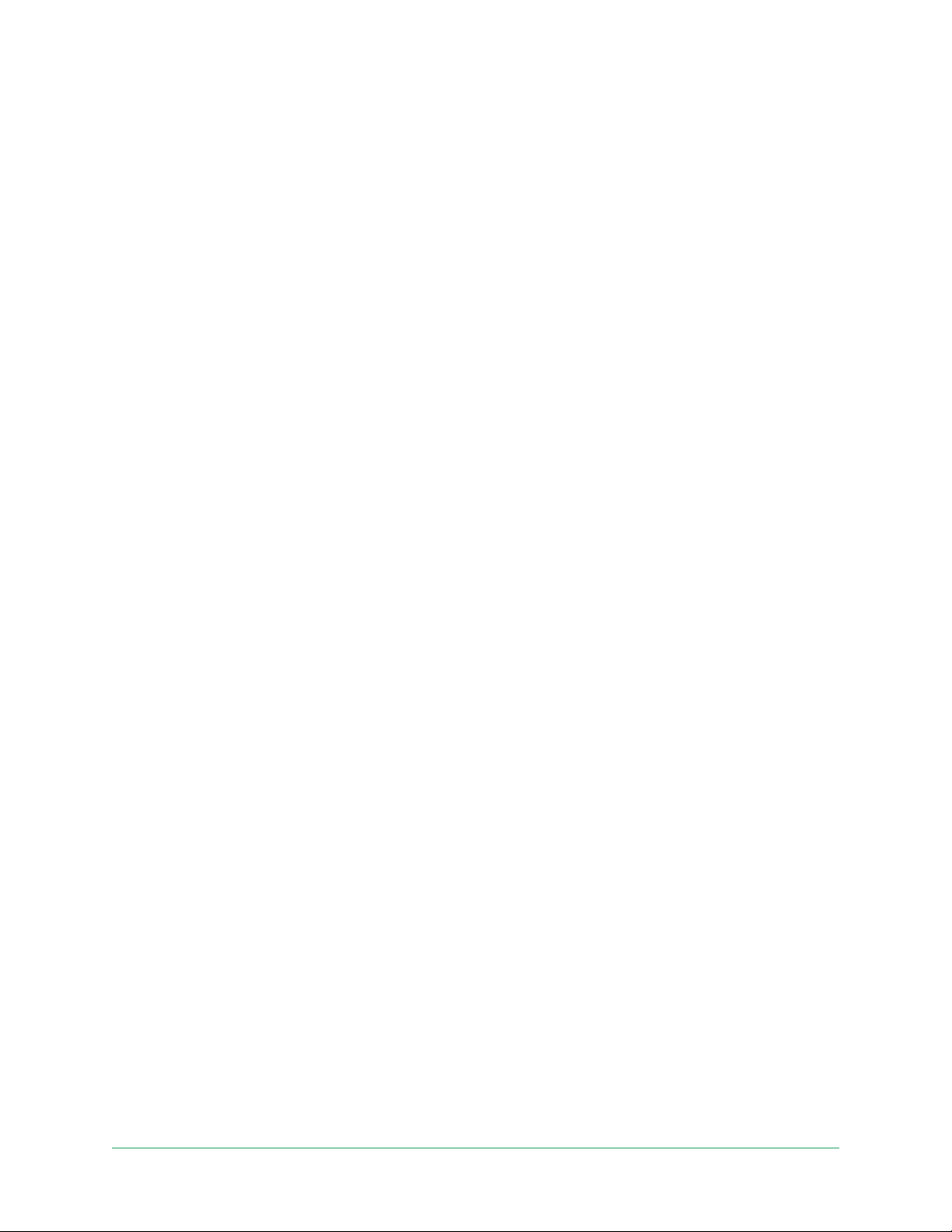
24WiFi Setup and Connections
Pro 4 Spotlight Camera
User Manual
Move your camera’s WiFi connection to a
SmartHub or base station
You can change your camera’s WiFi connection from your router to an Arlo SmartHub
VMB5000 or VMB4540, or an Arlo base station VMB4500 or VMB4000.
To add a SmartHub or base station and connect your camera:
1. Open the Arlo app.
2. Add the SmartHub or base station to the same Arlo account that your camera was
originally connected to.
If you’re using a trial Arlo subscription associated with this account, doing this keeps the
trial active so you don’t lose it.
3. Follow the Arlo app instructions to set up your SmartHub or base station and connect it to
the internet.
4. Tap Settings > My Devices.
5. Select your camera.
6. Scroll down and tap Remove Device.
Your device is reset and removed from your account.
7. From My Devices, tap Add New Device.
8. Follow the Arlo app instructions to add the camera.
9. When the Arlo app detects your SmartHub or base station, follow the instructions to
connect your camera to your SmartHub or base station.
Move your camera’s WiFi connection to a direct
router connection
You can change your camera’s WiFi connection from a VMB5000, VMB4540, VMB4500, or
VMB4000 SmartHub or base station, and connect the camera directly to your router’s 2.4 GHz
WiFi network.
When you connect your camera directly to your router, you can still cross-trigger an Arlo
Chime or other Arlo cameras that are paired with an Arlo SmartHub or base station. However,
you can’t store Arlo recordings from your camera on a local storage device in the SmartHub or
base station.
Loading ...
Loading ...
Loading ...
