Loading ...
Loading ...
Loading ...
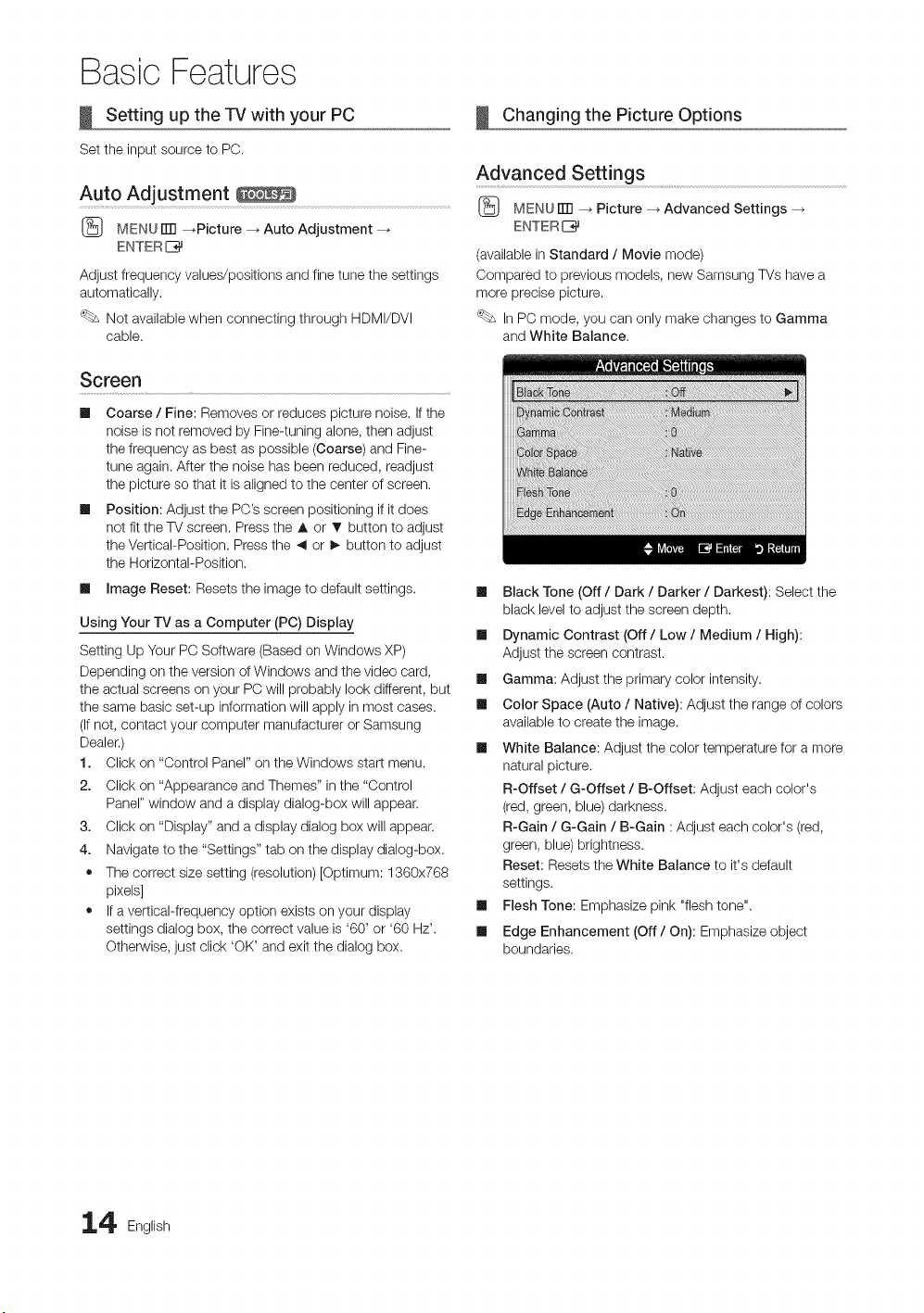
Basic Features
Setting up the TV with your PC
Set the input source to PC.
Auto Adjustment
(_ MENU ITT1_Picture _ Auto Adjustment
ENTERE_
Adjust frequency values/positions and fine tune the settings
automatically.
Not available when connecting through HDMI/DVI
cable.
Screen
Ill Coarse / Fine: Removes or reduces picture noise. If the
noise is not removed by Fine-tuning alone, then adjust
the frequency as best as possible (Coarse) and Fine-
tune again. After the noise has been reduced, readjust
the picture so that it is aligned to the center of screen.
Ill Position: Adjust the PC's screen positioning if it does
not fit the TV screen. Press the A or T button to adjust
the Vertical-Position. Press the _ or !_ button to adjust
the Horizontal-Position.
Ill Image Reset: Resets the image to default settings.
Using Your TV as a Computer (PC) Display
Setting Up Your PC Software (Based on Windows XP)
Depending on the version of Windows and the video card,
the actual screens on your PC will probably look different, but
the same basic set-up information will apply in most cases.
(Ifnot, contact your computer manufacturer or Samsung
Dealer.)
1. Click on "Control Panel" on the Windows start menu.
2. Click on "Appearance and Themes" in the "Control
Panel" window and a display dialog-box will appear.
3. Click on "Display" and a display dialog box will appear.
4. Navigate to the "Settings" tab on the display dialog-box.
• The correct size setting (resolution) [Optimum: 1360x768
pixels]
• If a vertical-frequency option exists on your display
settings dialog box, the correct value is '60' or '60 Hz'.
Otherwise, just click 'OK' and exit the dialog box.
Changing the Picture Options
Advanced Settings
(_ MENU iTR _ Picture --_ Advanced Settings
ENTER I_
(available in Standard / Movie mode)
Compared to previous models, new Samsung TVs have a
more precise picture.
In PC mode, you can only make changes to Gamma
and White Balance.
Ill Black Tone (Off / Dark / Darker / Darkest): Select the
black level to adjust the screen depth.
Ill Dynamic Contrast (Off / Low / Medium / High):
Adjust the screen contrast.
Ill Gamma: Adjust the primary color intensity.
Ill Color Space (Auto / Native): Adjust the range of colors
available to create the image.
Ill White Balance: Adjust the color temperature for a more
natural picture.
R-Offset / G-Offset / B-Offset: Adjust each color's
(red, green, blue) darkness.
R-Gain / G-Gain / B-Gain : Adjust each color's (red,
green, blue) brightness.
Reset: Resets the White Balance to it's default
settings.
Ill Flesh Tone: Emphasize pink "flesh tone".
Ill Edge Enhancement (Off / On): Emphasize object
boundaries.
4 English
Loading ...
Loading ...
Loading ...
