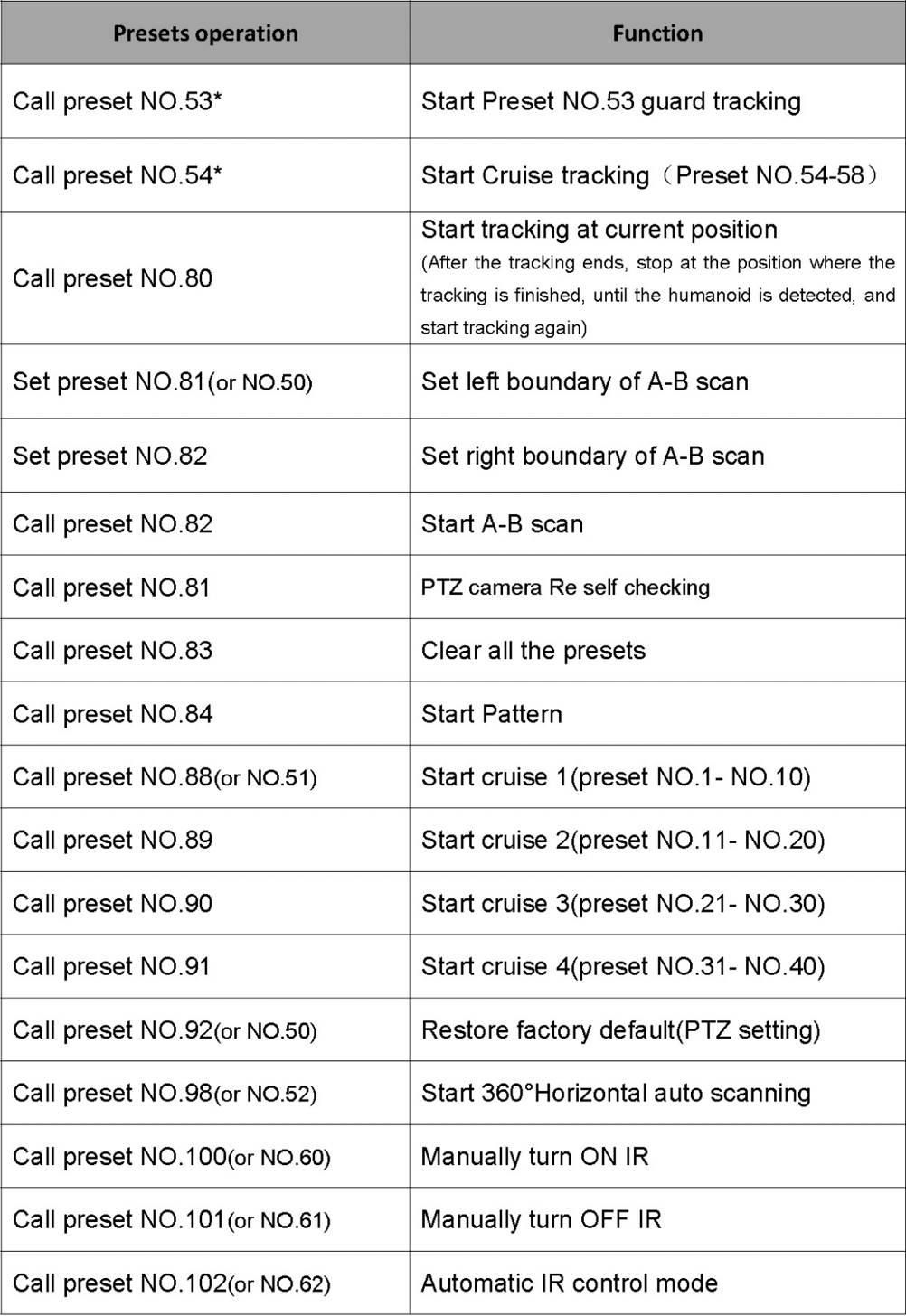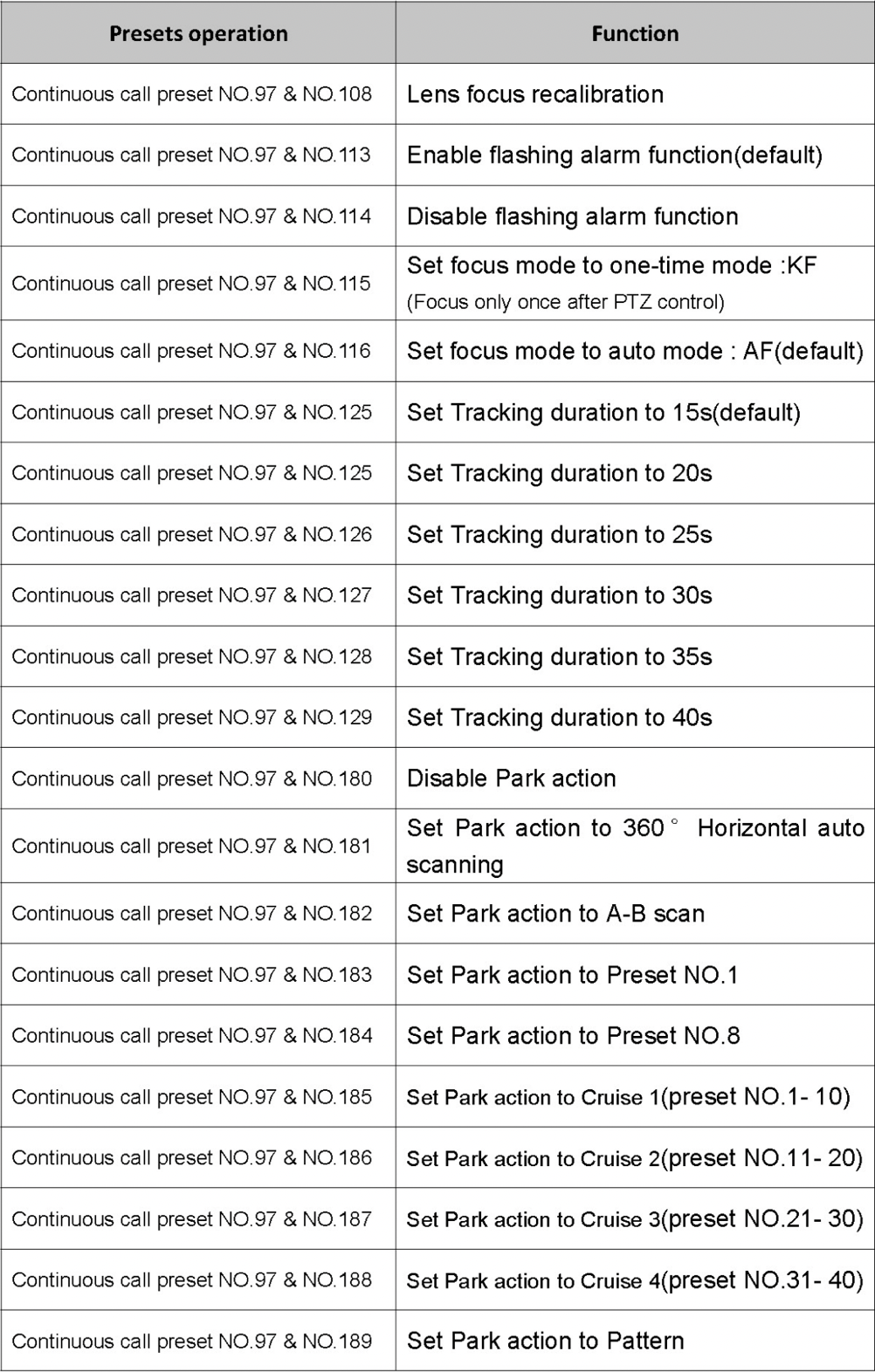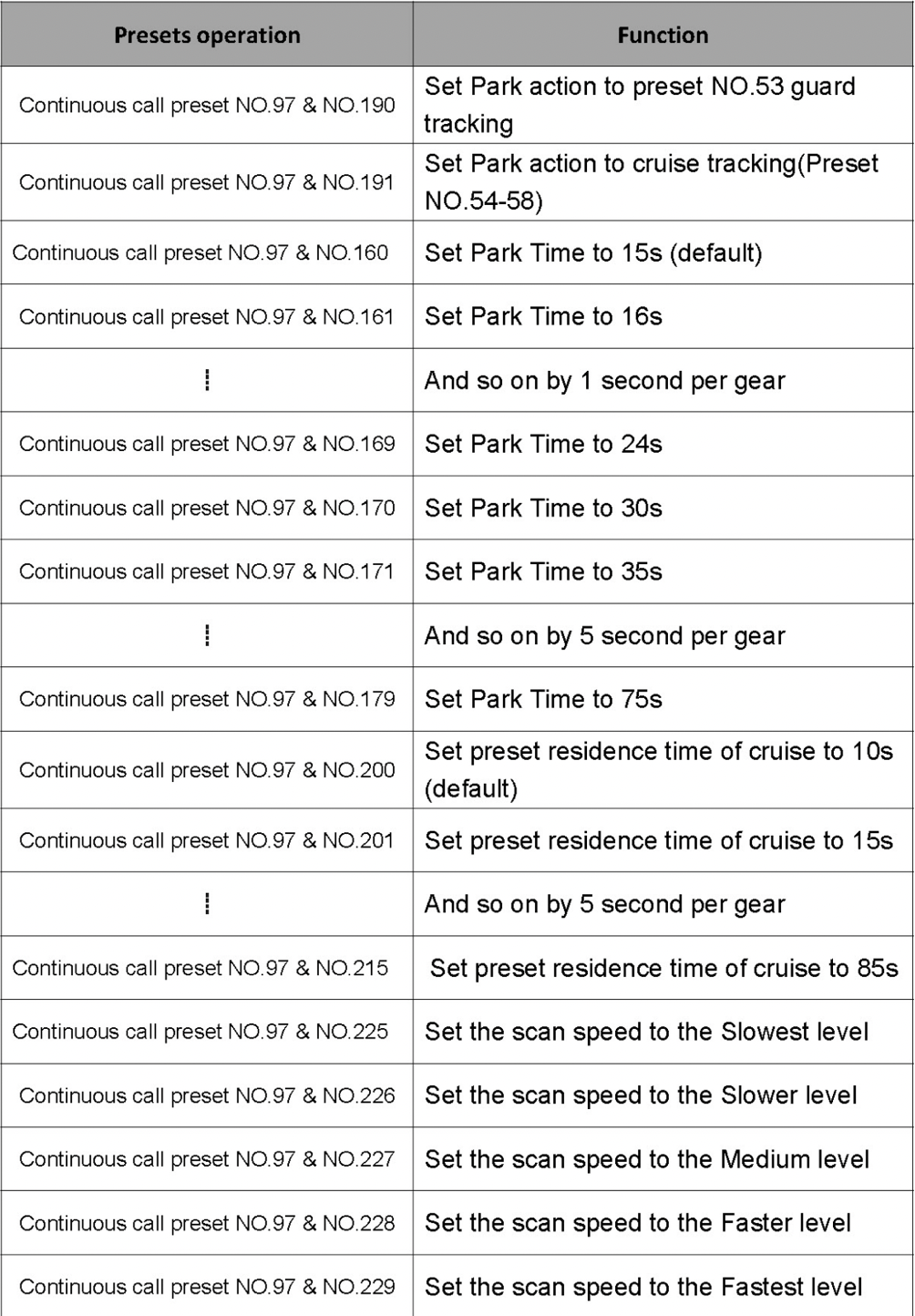Documents: Go to download!
- User Manual - (English)
- Operating Instructions - (English)
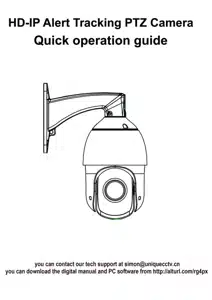
- Web Login
- Live preview
- Configuration
- PC VMS client
- Auto - Tracking Function
- Remote APP
- Special preset instructions list
Table of contents
Quick operation guide HD-IP Alert Tracking PTZ Camera
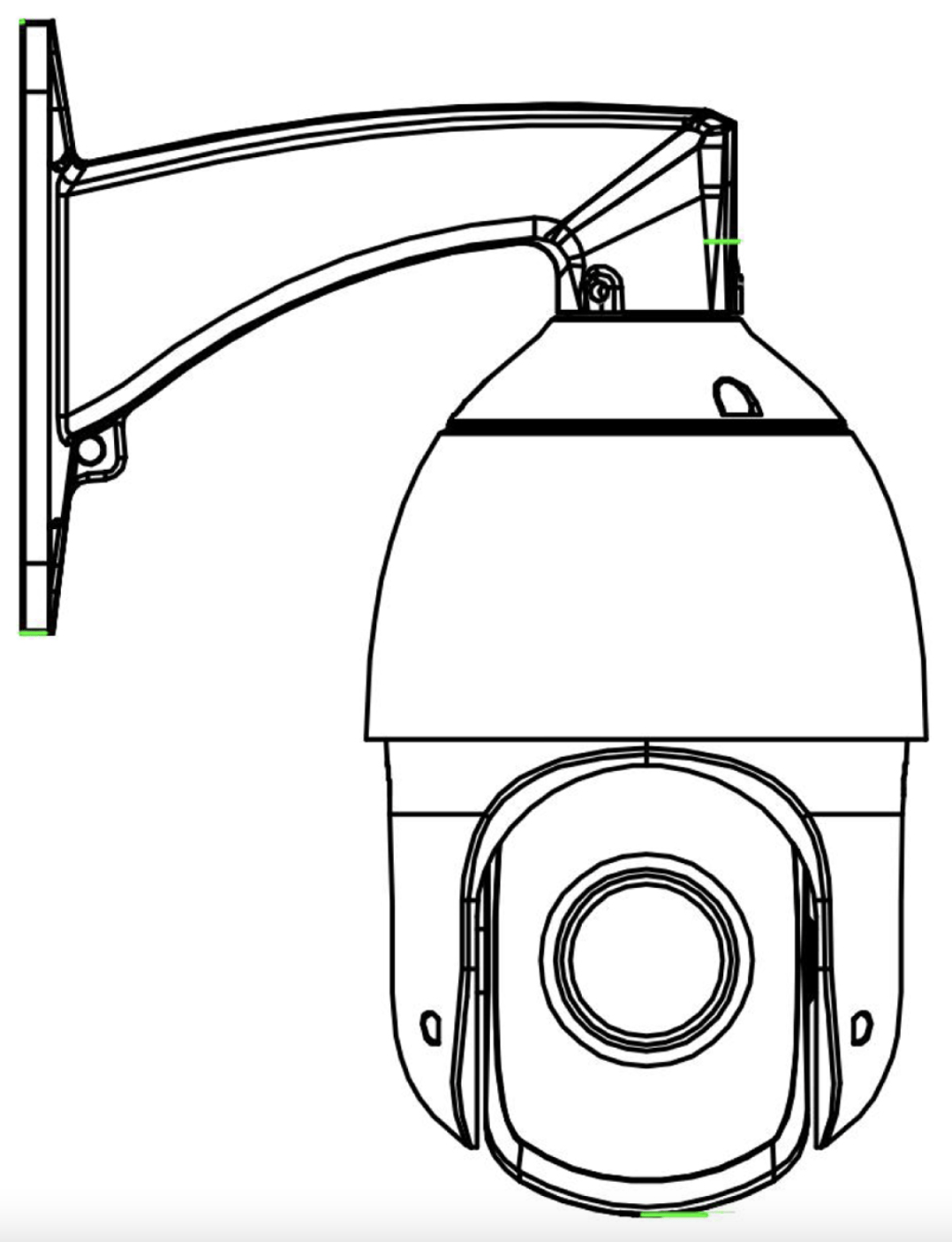
The connection diagram
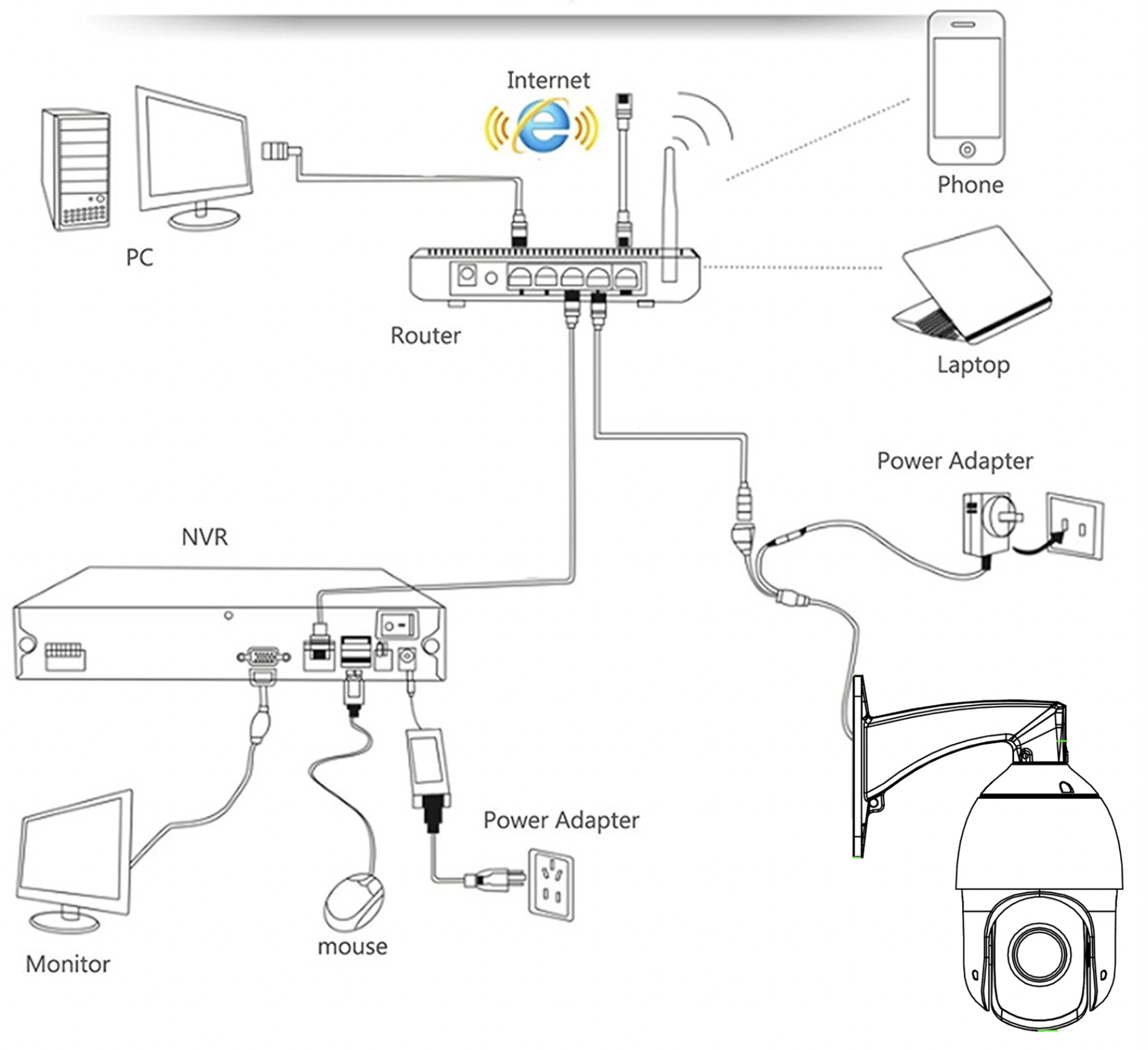
The Camera can connect to either a NVR or a computer. The Camera comes with a POE Splitter. You can power the camera by a POE swith through an ethernet cable.
Web Login
(You can use VMS software to configure the camera if your web browser doesn't work)
After connect the camera to the computer, you can access the camera on web browser.
Camera Default IP: 192.168.1.188
Subnet mask: 255.255.255.0
See other models: 63-00-242 AMZRODSMCAMK11BL AMZRODOMATICK3GR WUL-WA-1&1&2-WHITE&CAMOUFLAGE 20x21.5x24
Gateway: 192.168.1.1
Step 1: You need to check whether the computer IP address is the same segment with the camera in 192.168.1.** before login. If not,γou can modify the camera’s IP address settings
first by using the IPC Upgrade Tool as follows.
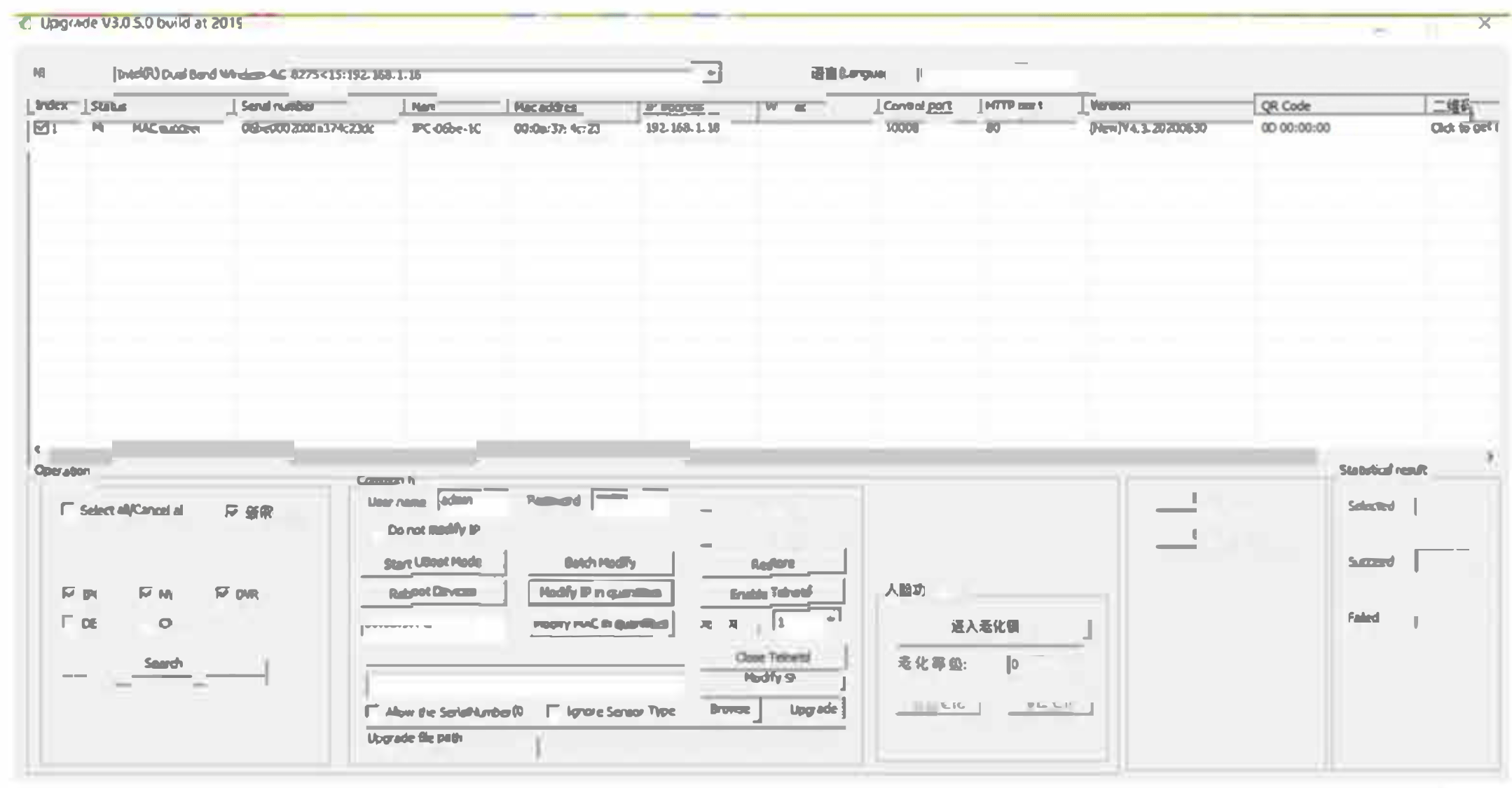
Step 2: Enter the camera IP address in the IE browser. You need to install Plug-in before you login at first time. If the installation is unsuccessful, you can go to the IE settings, allow the ActiveX Plug-in to run, close the browser and re-install.

Step 3: Ente the login screen, then input the user name and password, user name: admin(default), password: 123456(default), select the ”language”,and then click the [login], you can preview Live image. (You can use VMS software to configure the camera if your web browser doesn't work)
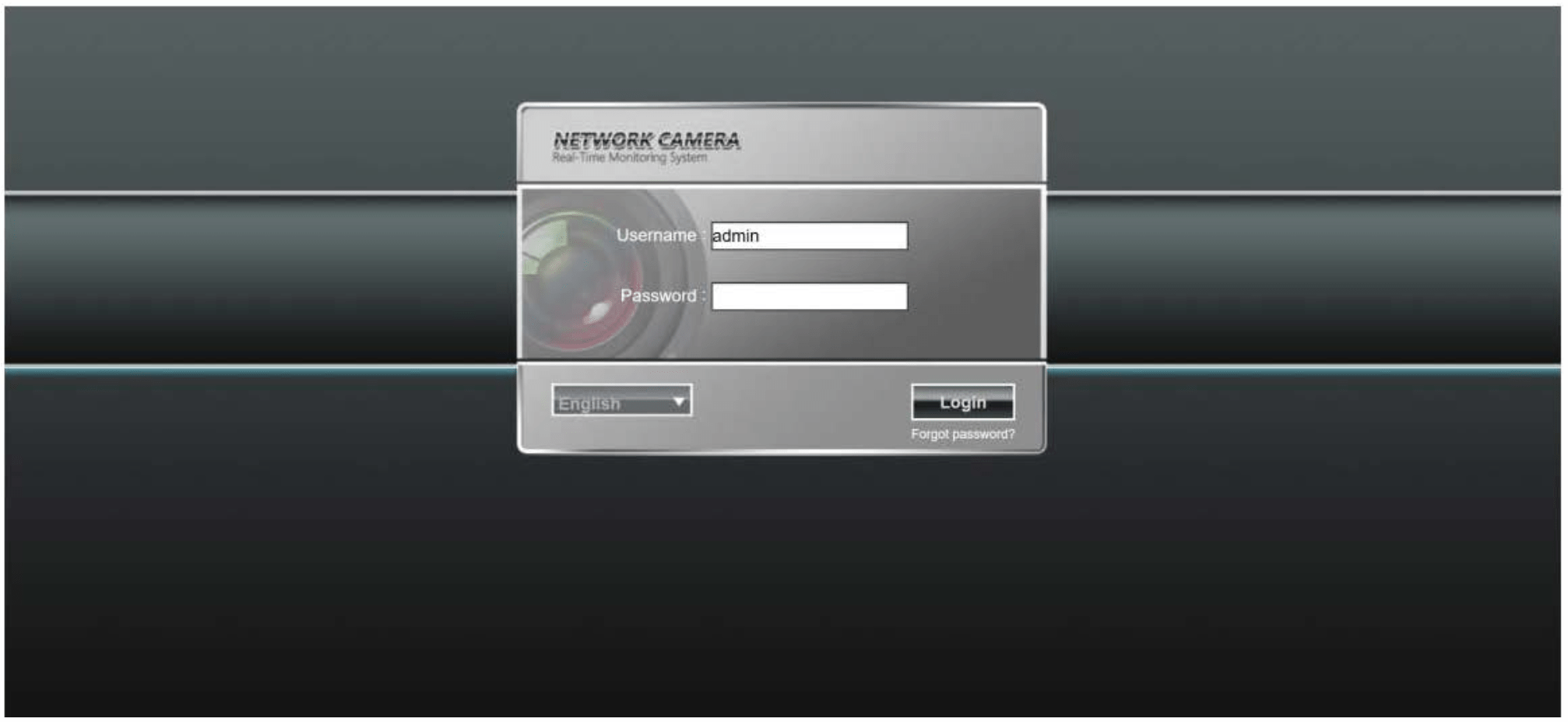
Live preview
In the Live page, you can see the live images and perform the PTZ operation.
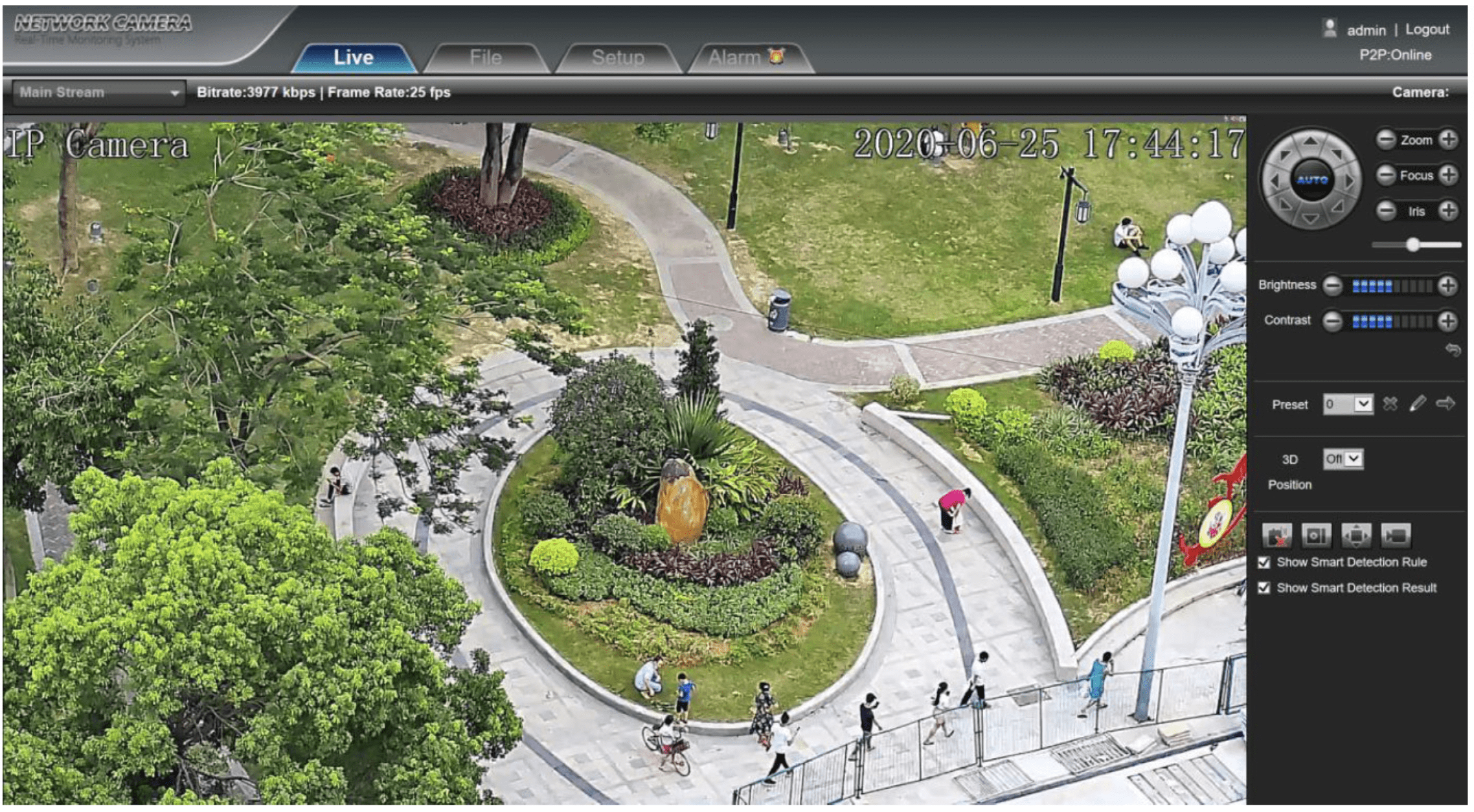
- Manual control Pan/ Tilt rotation
- Manual control Zoom in/out
- Manual control Focus
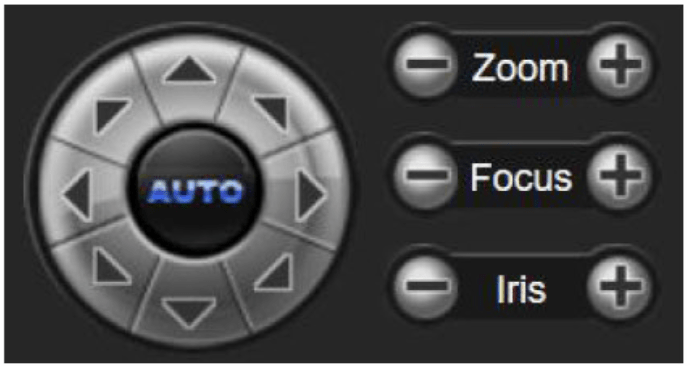
- Speed setting of manual control Pan/Tilt: the further the button is adjusted to the right, the faster the rotation speed.
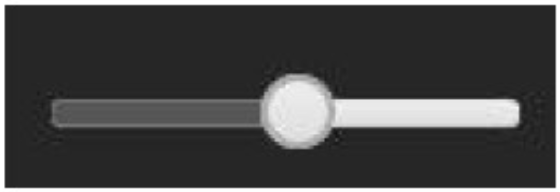
- Adjust the brightness and contrast of the displayed image.
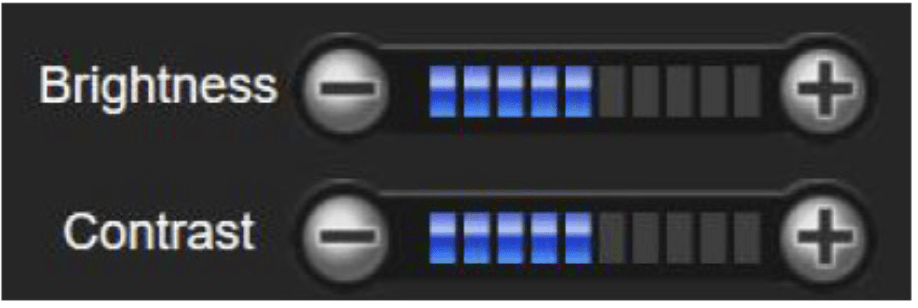
- Add preset / Call preset / Delete preset

- 3D position function switch, when turned on, you can control the camera rotation and lens zoom by drawing a frame on the screen with the mouse.
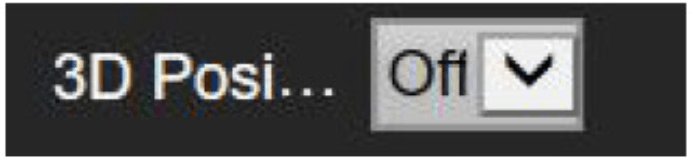
- Talkback / Screenshots / Full screen / Local record
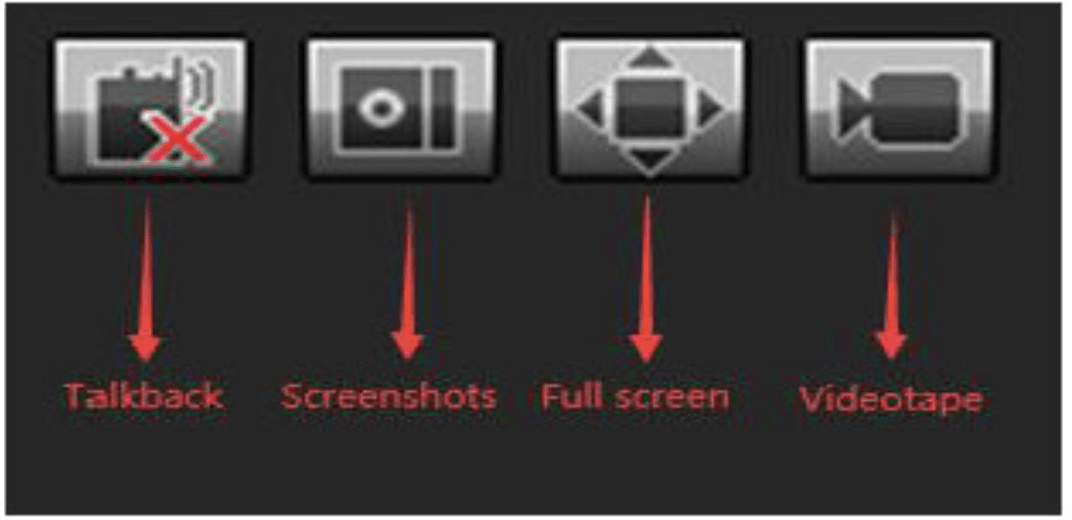
Configuration
In Setup page, detailed parameter settings for the camera.

- Networking Setting: Can modify the camera IP address and service port numbers.
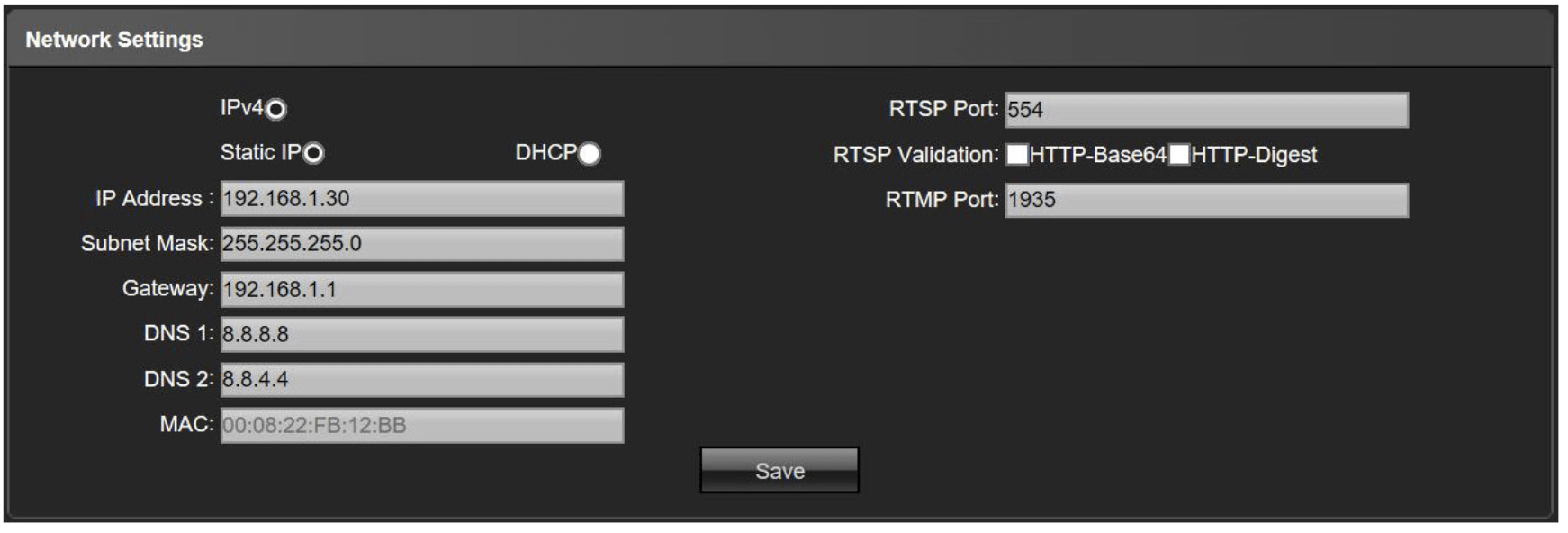
- Device Informaton: Can view device current software and hardware version information. Can set video format (PAL/NTSC)
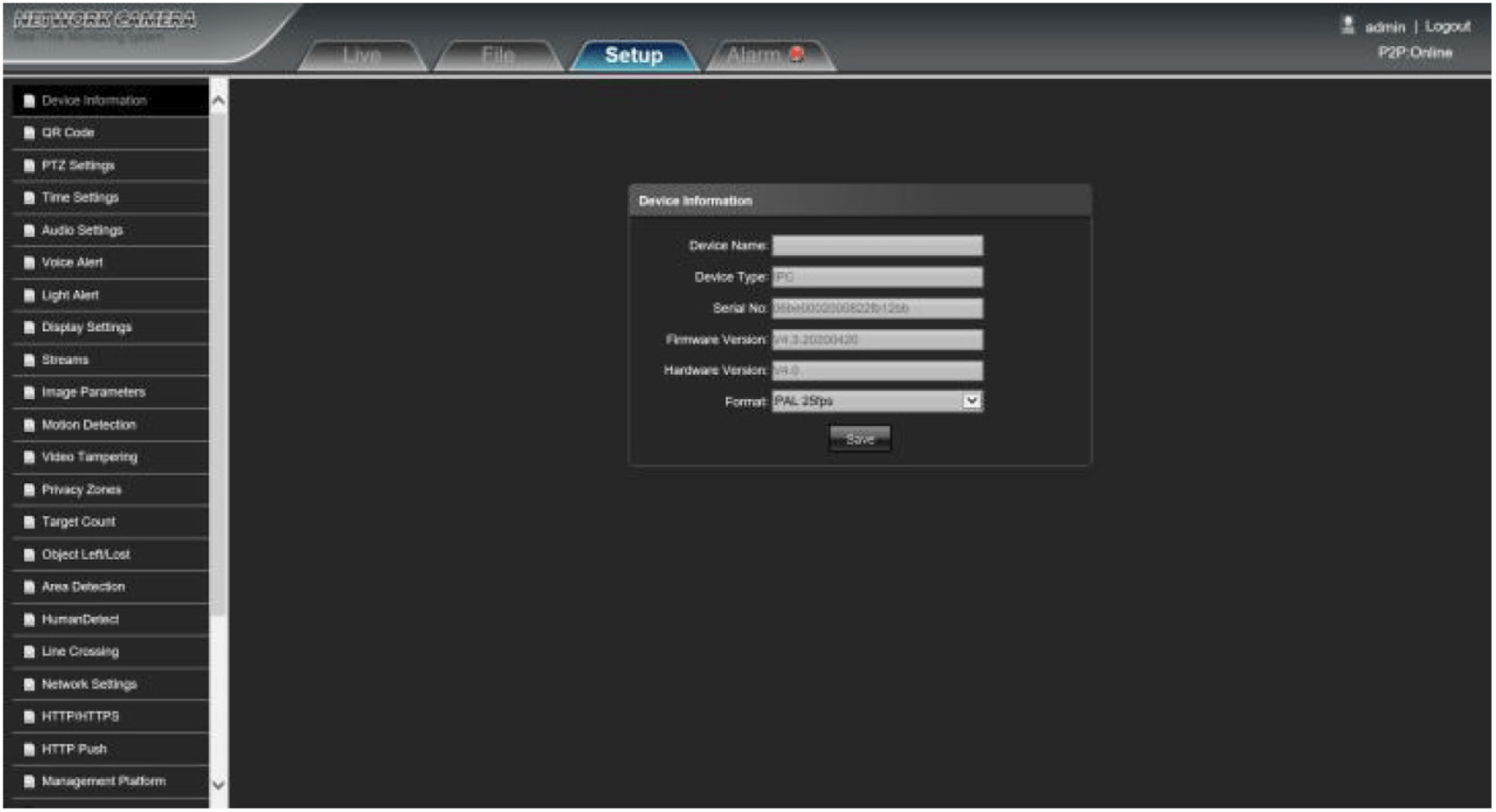
- Time Settings: Set device time and time zone.
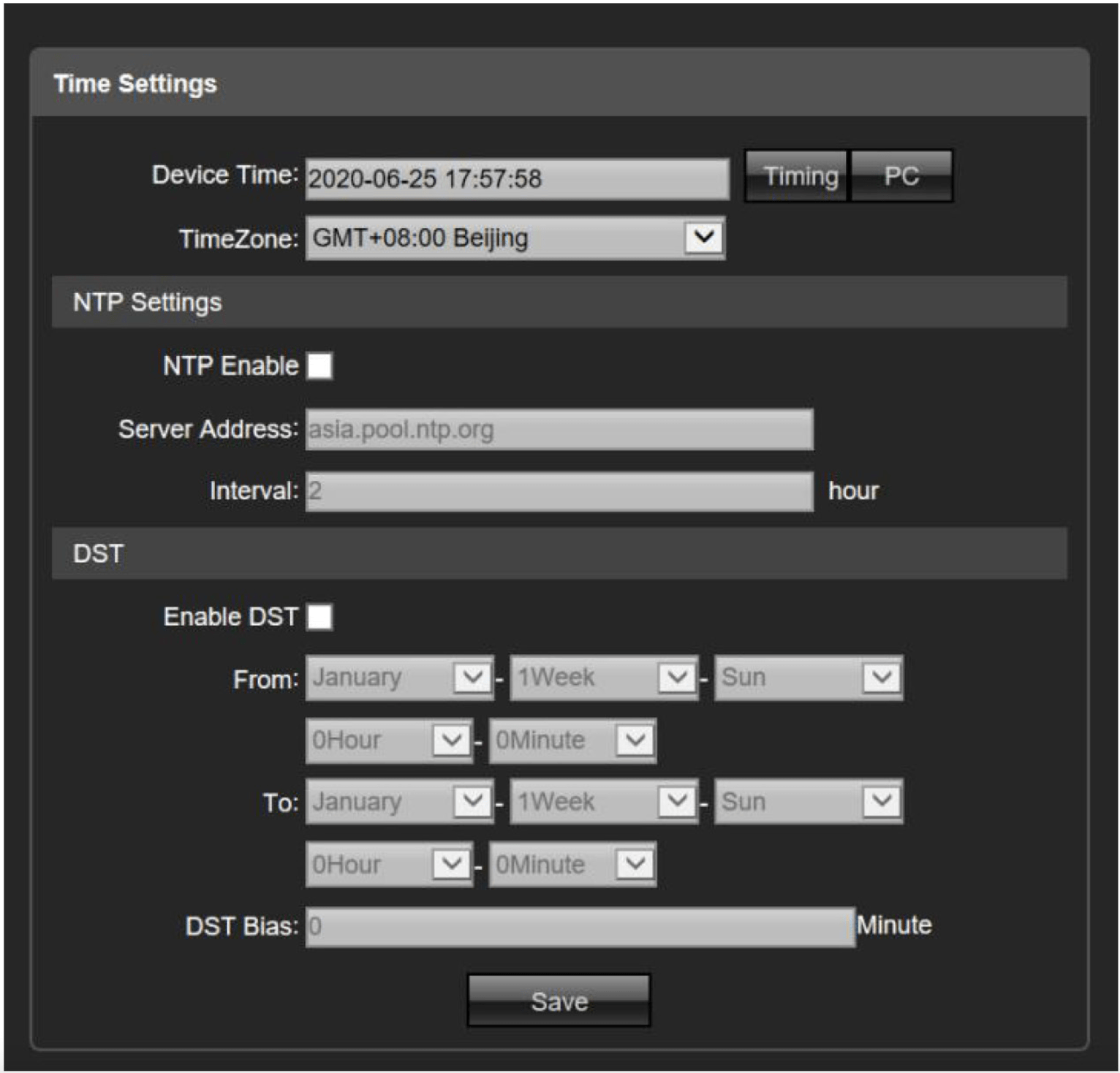
- QR Code: Scan the QR code to get the P2P remode access serial number
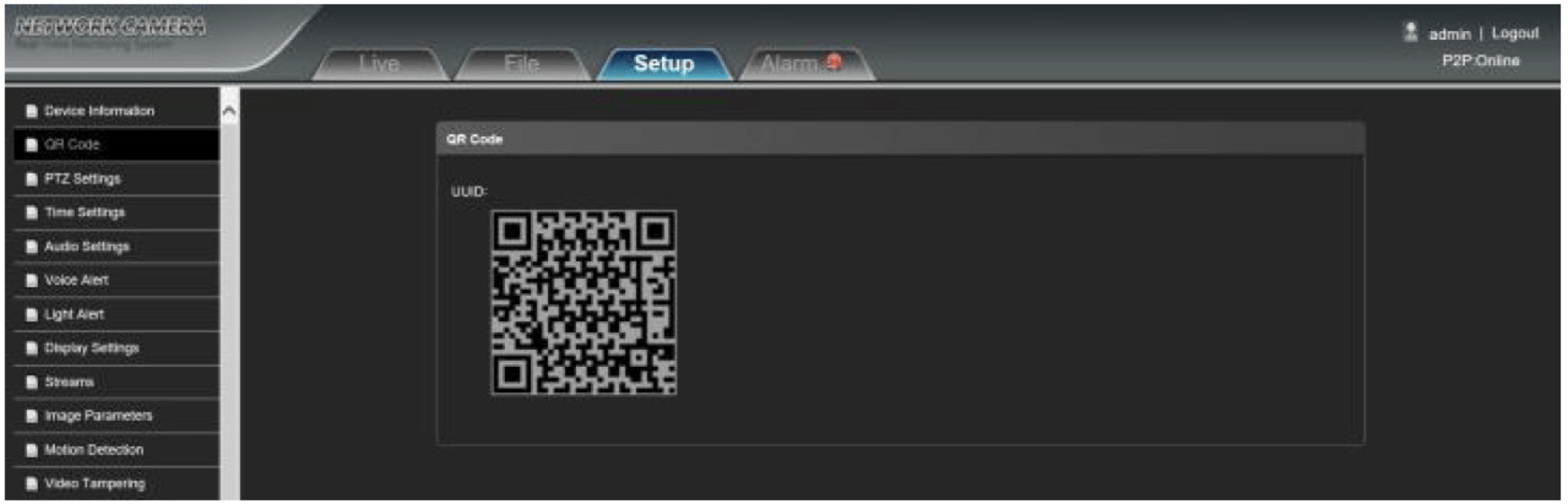
- Voice Alert: Set the volume, language, repetition times and alarm time period of the alarm voice
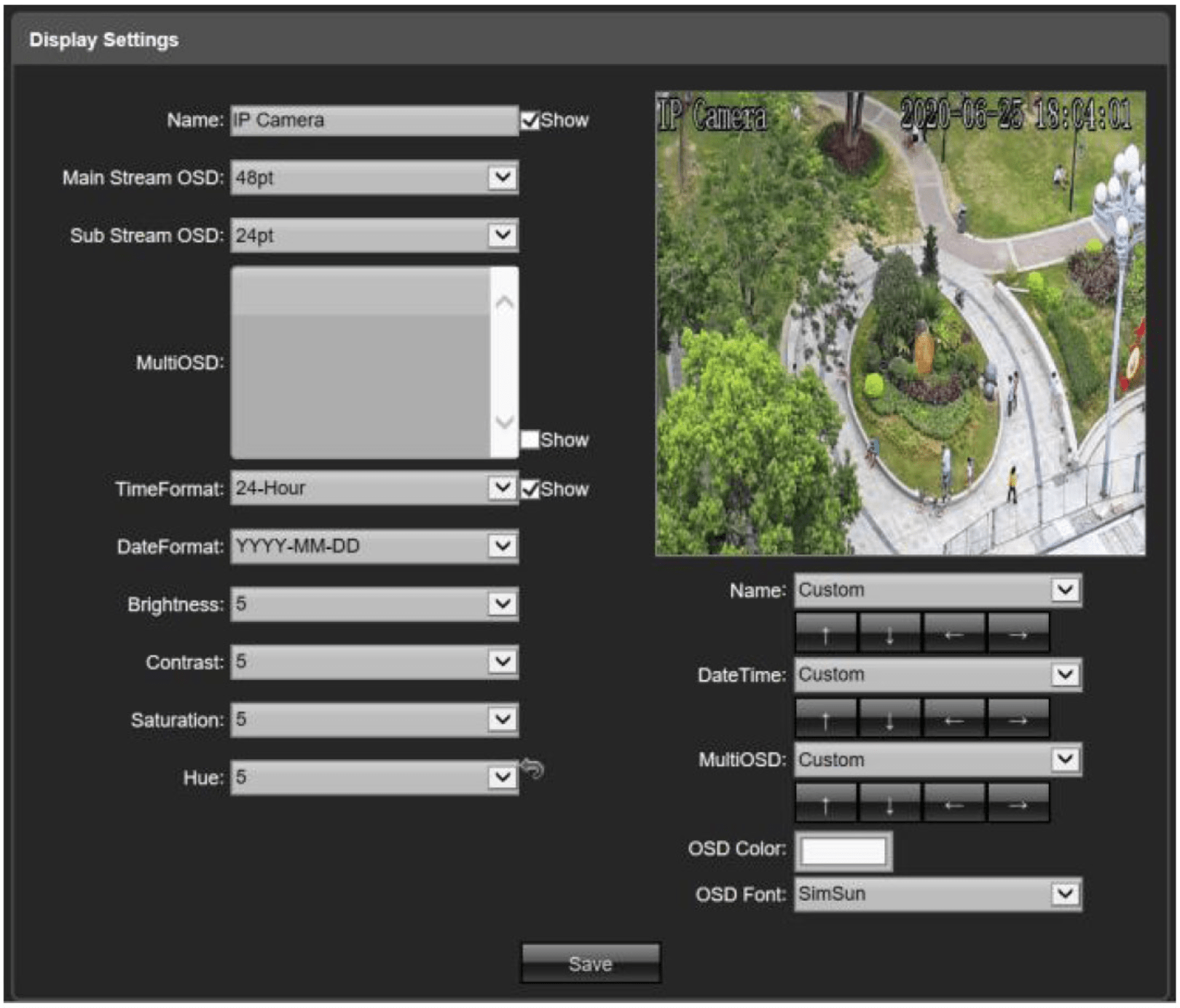
- Streams (Encoding Setting): Set the video format, resolution, Encoding style (H.264/H.265), bit rate and other parameters of the main stream and sub stream.
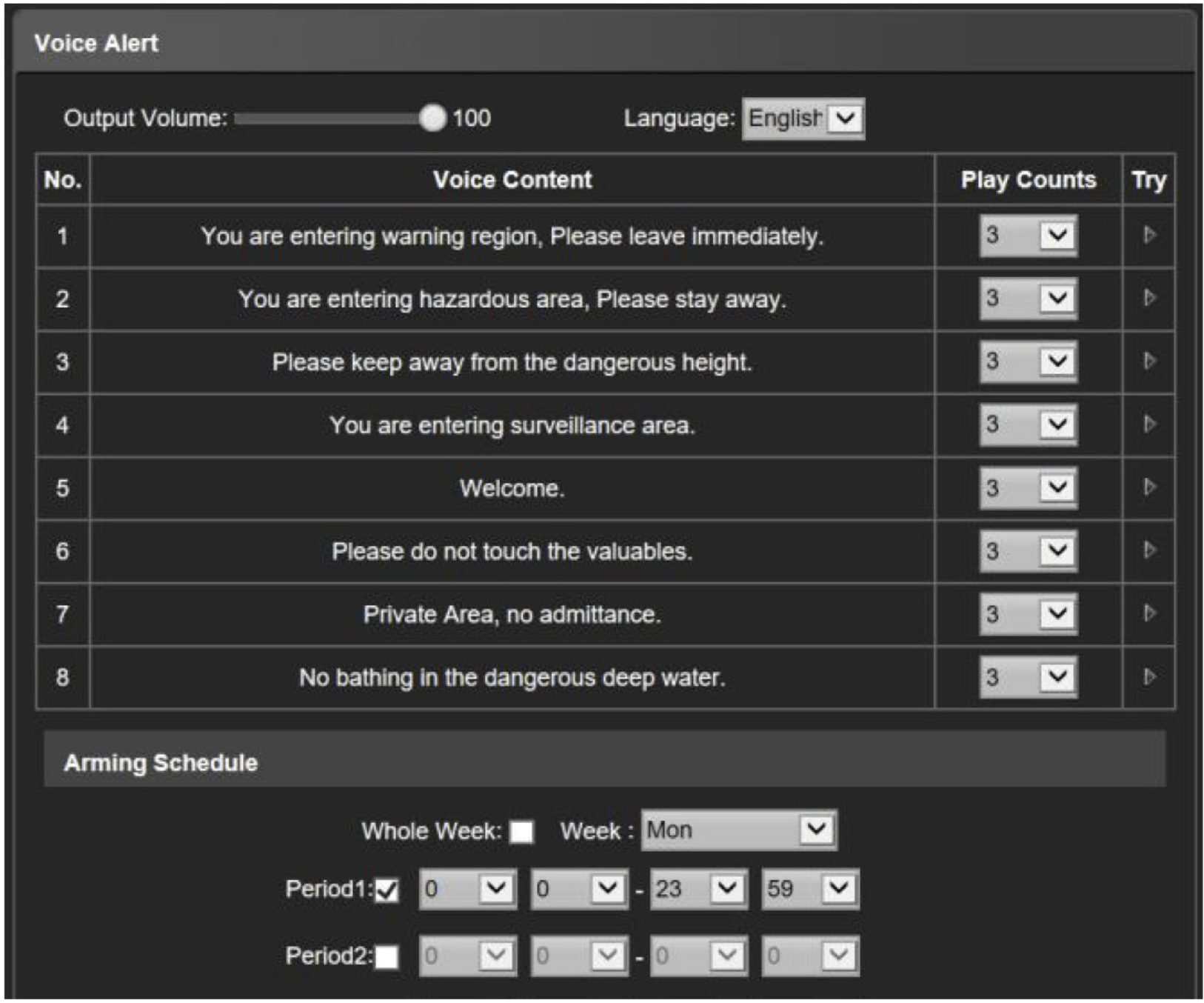
- Image Parameters: IP Camera image parameter configuration interface. If not necessary, please keep the preset parameters.
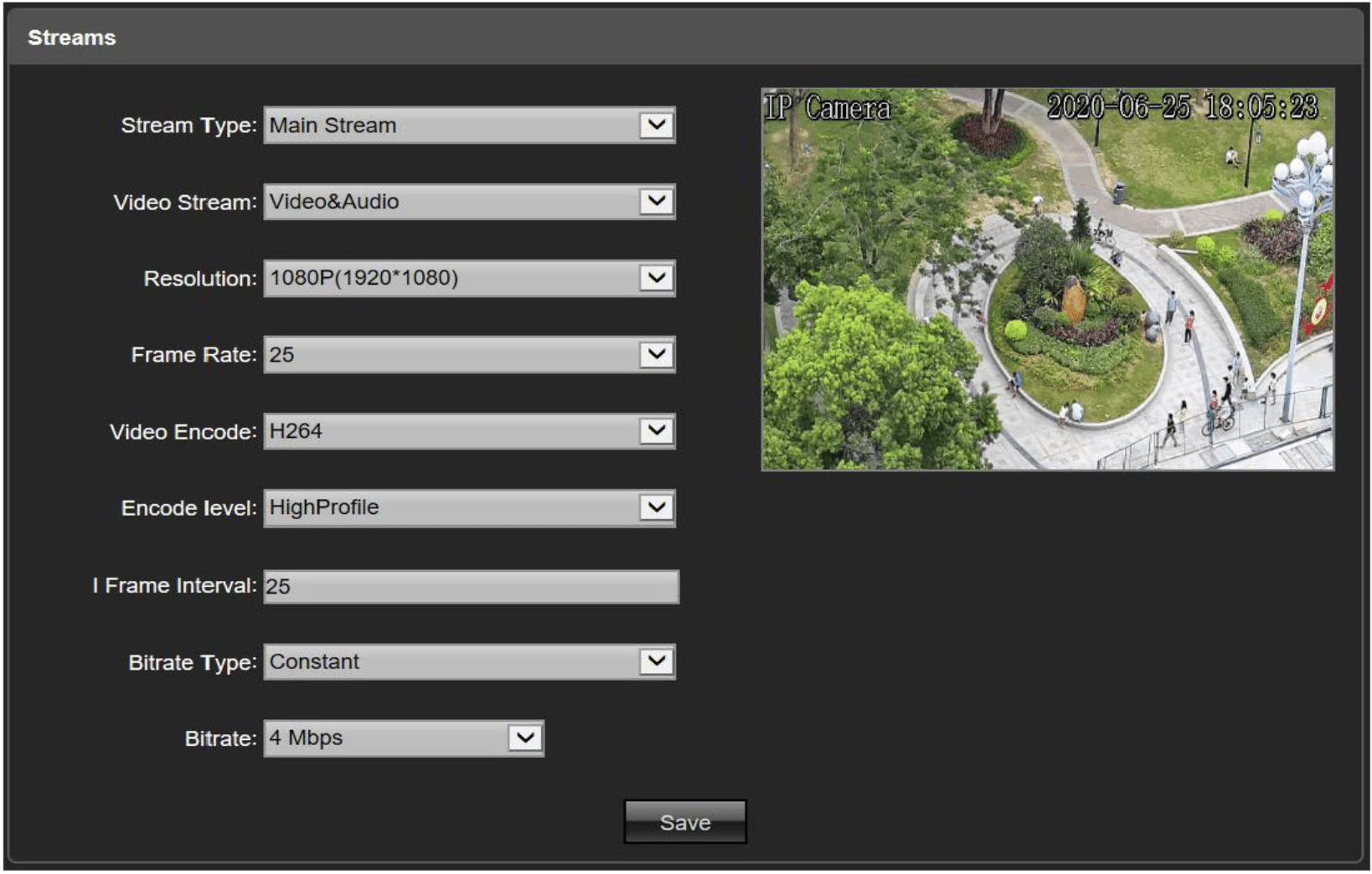
- Motion Detection (This function disable by default): You can set the sensitivity, detection area, arming time, linkage action, linkage voice, etc.
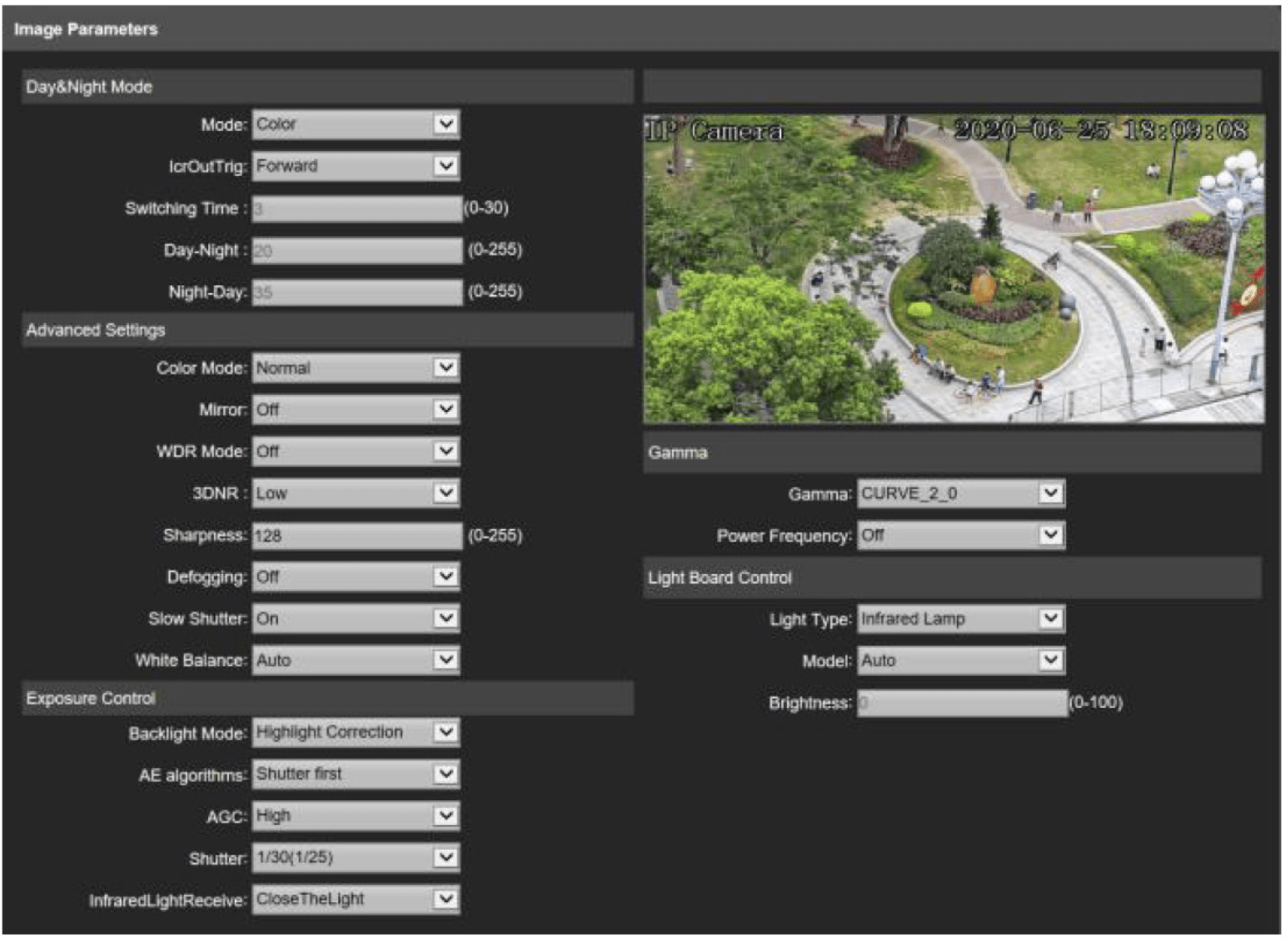
- Motion Detection (This function enable by default): You can set arming time, linkage action, linkage voice, and Detection area (The whole screen is the detection area by default).
- Mint humanoid pixel: range is 30-300, IPC will detect humanoid pixel which is more than or equal to min humanoid pixel (blue frame).
- Set detection area: to use mouse to click area which would be drew line on channel picture, to keep pressing mouse left key to move to any direction, it would be formed red frame, frame size is decided by user, if it is not suitable, user can erase, then reset it.
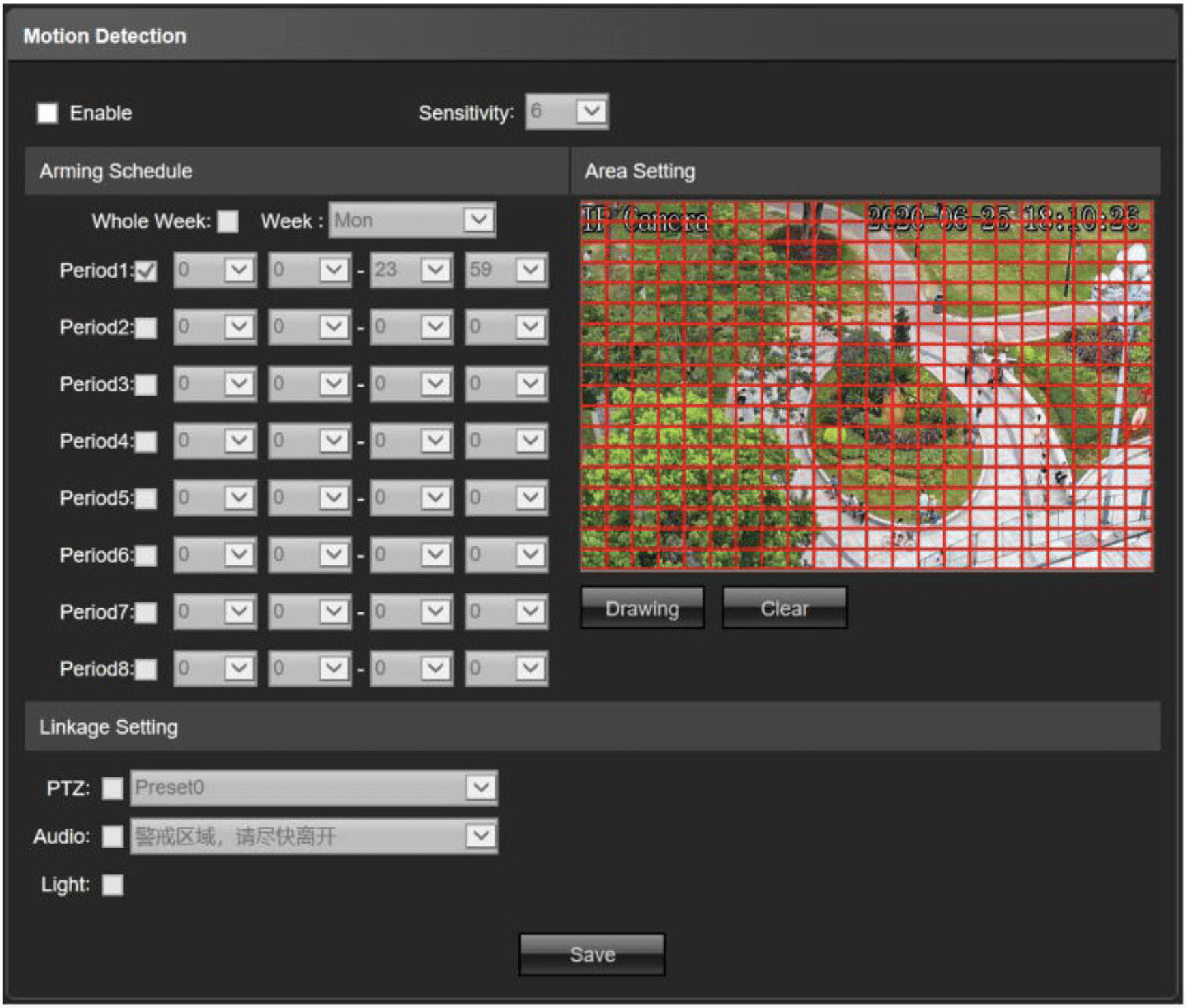
Note: To use the auto-tracking function, human detection must be enable.
- Restore:
- Export configuration: export all configurations to PC
- Import configuration: imort files into system
- Restore default: restore factory default setting
- Restart: restart device immediately
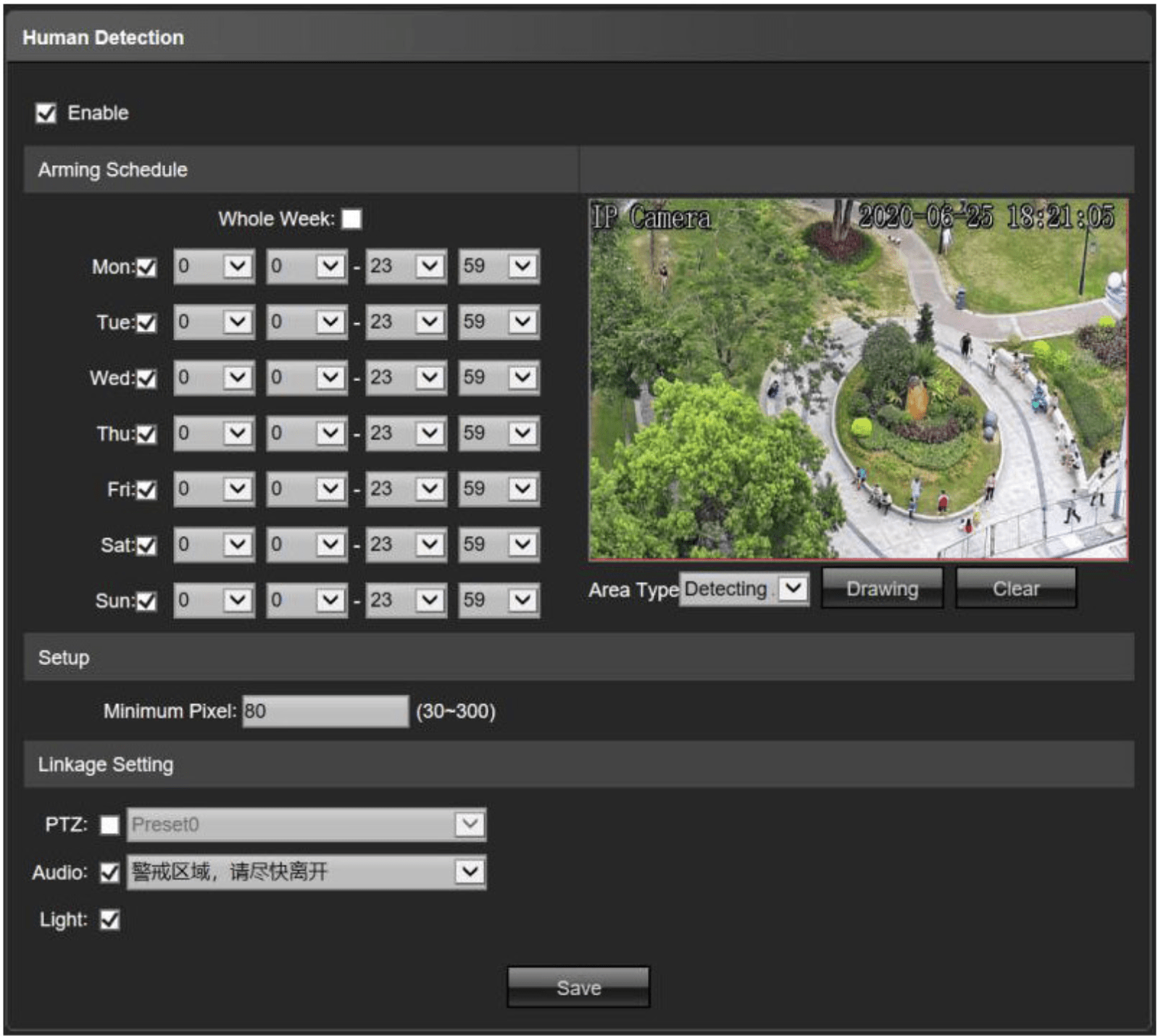
PC VMS client
PC VMS software can watch and manage multiple IP cameras at the same time.
- VMS Login: The user can manually switch the language, the initial user name is admin, the initial password is 123456.
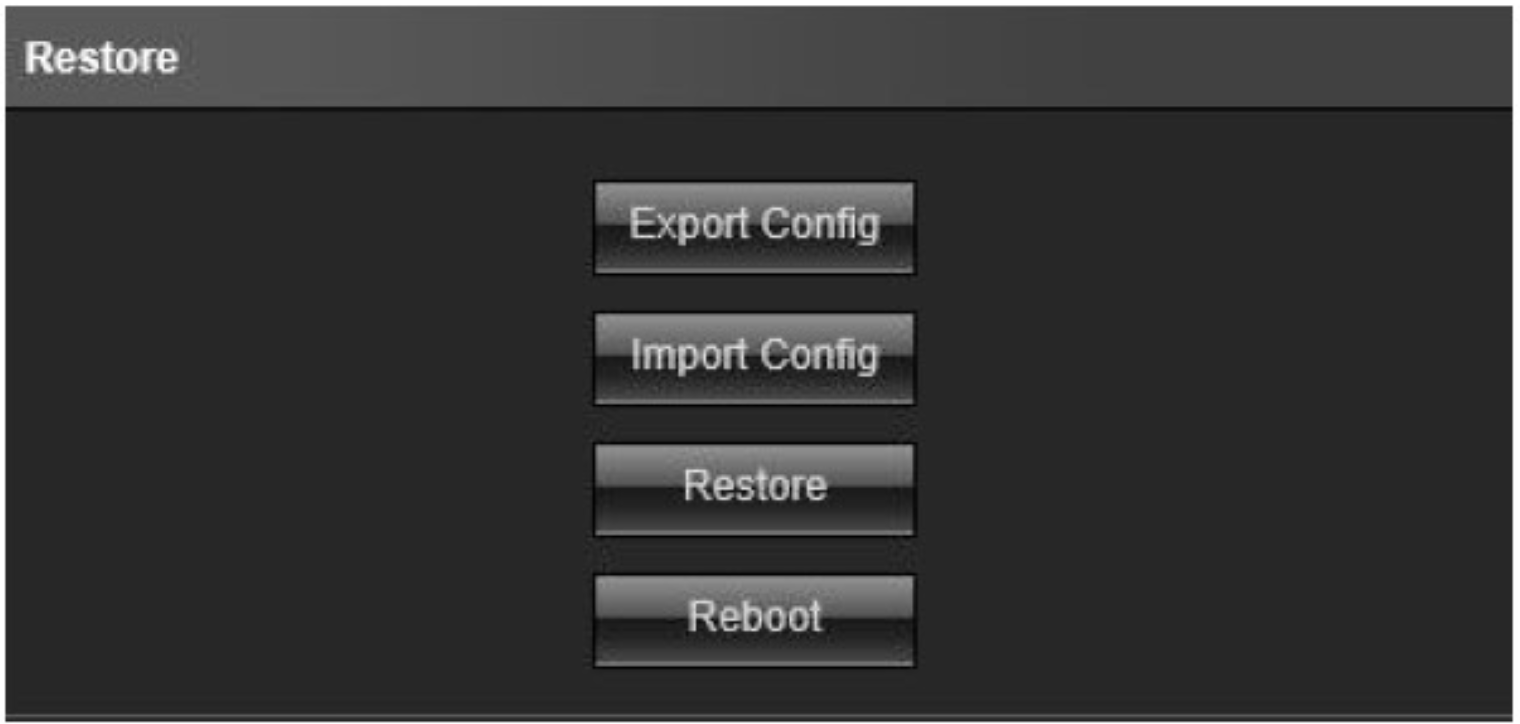
- Main interface: Display current system status and alarm information.
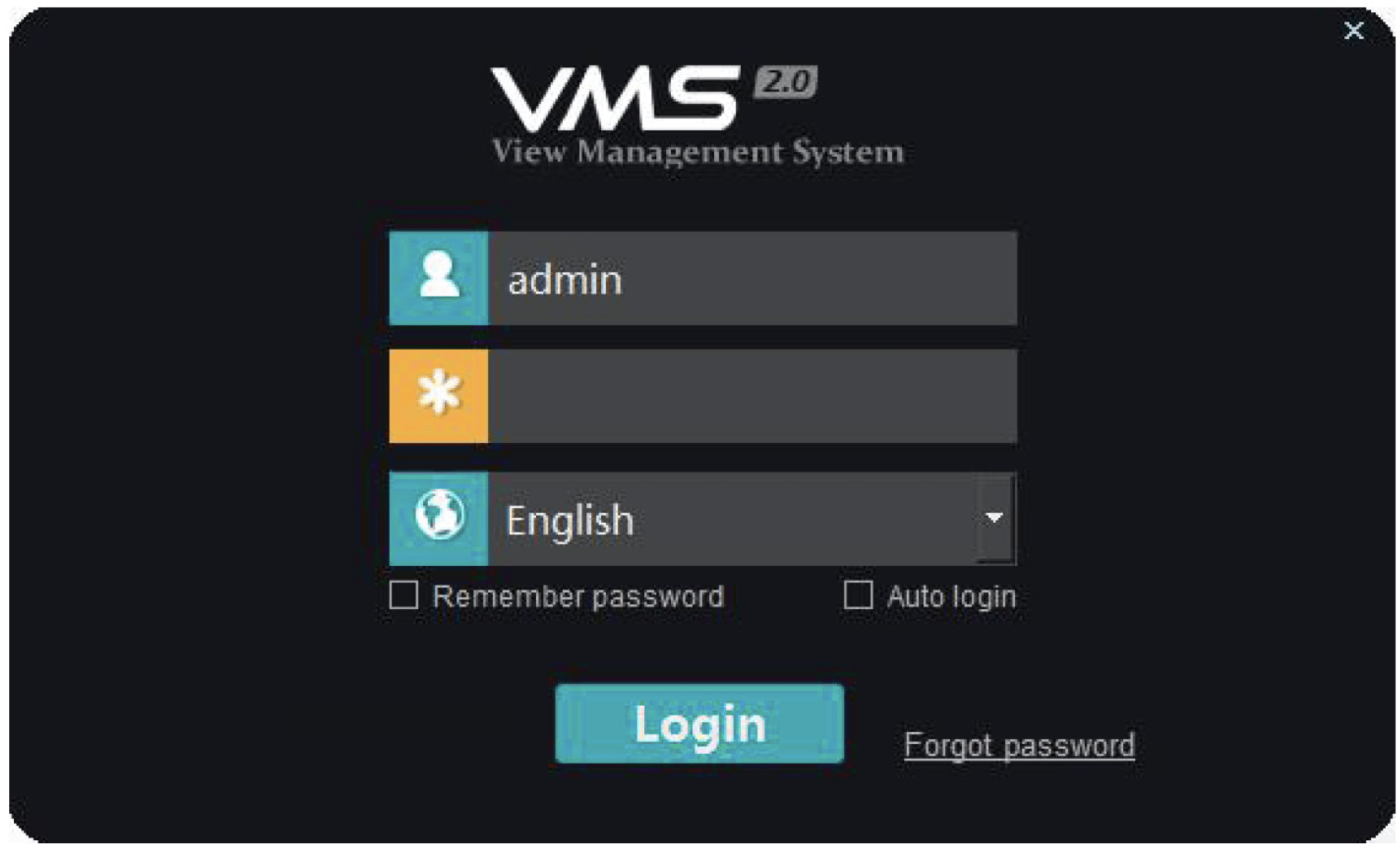
- Device management: Search and add devices on this window.
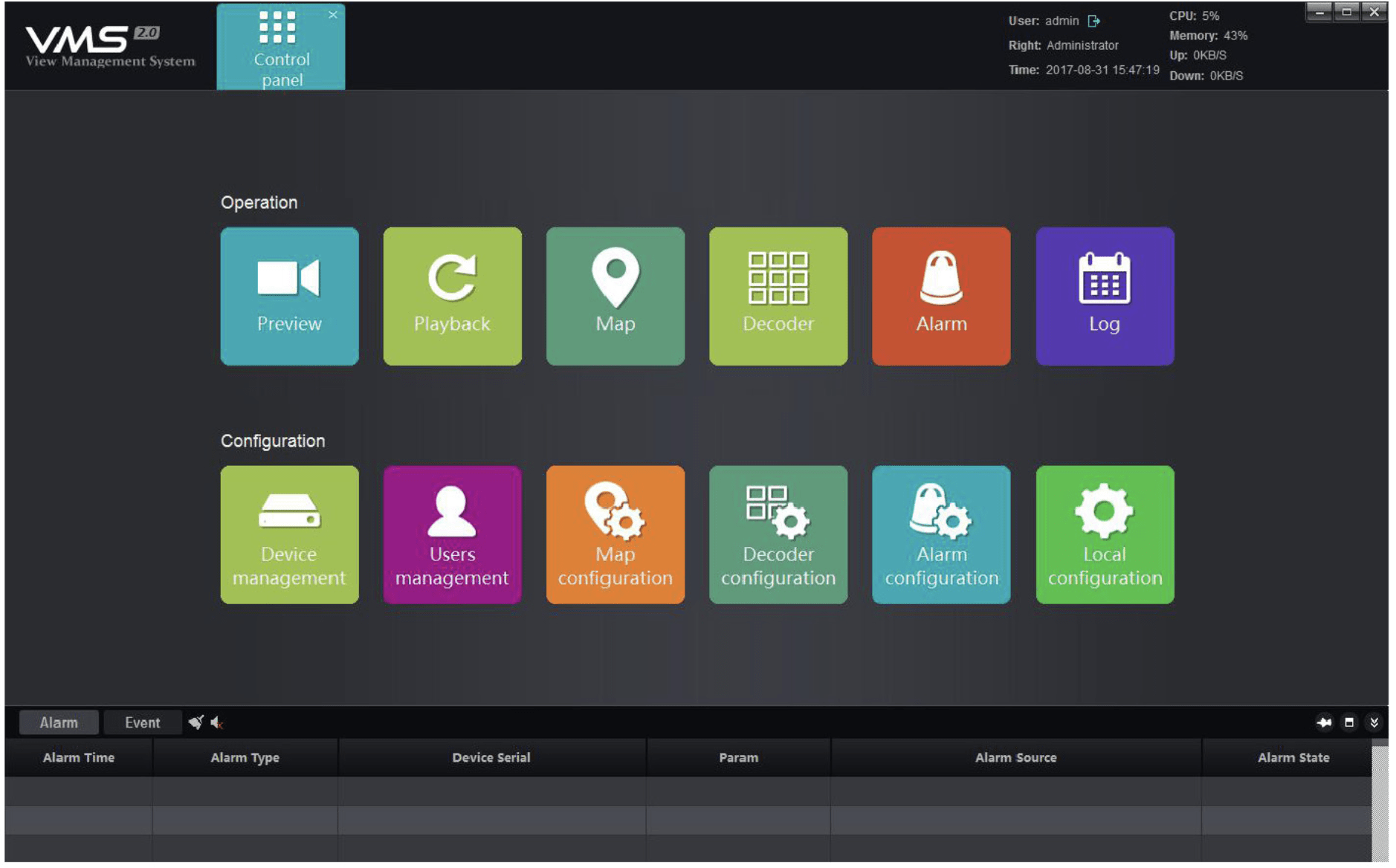
- Preview: In this window, you can see the real-time image of the added device
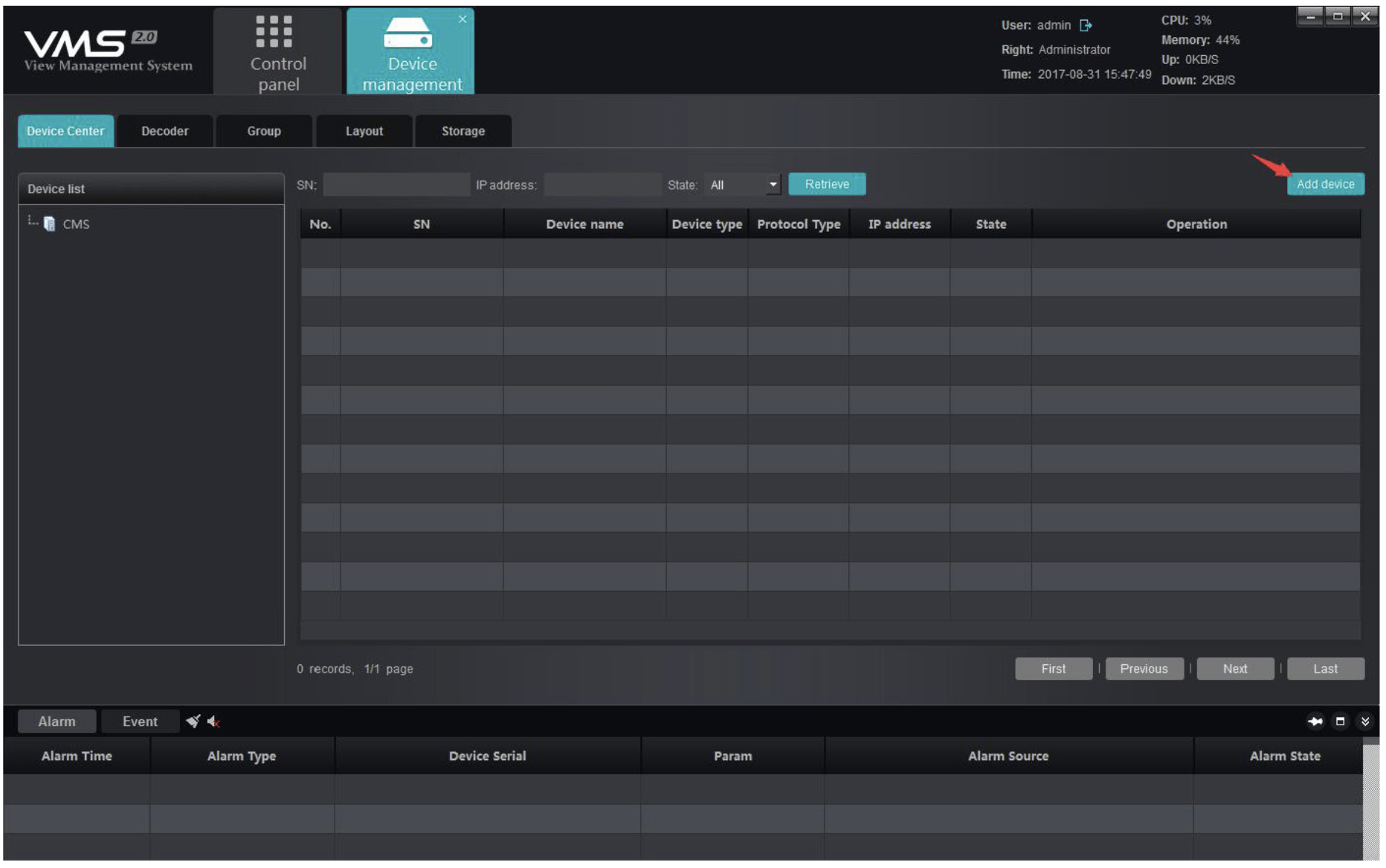
Auto - Tracking Function
Auto-tracking function based on human detection (IPC human detection function must be anable). When someone enetrs the screen or enters a designated area, the alarm will be triggered and the camera will zoom in and automatically track the movement of the person.
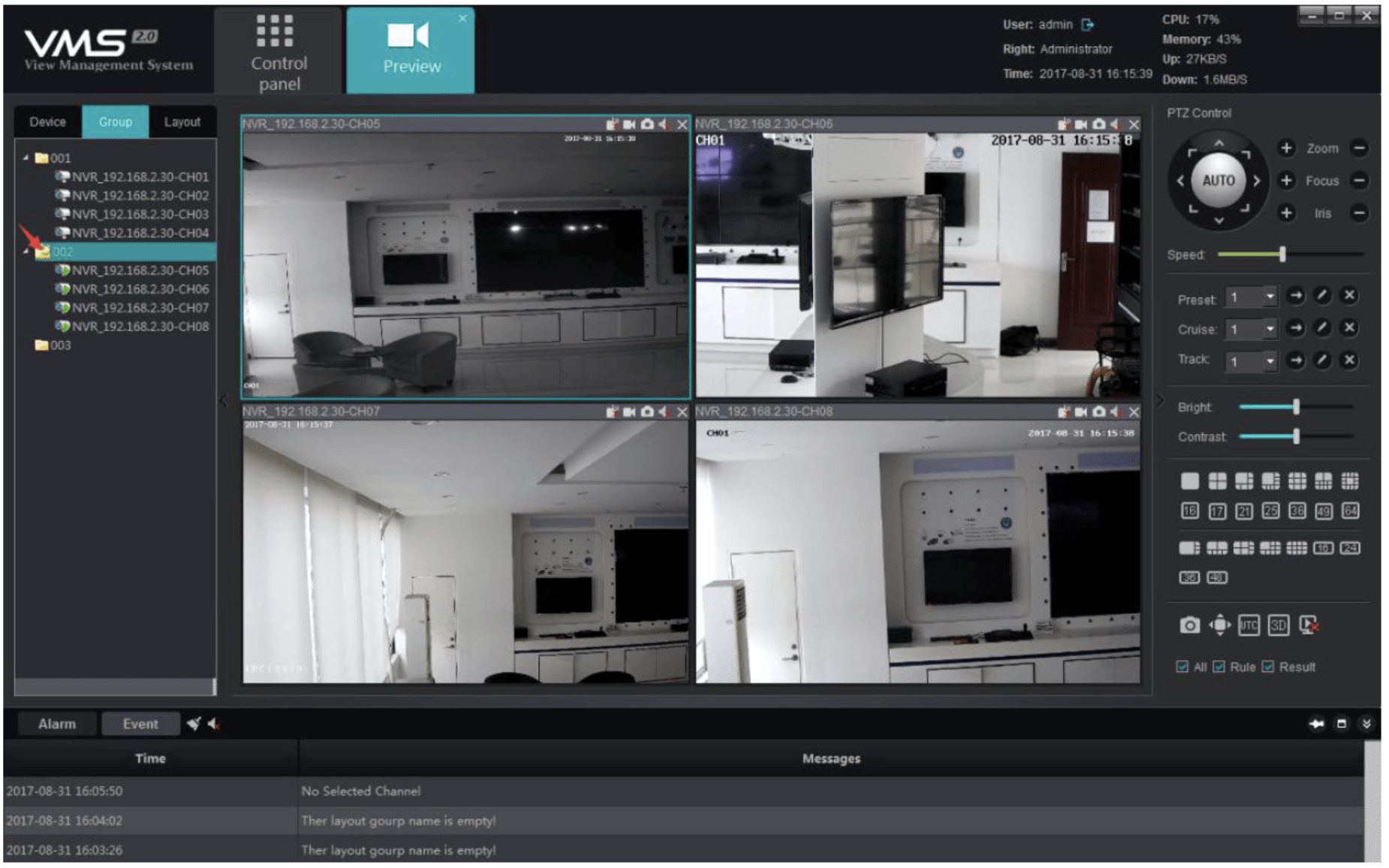
When the intelligent analysis function is enable, there are two kinds of humanoid detection automatic tracking mode:
- Guard Tracking: The PTZ camera is guarded at a designated location, tracked after the humanoid target is found, and returned to the guard position after tracking.
- Set guard position: Add preset NO.53
- Start guard tracking: Call preset NO.53
- Cruise Tracking: The PTZ camera cruises between a plurality of preset positions, and the humanoid target is tracked during the cruise process, and the cruise is continued after the tracking is completed.
- Set cruise tracking position: Add preset NO.54-58
- Start cruise tracking: Call preset NO.54
- Tracking duration setting
- Call preset NO.97+(NO.125-130): Set Tracking duration to (15s-40s). For example: 97+125 is 15s; 97+126 is 20s ........ 97+130 is 40s etc. (The default is 15s).
- Park action setting: After setting the Park action, the PTZ camera will automatically rotste to the preset position and start Tracking without manual operation.
- Call preset NO.97+NO.190: Set Park action to preset NO.53 guard tracking.
- Call preset NO.97+NO.191: Set Park action to cruise tracking (Preset NO.54-58)
- Call preset NO.97+(NO.160-169): To set up Park Time (15s-24s)
- Call preset NO.97+(NO.170-179): Set Park Time to (30s-75s)
Note: Some models do not support auto-tracking function
Remote APP
Mobile phone APP Store search and download and install: SmartViewer pro (You can also scan the QR code to download)
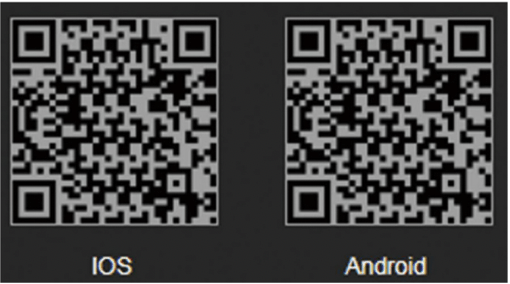
Scan the QR code or LAN search to add devices
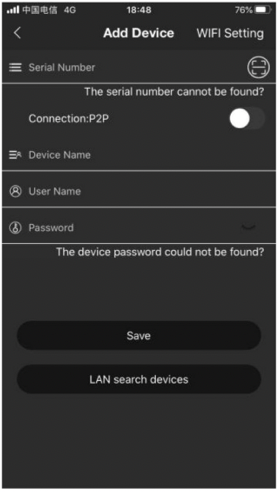
Connection mode selection P2P. You can see the remote image.
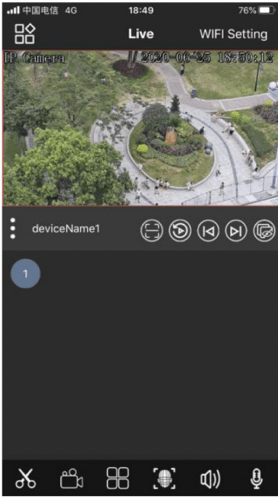
- Al intelligence
- Definition selection
- Brightness adjust
- PTZ control
- Full screen
- Screenshot
- Mobile phone recording
- Split screen viewing
- Audio
- Talkback
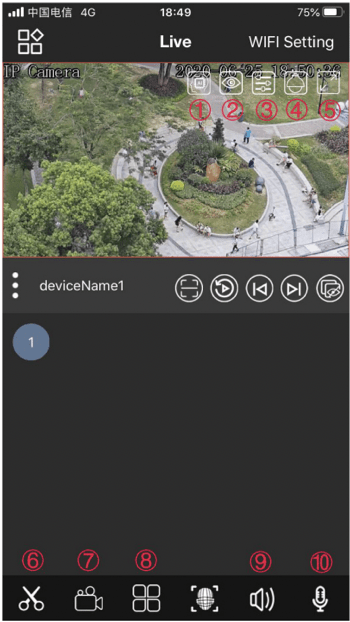
Swipe on the screen to control rotation
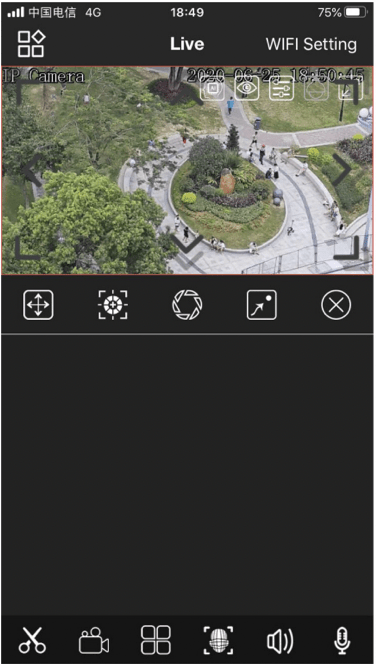
Zoom in / Zoom out
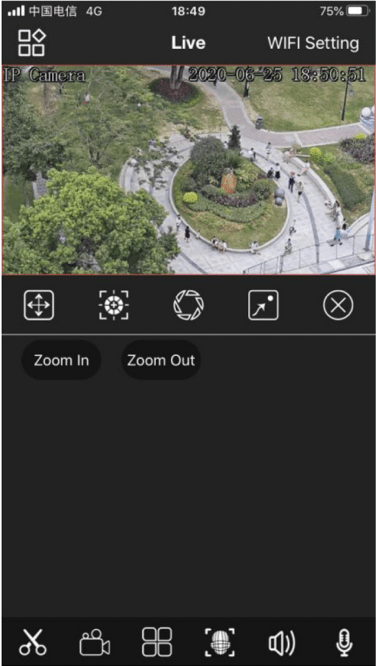
Set preset / Call preset
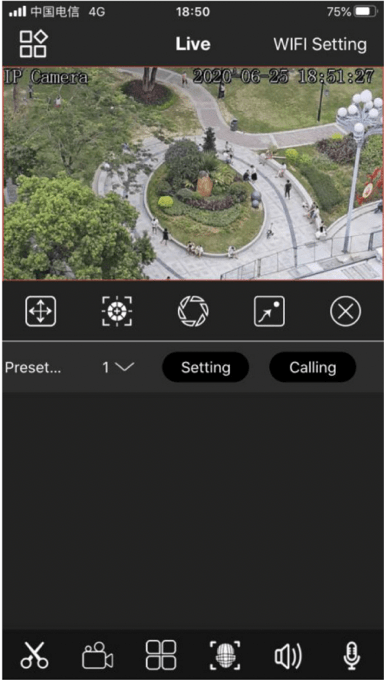
Main menu
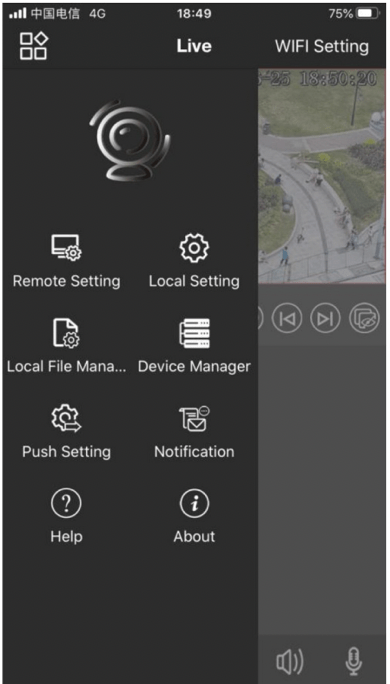
Special preset instructions list