Loading ...
Loading ...
Loading ...
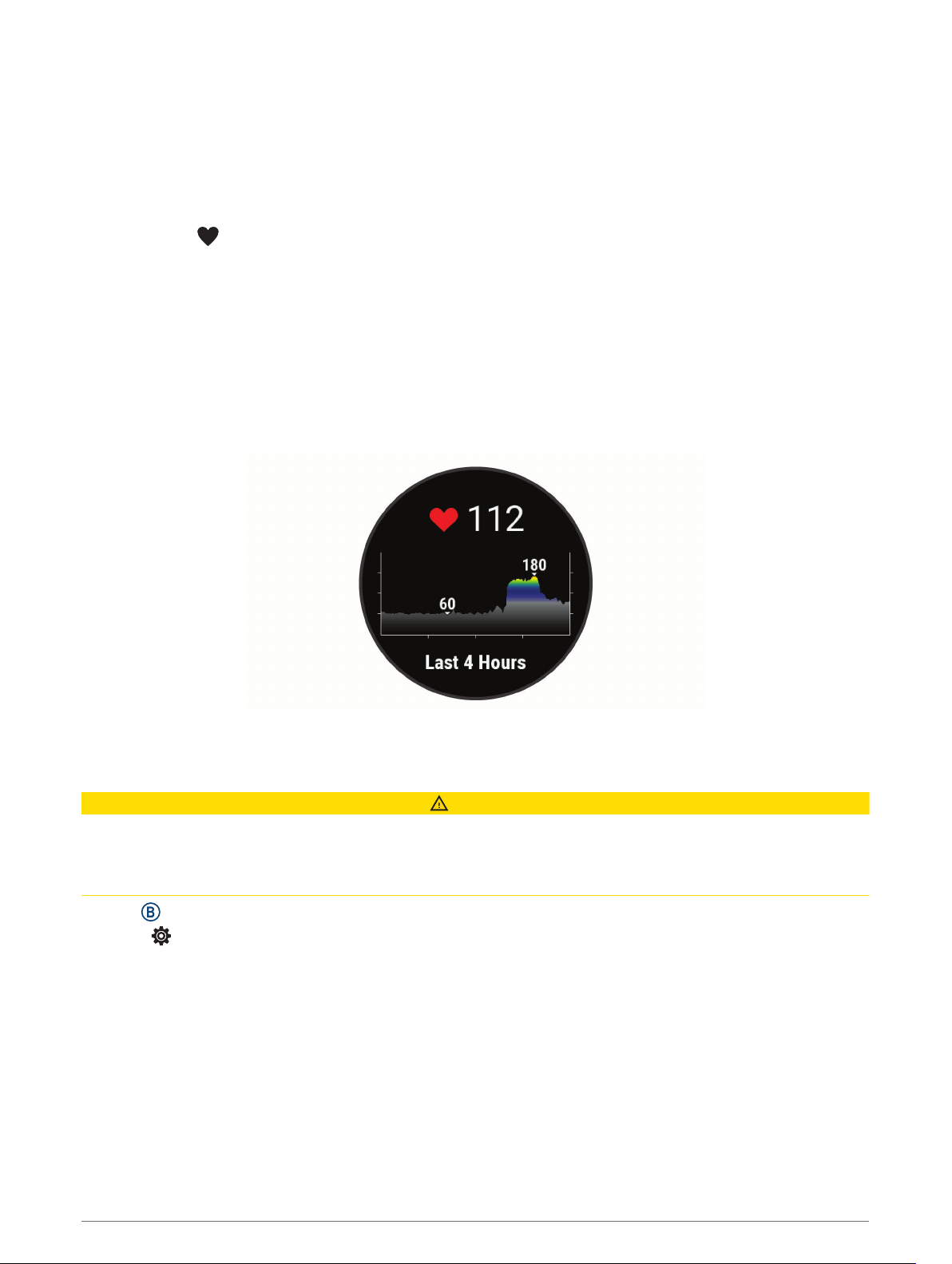
Tips for Erratic Heart Rate Data
If the heart rate data is erratic or does not appear, you can try these tips.
• Clean and dry your arm before putting on the device.
• Avoid wearing sunscreen, lotion, and insect repellent under the device.
• Avoid scratching the heart rate sensor on the back of the device.
• Wear the device above your wrist bone. The device should be snug but comfortable.
• Wait until the icon is solid before starting your activity.
• Warm up for 5 to 10 minutes and get a heart rate reading before starting your activity.
NOTE: In cold environments, warm up indoors.
• Rinse the device with fresh water after each workout.
Viewing the Heart Rate Widget
The heart rate widget displays your current heart rate in beats per minute (bpm) and a graph of your heart rate.
The graph shows your recent heart rate activity, high and low heart rate, and color-coded bars to indicate the
time spent in each heart rate zone (About Heart Rate Zones, page 14).
1 From the watch face, swipe to view the heart rate widget.
2 Tap the touchscreen to view your average resting heart rate (RHR) values for the last 7 days.
Setting an Abnormal Heart Rate Alert
CAUTION
This feature only alerts you when your heart rate exceeds or drops below a certain number of beats per minute,
as selected by the user, after a period of inactivity. This feature does not notify you of any potential heart
condition and is not intended to treat or diagnose any medical condition or disease. Always defer to your health
care provider for any heart-related issues.
1 Hold .
2 Select > Wrist Heart Rate > Abnormal Heart Rate Alerts.
3 Select High Alert or Low Alert.
4 Select a heart rate threshold value.
5 Select the toggle to turn on the alert.
Each time you exceed or drop below the custom value, a message appears and the device vibrates.
Heart Rate Features 13
Loading ...
Loading ...
Loading ...
