Loading ...
Loading ...
Loading ...
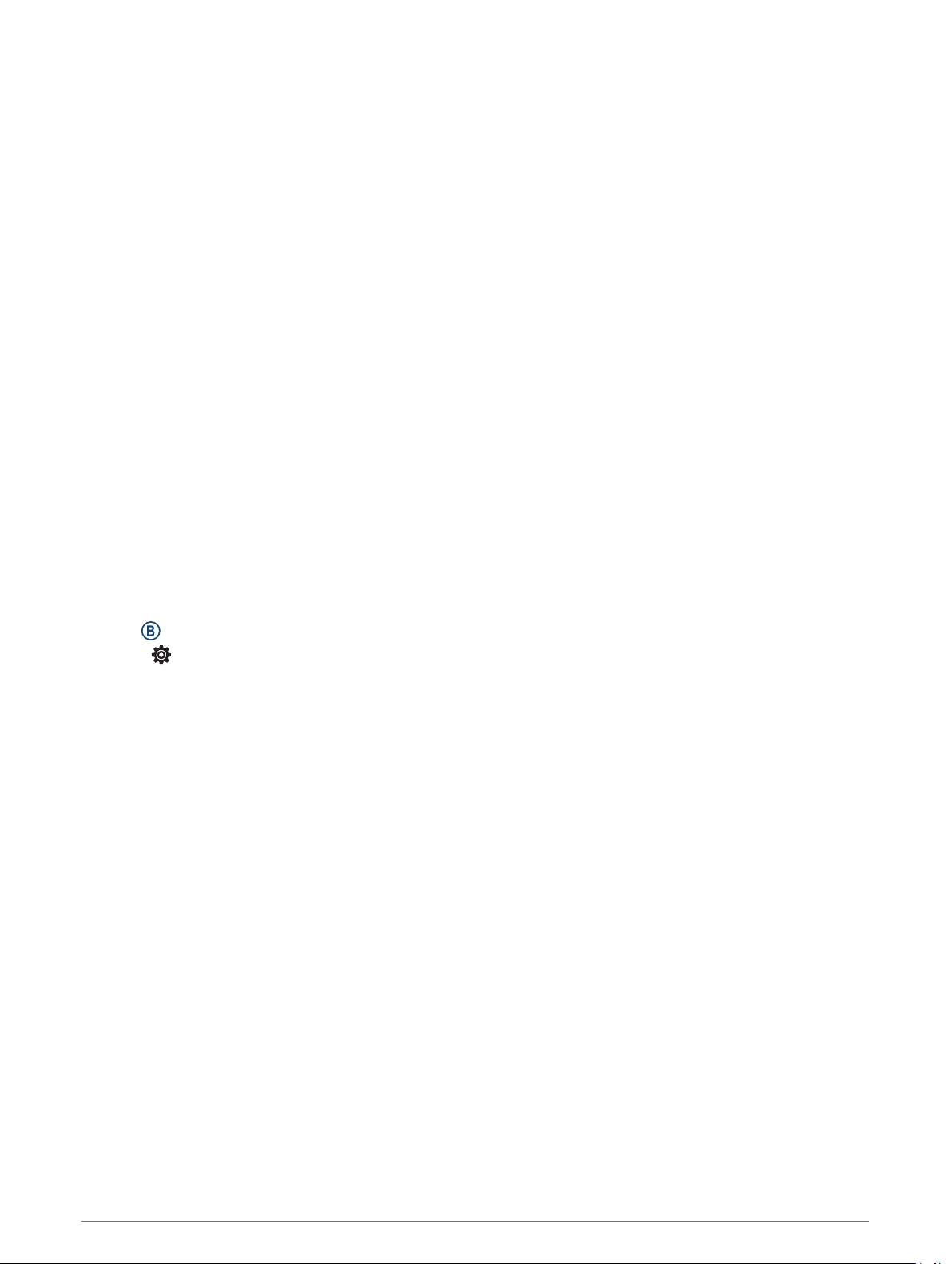
Connected Features
Connected features are available for your Venu device when you connect the device to a compatible
smartphone using Bluetooth technology. Some features require you to install the Garmin Connect app on the
connected smartphone. Go to www.garmin.com/apps for more information. Some features are also available
when you connect your device to a wireless network.
Phone notifications: Displays phone notifications and messages on your Venu device.
LiveTrack: Allows friends and family to follow your races and training activities in real time. You can invite
followers using email or social media, allowing them to view your live data on a Garmin Connect tracking
page.
Activity uploads to Garmin Connect: Automatically sends your activity to your Garmin Connect account as
soon as you finish recording the activity.
Connect IQ
™
: Allows you to extend your device features with new watch faces, widgets, apps, and data fields.
Software Updates: Allows you to update your device software.
Weather: Allows you to view current weather conditions and weather forecasts.
Bluetooth sensors: Allows you to connect Bluetooth compatible sensors, such as a heart rate monitor.
Find my phone: Locates your lost smartphone that is paired with your Venu device and currently within range.
Find my device: Locates your lost Venu device that is paired with your smarphone and currently within range.
Phone Notifications
Phone notifications require a compatible smartphone to be in range and paired with the device. When your
phone receives messages, it sends notifications to your device.
Enabling Bluetooth Notifications
Before you can enable notifications, you must pair the Venu device with a compatible smartphone (Pairing Your
Smartphone, page 3).
1 Hold .
2 Select > Phone > Notifications.
3 Select During Activity to set preferences for notifications that appear when recording an activity.
4 Select a notification preference.
5 Select Not During Activity to set preferences for notifications that appear when in watch mode.
6 Select a notification preference.
7 Select Timeout.
8 Select a timeout duration.
9 Select Privacy.
10 Select a privacy preference.
Viewing Notifications
1 From the watch face, swipe up or down to view the notifications widget.
2 Select a notification.
3 Scroll to read the full notification.
4 Swipe up to view the notification options.
5 Select an option:
• To act on the notification, select an action, such as Dismiss or Reply.
The available actions depend on the type of notification and your phone operating system. When you
dismiss a notification on your phone or the Venu device, it no longer appears in the widget.
• To return to the notification list, swipe right.
4 Smart Features
Loading ...
Loading ...
Loading ...
