Loading ...
Loading ...
Loading ...
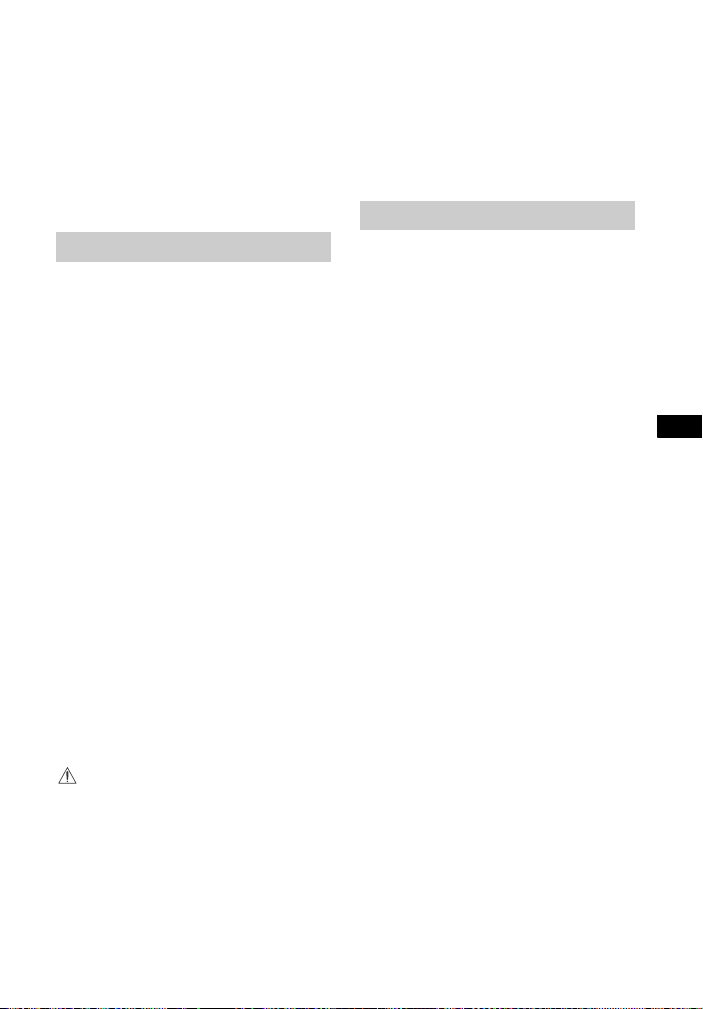
37
GB
HT-XT3
4-558-561-14(1)
D:\NORM'S JOB\SONY HA\SO150016\HT-XT3 (PMRF 03)\4558561141_GB
(CEK)\070ADD.fm
masterpage:
Right
Additional Information
The system is turned off automatically.
The [Auto Standby] is working. Set
[Auto Standby] to [Off] (page 26).
The system does not work normally.
Disconnect the AC power cord
(mains lead) from the wall outlet
(mains), then reconnect after
several minutes.
[A new software version is available.
Please go to the “Setup” section of the
menu and select “Software Update” to
perform the update.] appears on the
TV screen.
See [Software Update] (page 21) to
update the system to a latest
software version.
“PRTCT”, “PUSH” and “POWER” appear
alternately in the front panel display.
Press to turn off the system.
After “STBY” disappears, disconnect
the AC power cord (mains lead)
from the wall outlet (mains). Then,
check that nothing is blocking the
ventilation holes of the unit.
Reconnect the AC power cord
(mains lead) and turn on the
system. If the problem persists,
consult your nearest Sony dealer.
“LOCK” flashes in the front panel
display when you press any touch key
on the unit.
Set the child lock function to off
(page 33).
appears without any messages on
the entire TV screen.
Contact your nearest Sony dealer or
local authorized Sony service
facility.
“NOT USE” appears in the front panel
display when you press any of the
sound effect buttons (page 45).
The sound effects setting cannot be
changed when the system is
connected to a BLUETOOTH receiver
in transmitter mode.
There is no picture or the picture is not
output correctly.
Select the appropriate input
(page 8).
While holding INPUT, touch VOL +,
VOL – and VOL + in sequence to
reset the video output resolution to
the lowest resolution.
There is no picture when you make an
HDMI cable connection.
If you connect a device supporting
HDCP2.2, be sure to connect the
device to the HDMI IN 1 jack and the
TV to the HDMI OUT (ARC) jack of
the system.
The system is connected to an input
device that is not HDCP (High-
bandwidth Digital Content
Protection) compliant. In this case,
check the specifications of the
connected device.
3D content from the HDMI IN 1/2/3 jack
do not appear on the TV screen.
Depending on the TV or video
device, 3D content may not appear.
Check the supported HDMI video
format (page 49).
4K content from the HDMI IN 1/2/3 jack
do not appear on the TV screen.
Depending on the TV or the video
device, 4K content may not appear.
Check the video capability and
settings of your TV and video
device.
Use a High Speed HDMI cable.
Messages
Picture
Loading ...
Loading ...
Loading ...