Loading ...
Loading ...
Loading ...
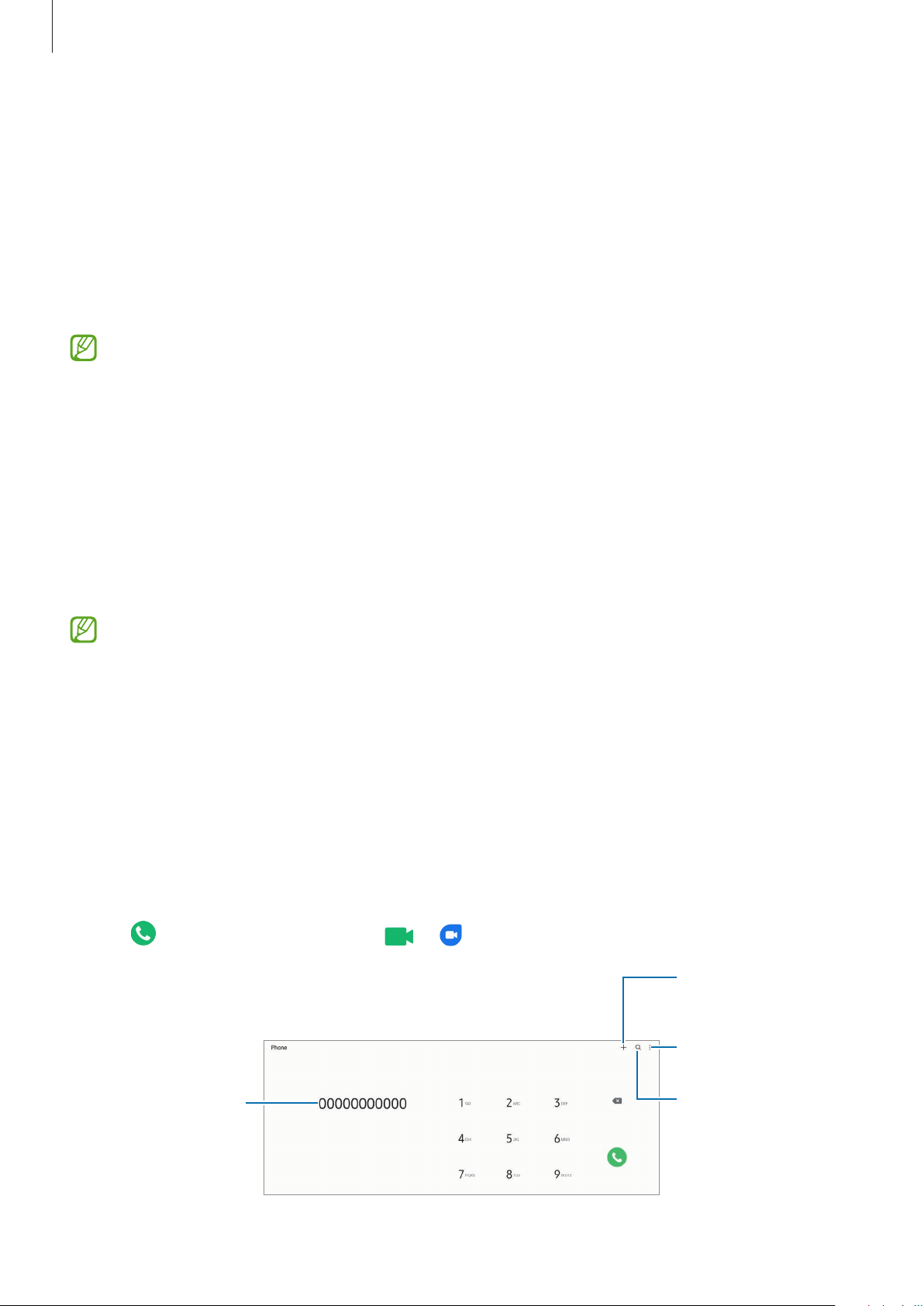
Apps and features
47
Unlocking the screen using the S Pen
If the screen is locked while the S Pen is connected, you can unlock the screen by pressing the
S Pen button.
1 Launch the
Settings
app and tap
Advanced features
→
S Pen
→
S Pen unlock
.
2 Tap
Use S Pen unlock
→
OK
.
Now you can unlock the screen by pressing the S Pen button.
•
The
Use S Pen unlock
feature is available only when the screen lock method is set.
•
To use this feature, the S Pen must be connected to your device.
Phone
Introduction
Make or answer voice and video calls.
To make a call and send a text message, launch the
Settings
app, tap
Advanced
features
, and then tap the
Call & text on other devices
switch to activate it. You
must register and sign in to the same Samsung account on your device and the other
device. Some calling and messaging features may not be available. (SM-X700, SM-X800,
SM-X900)
Making calls
1 Launch the
Phone
app and tap
Keypad
.
2 Enter a phone number.
3 Tap to make a voice call, or tap or to make a video call.
Preview the phone
number.
More options
Search for a contact.
Add the number to
the contacts list.
Loading ...
Loading ...
Loading ...