Loading ...
Loading ...
Loading ...
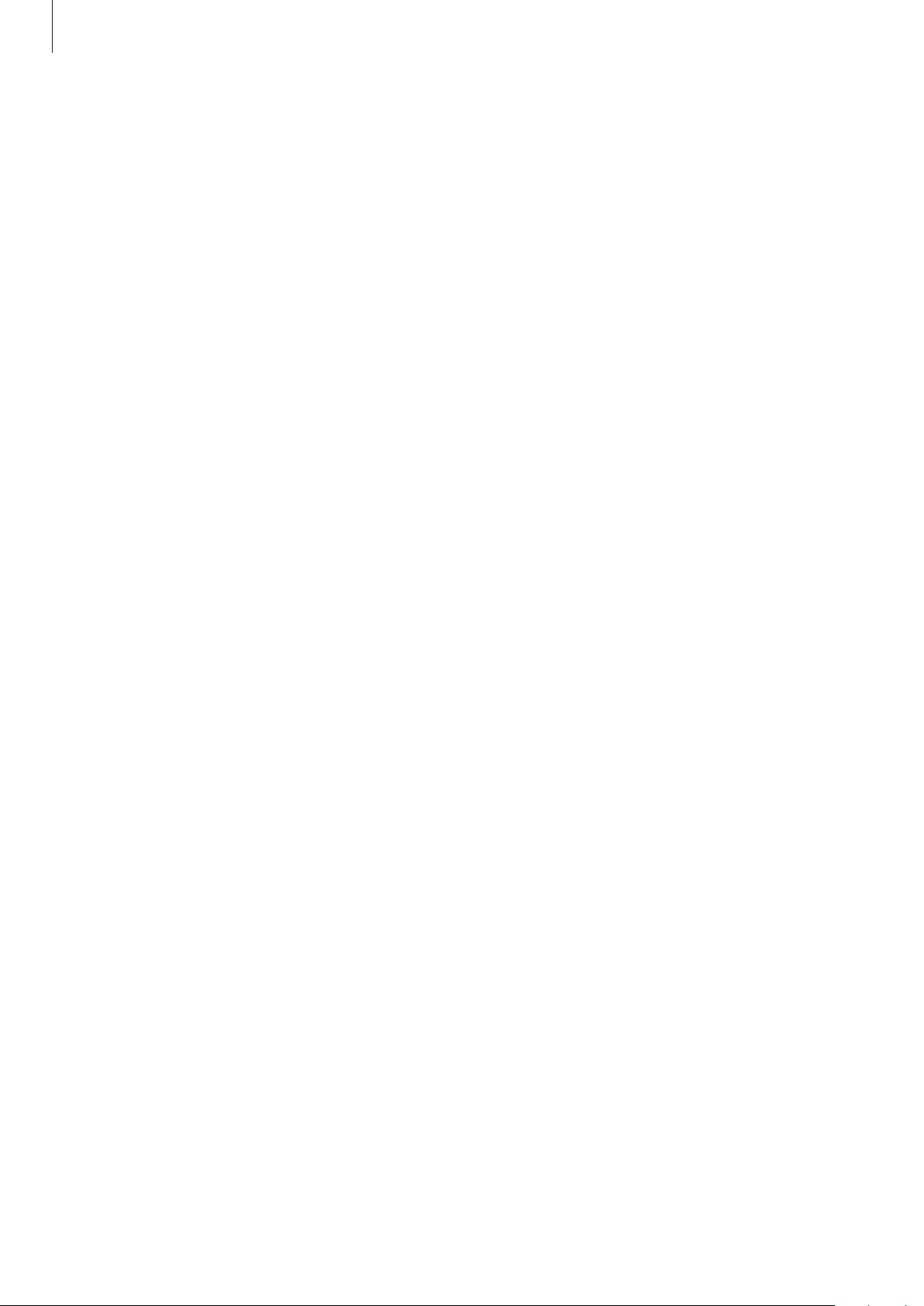
Settings
125
For better fingerprint recognition
When you scan your fingerprints on the device, be aware of the following conditions that
may affect the feature’s performance:
•
The device may not recognise fingerprints that are affected by wrinkles or scars.
•
The device may not recognise fingerprints from small or thin fingers.
•
To improve recognition performance, register the fingerprints of the fingers used most
often to perform tasks on the device.
►
SM-X700, SM-X706B:
•
The Side key has a built-in fingerprint recognition sensor. Ensure that the fingerprint
recognition sensor is not scratched or damaged by metal objects, such as coins, keys, and
necklaces.
•
Covering the fingerprint recognition sensor with accessories, such as stickers, may
decrease the fingerprint recognition rate.
•
Ensure that the fingerprint recognition sensor and your fingers are clean and dry.
•
If you bend your finger or use a fingertip, the device may not recognise your fingerprints.
Make sure to cover the entire fingerprint recognition sensor with your finger.
•
In dry environments, static electricity can build up in the device. Avoid using this feature
in dry environments or before using the feature, discharge static electricity by touching a
metal object.
►
SM-X800, SM-X806B, SM-X806E, SM-X900, SM-X906B:
•
Your device has a built-in fingerprint recognition sensor at the screen. Ensure that the
screen protector or the touchscreen on the fingerprint recognition sensor area is not
scratched or damaged by objects, such as coins, keys, pens, and necklaces.
•
Ensure that the fingerprint recognition sensor area and your fingers are clean and dry.
•
If you bend your finger or use a fingertip, the device may not recognise your fingerprints.
Press the screen so that your fingertip spreads over the wide surface of the fingerprint
recognition area.
Registering fingerprints
1 On the Settings screen, tap
Biometrics and security
→
Fingerprints
.
2 Read the on-screen instructions and tap
Continue
.
Loading ...
Loading ...
Loading ...