Loading ...
Loading ...
Loading ...
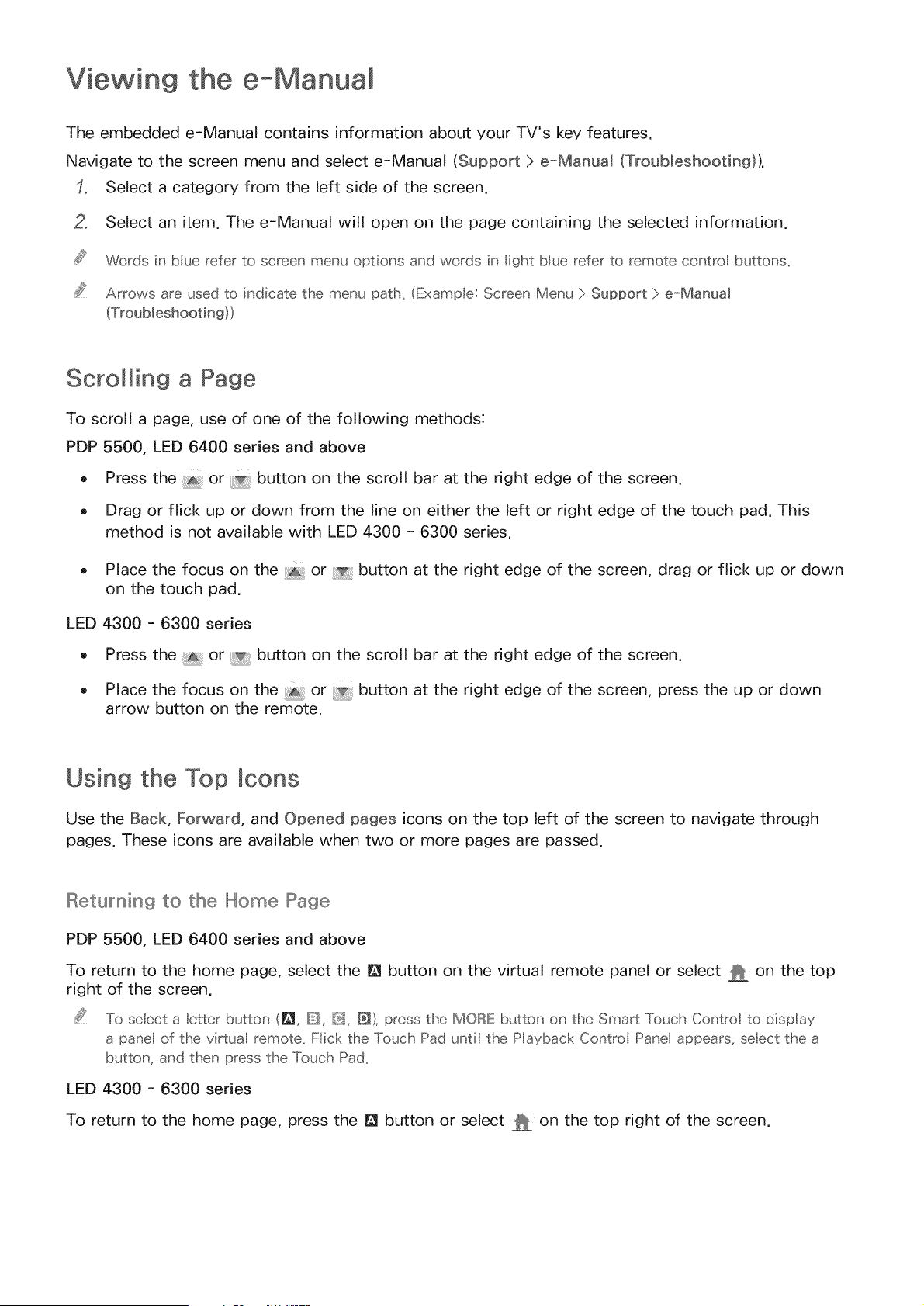
Viewing the e-Manua
The embedded e-Manual contains information about your TV's key features.
Navigate to the screen menu and select e-Manual (Support > e-Manual (Troubleshooting)).
Select a category from the left side of the screen.
2. Select an item. The e-Manual will open on the page containing the selected information.
Words in blue refer to screen menu options and words in light blue refer to remote contro buttons,
Arrows are used to indicate the menu path_ (ExampIe: Screen Menu :> Support :> e-Manua_
Scrolling a Page
To scroll a page, use of one of the following methods:
PDP 5500, LED 6400 series and above
o Press the _ or _ button on the scroll bar at the right edge of the screen.
o Drag or flick up or down from the line on either the left or right edge of the touch pad. This
method is not available with LED 4300 - 6300 series.
o Place the focus on the _ or _ button at the right edge of the screen, drag or flick up or down
on the touch pad.
LED 4300 - 6300 series
o Press the _ or button on the scroll bar at the right edge of the screen.
o Place the focus on the _ or _ button at the right edge of the screen, press the up or down
arrow button on the remote.
Using the Top cons
Use the Back, Forward, and Opened pages icons on the top left of the screen to navigate through
pages. These icons are available when two or more pages are passed.
Returning to the Home Page
PDP 5500, LED 6400 series and above
To return to the home page, select the 191button on the virtual remote panel or select _ on the top
right of the screen.
To seect a Ietter button (i_1 D, @_,D), press the MORE button on the Smart Touch Control to display
a panel of the virtuat remote. Fick the Touch Pad until the P ayback Contro Pane appears, seect the a
button, and then press the Touch Pad.
LED 4300 - 6300 series
To return to the home page, press the 191button or select _ on the top right of the screen.
Loading ...
Loading ...
Loading ...