Loading ...
Loading ...
Loading ...
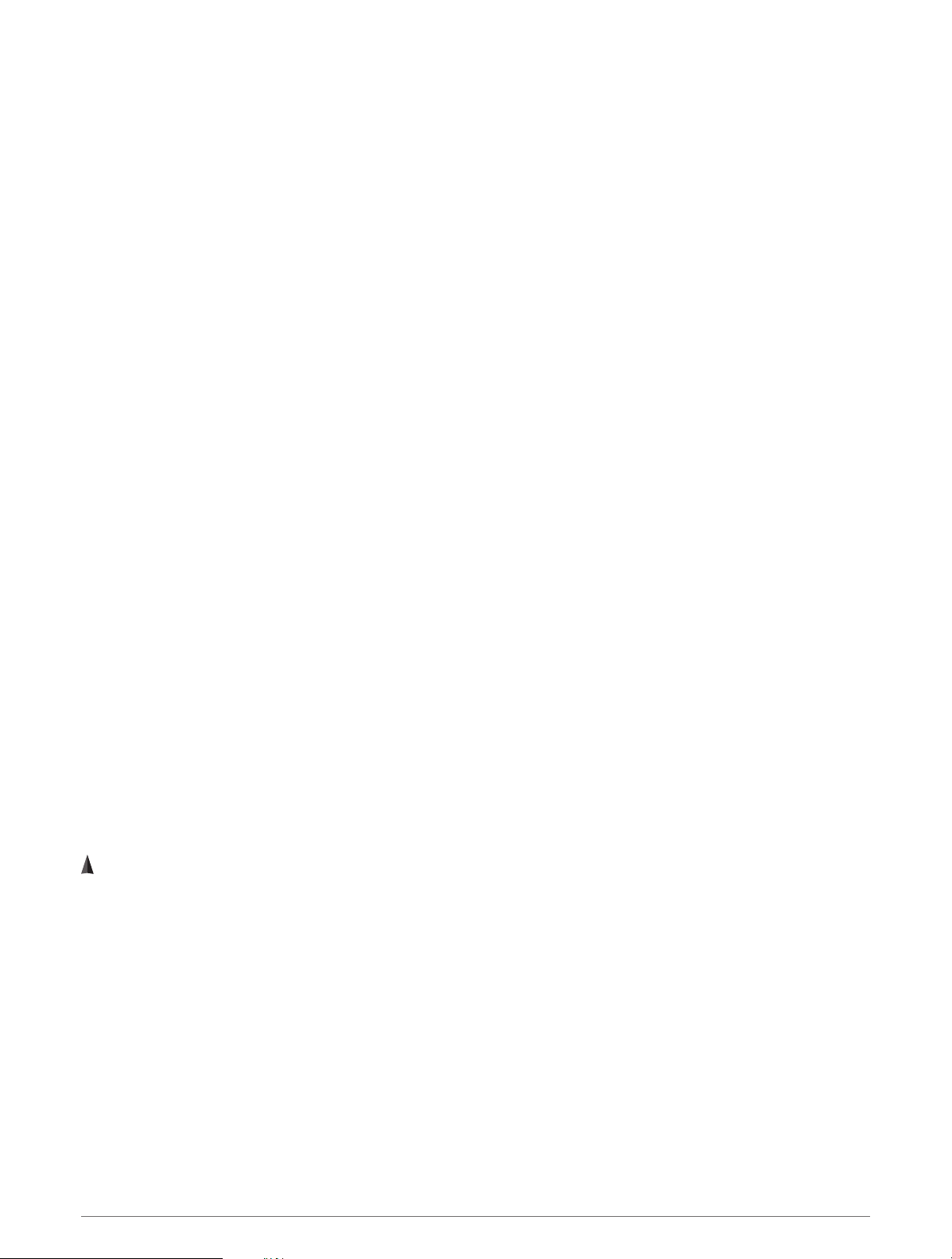
Navigating to the Starting Point of a Saved Activity
You can navigate back to the starting point of a saved activity in a straight line or along the path you traveled.
This feature is available only for activities that use GPS.
1 From the watch face, press GPS.
2 Select an activity.
3 Hold MENU.
4 Select Navigation > Activities.
5 Select an activity.
6 Select Back to Start, and select an option:
• To navigate back to the starting point of your activity along the path you traveled, select TracBack.
• To navigate back to the starting point of your activity in a straight line, select Straight Line.
A line appears on the map from your current location to the starting point of the last saved activity.
NOTE: You can start the timer to prevent the device from timing out to watch mode.
7 Press DOWN to view the compass (optional).
The arrow points toward your starting point.
Stopping Navigation
1 During an activity, hold MENU.
2 Select Stop Navigation.
Calculating the Size of an Area
Before you can calculate the size of an area, you must acquire satellites.
1 From the watch face, press GPS.
2 Select Area Calc..
3 Walk around the perimeter of the area.
TIP: You can hold MENU, and select Pan/Zoom to adjust the map (Panning and Zooming the Map, page 28).
4 Press GPS to calculate the area.
5 Select an option:
• To exit without saving, select Done.
• To convert measurements of the area to a different unit of measure, select Change Units.
• To save, select Save Activity.
Map
represents your location on the map. Location names and symbols appear on the map. When you are
navigating to a destination, your route is marked with a line on the map.
• Map navigation (Panning and Zooming the Map, page 28)
• Map settings (Map Settings, page 50)
Panning and Zooming the Map
1 While navigating, press UP or DOWN to view the map.
2 Hold MENU.
3 Select Pan/Zoom.
4 Select an option:
• To toggle between panning up and down, panning left and right, or zooming, press GPS.
• To pan or zoom the map, press UP and DOWN.
• To quit, press BACK.
28 Navigation
Loading ...
Loading ...
Loading ...
