Loading ...
Loading ...
Loading ...
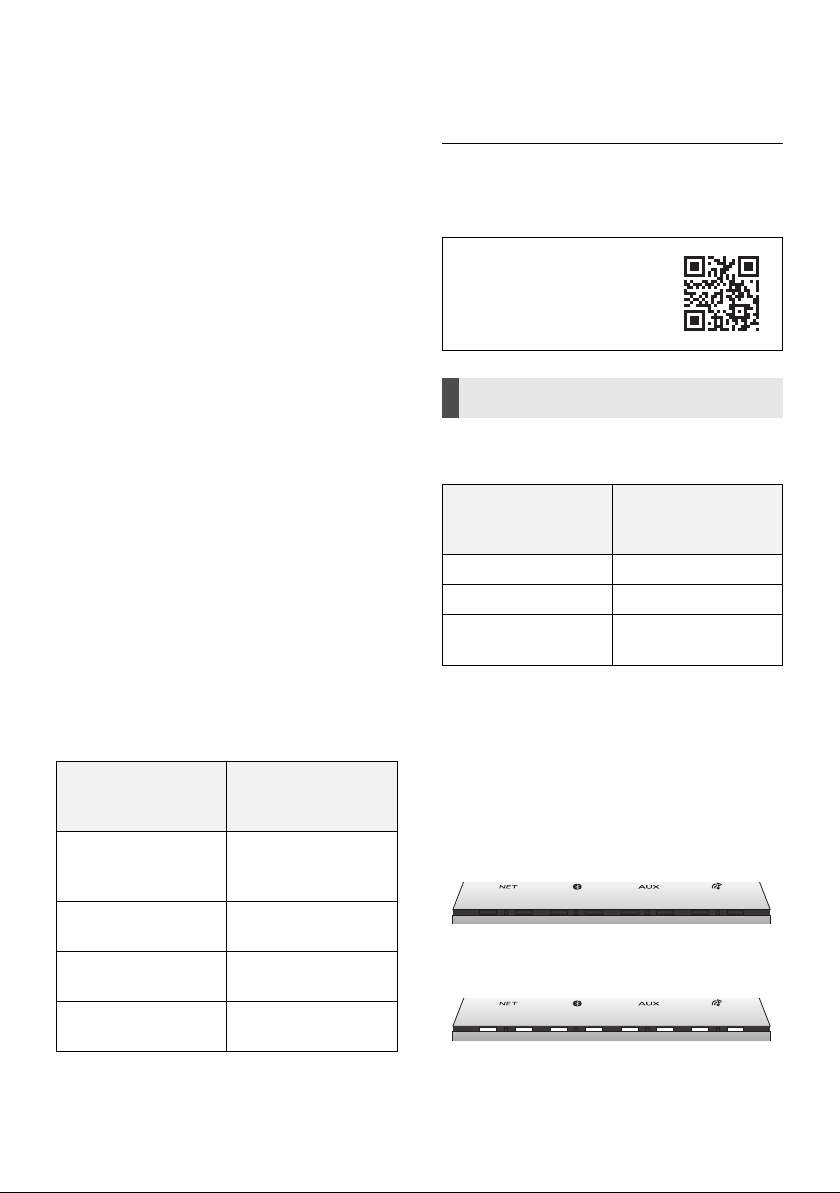
TQBJ2055
9
Operations by voice
(the Google Assistant)
You can make simple voice requests for the unit
to play music, podcasts or radio, and so on.
Preparation
≥ Complete the network setup. (l 8)
– Make sure that the network is connected to the
Internet.
≥ Make sure that your smartphone/tablet has a
Google account and already signed in via the
“Google Home” app.
≥ Make sure the unit is on.
≥ The mic mute function must be off. (l 5)
≥ Any external devices to be operated must be
in the same network as the unit.
1 Say “Ok Google” or “Hey Google” to
the unit to activate your Google
Assistant.
≥ All the status indicators light up one by
one from left to right, then simultaneously
blink slowly. (l 5)
≥ Sometimes, your voice command may not
be recognised by the unit (for example,
during music playback at high volume).
Instead of activating your Google
Assistant by voice, you can touch and
hold [1/;] on the unit for at least two
seconds when the unit is on.
2 Give a command to the unit.
e.g.,
≥ The music service chosen as default in the “Google
Home” app will be used first when asked to play music.
≥ Your Google Assistant works only when the unit is on.
You can control the volume by voice.
e.g.,
§ Scale is 1 to 10 or 1 to 100 %.
∫ Indication from status indicators
during volume adjustment
The status indicators (l 5) show the volume
condition.
≥ Minimum volume
All the status indicators go off.
≥ Maximum volume
All the status indicators light up.
Purpose Command
Say “Ok Google” or
“Hey Google,” then ...
To play personalized
suggested content
from chosen service.
≥ Play some music
To stop music ≥ Stop
≥ Stop the music
To pause music ≥ Pause
≥ Pause the music
To play next song ≥ Skip
≥ Next song
For more things to try, visit
g.co/assistant/discover
Volume control
Purpose Command
Say “Ok Google” or
“Hey Google,” then ...
To increase volume ≥ Turn it up
To decrease volume ≥ Turn it down
To set specific
volume level
≥
Volume level five
§
≥
Volume to 65 %
§
SC-GA10-TQBJ2055.book 9 ページ 2017年12月4日 月曜日 午前9時11分
Loading ...
Loading ...
Loading ...