Loading ...
Loading ...
Loading ...
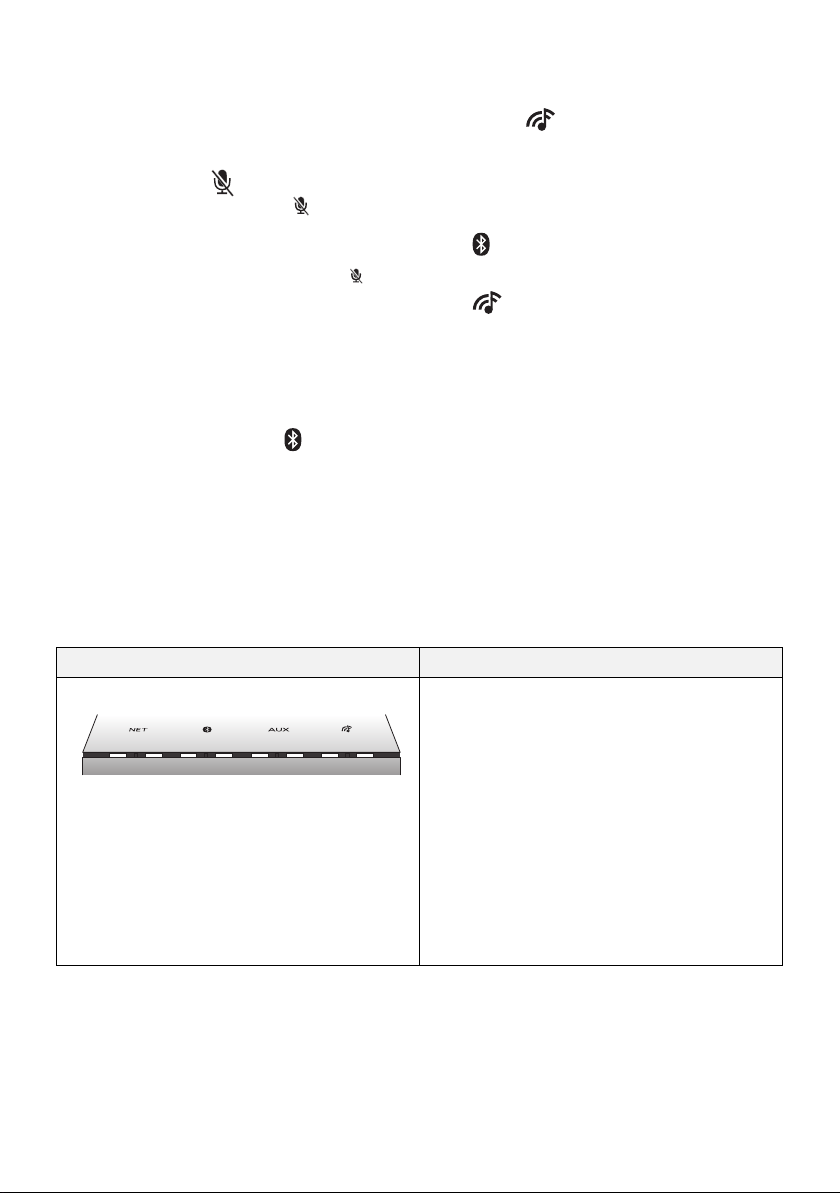
TQBJ2055
5
1 Standby/on switch [Í/I]
≥ Touch to switch the unit from on to standby mode or
vice versa. In standby mode, the unit is still
consuming a small amount of power.
2 Volume control switch [j VOLUME i]
3 Mic mute switch [ ]
≥ To mute the microphones, touch [ ]. The status
indicators will light up in orange. (l 6)
– The unit will not hear any command and your
Google Assistant features will not work. To use
your Google Assistant features, touch [ ]
again to unmute the microphones.
4 Built-in microphone
5 Play/pause switch [1/;]
≥
Your Google Assistant can be activated when you
touch and hold [
1
/
;
] for at least two seconds. (
l
9)
6 Network selector switch [NET]
7 Bluetooth
®
selector switch [ ]
8 AUX selector switch [AUX]
9 “Panasonic Music Control” mode selector
switch [ ]
10 Status indicators
≥ Show the status of your Google Assistant (l below)
≥ Show the status of updating firmware (l 6)
11 NET (Network) selector indicator (l 6)
12 (Bluetooth
®
) selector indicator (l 12)
13 AUX selector indicator (l 13)
14 (“Panasonic Music Control” mode)
selector indicator (l 11)
15 DC IN terminal (l 7)
16 LAN port (for service use only)
17 AUX IN terminal (l 7)
Indicator illumination
The below illustrates the indicator illumination patterns.
∫ The Google Assistant (l 9)
Indicator Description
Illumination: white All the status indicators light up one by one
from left to right, then simultaneously blink
slowly
≥ Your Google Assistant is waiting for your
command.
The status indicator scrolls from the 1st
position (left) to the last position (right)
≥ Your Google Assistant is processing your
request.
All the status indicators blink
simultaneously
≥ Your Google Assistant is responding.
SC-GA10-TQBJ2055.book 5 ページ 2017年12月4日 月曜日 午前9時11分
Loading ...
Loading ...
Loading ...