Loading ...
Loading ...
Loading ...
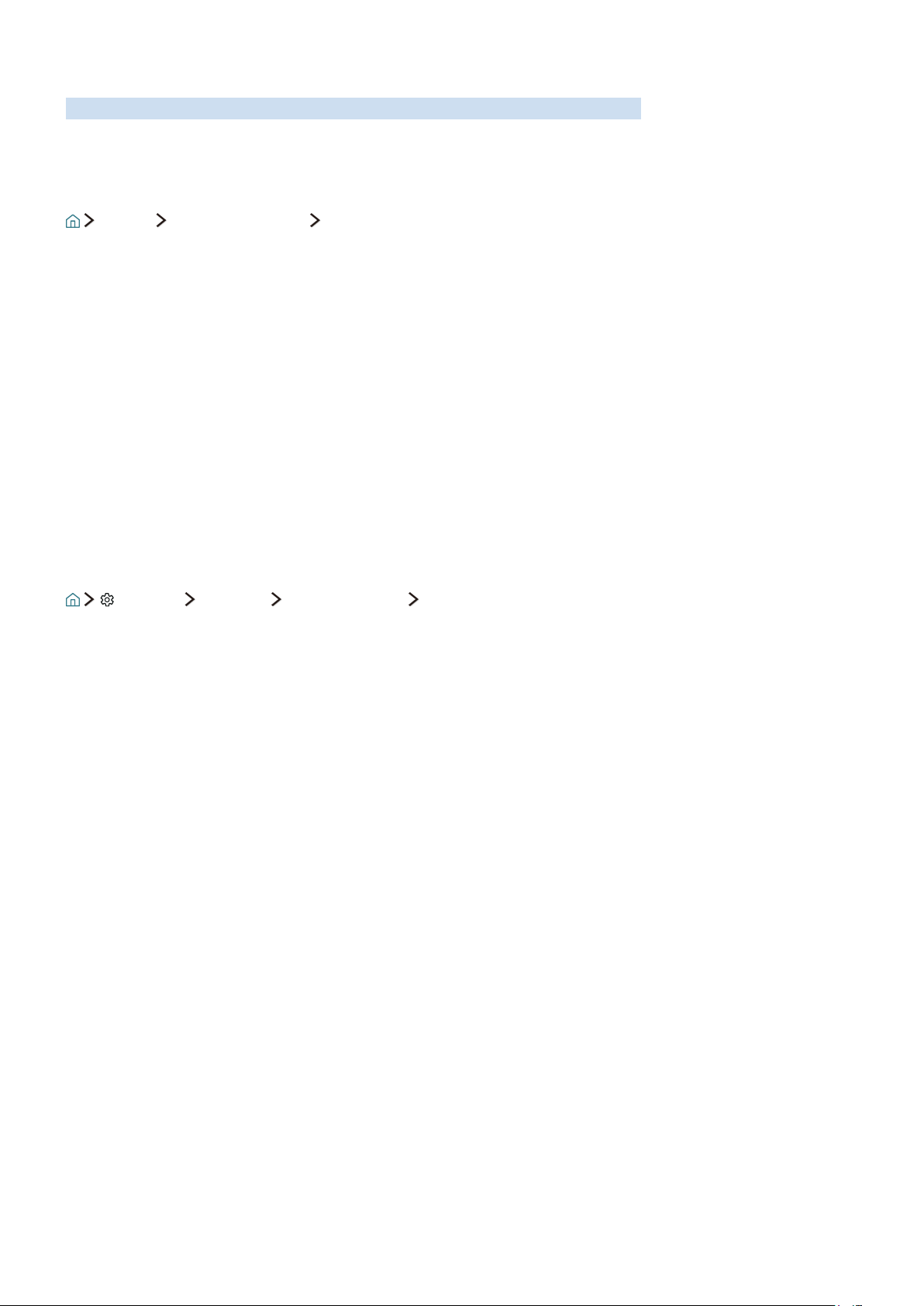
14
Connecting a Mobile Device
View a mobile device's screen by connecting the mobile device to your TV or network.
Using Smart View (Screen Mirroring) or contents sharing
Source Connection Guide Mobile Device
You can play media content on the TV's screen saved on your mobile device by connecting with mirroring
function, and contents sharing.
1.
Launch the Smart View (Screen Mirroring) function on your mobile device. The mobile device
searches for available devices to connect to.
2.
Select the TV from the list. Then the TV is connected to the mobile device.
"
If the TV system is not searched from your mobile device, turn the TV and the mobile device off and then on
and try again.
"
If the network encounters a communication problem while using the mirroring function, the TV and a
Bluetooth device can be disconnected.
Connecting mobile devices without a wireless router (Wi-Fi Direct)
Settings Network Expert Settings Wi-Fi Direct
"
For more information, refer to "Playing media content".
Connecting a mobile device via Smart View App
When you install Smart View App from Google Play Store, Samsung Apps, and App Store, you can play the
mobile device's multimedia content on the TV, or control the TV using the mobile device.
Loading ...
Loading ...
Loading ...
