Loading ...
Loading ...
Loading ...
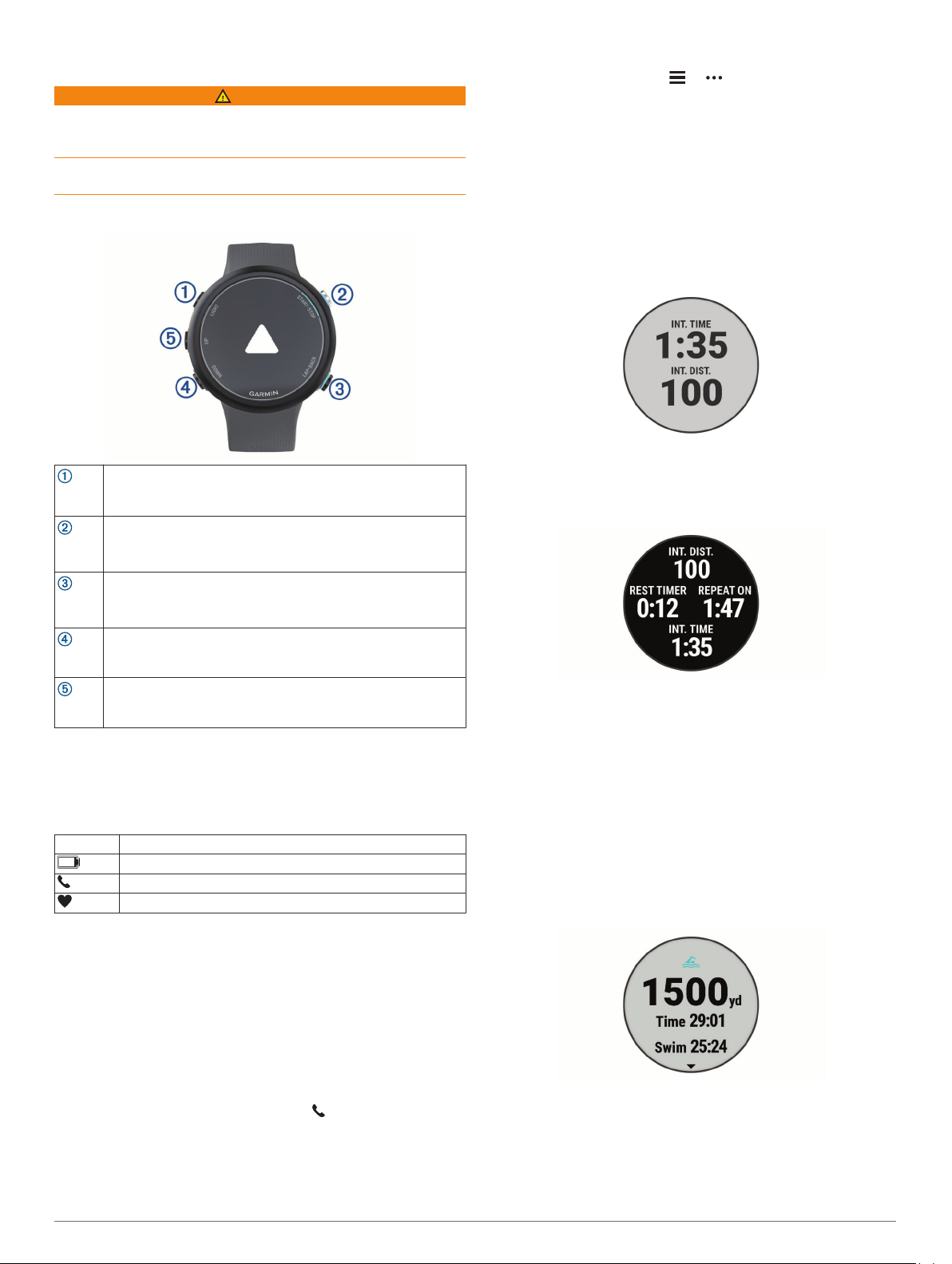
Introduction
WARNING
See the Important Safety and Product Information guide in the
product box for product warnings and other important
information.
Always consult your physician before you begin or modify any
exercise program.
Device Overview
LIGHT
Select to turn the device on.
Select to turn the backlight on and off.
Hold to view the controls menu.
START
STOP
Select to start and stop the activity timer.
Select to choose an option or to acknowledge a message.
BACK
LAP
Select to return to the previous screen.
Select to record a lap during an activity.
DOWN
Select to scroll through the widgets, data screens, options, and
settings.
Hold to open the music controls.
UP
Select to scroll through the widgets, data screens, options, and
settings.
Hold to view the menu.
GPS Status and Status Icons
For outdoor activities, the status bar turns green when GPS is
ready. A flashing icon means the device is searching for a signal
or connected device. A solid icon means the signal was found or
the device is connected.
GPS GPS status
Battery status
Smartphone connection status
Heart rate status
Pairing Your Smartphone with Your Device
To use the connected features of the Garmin Swim 2 device, it
must be paired directly through the Garmin Connect
™
app,
instead of from the Bluetooth
®
settings on your smartphone.
1
From the app store on your smartphone, install and open the
Garmin Connect app.
2
Bring your smartphone within 10 m (33 ft.) of your device.
3
Select LIGHT to turn on the device.
The first time you turn on the device, it is in pairing mode.
TIP: You can hold LIGHT, and select to manually enter
pairing mode.
4
Select an option to add your device to your Garmin Connect
account:
• If this is the first time you are pairing a device with the
Garmin Connect app, follow the on-screen instructions.
• If you already paired another device with the Garmin
Connect app, from the or menu, select Garmin
Devices > Add Device, and follow the on-screen
instructions.
Training
Going for a Pool Swim
1
From the watch face, select START > Pool Swim.
2
Select your pool size, or enter a custom size.
3
Select START.
4
Start swimming.
The device automatically records swim intervals and lengths.
5
If resting, select LAP to create a rest interval.
The display reverses to white text on a black background,
and the rest screen appears.
6
From resting, select LAP to resume swimming and create a
new swim interval.
NOTE: You can also use the auto rest feature to have the
device automatically create rest intervals (Auto Rest,
page 1).
7
Select UP or DOWN to view additional data pages (optional).
8
After you complete your swim, select STOP to stop the
activity timer.
9
Select an option:
• Select Resume to restart the activity timer.
• Select Save to save the swim and reset the activity timer.
You can view a summary, or select DOWN to view more
data.
• Select Discard > Yes to delete the swim.
Auto Rest
The auto rest feature is available only for pool swimming. Your
device automatically detects when you are resting, and the rest
screen appears. If you rest for more than 15 seconds, the device
automatically creates a rest interval. When you resume
Introduction 1
Loading ...
Loading ...
Loading ...
