Loading ...
Loading ...
Loading ...
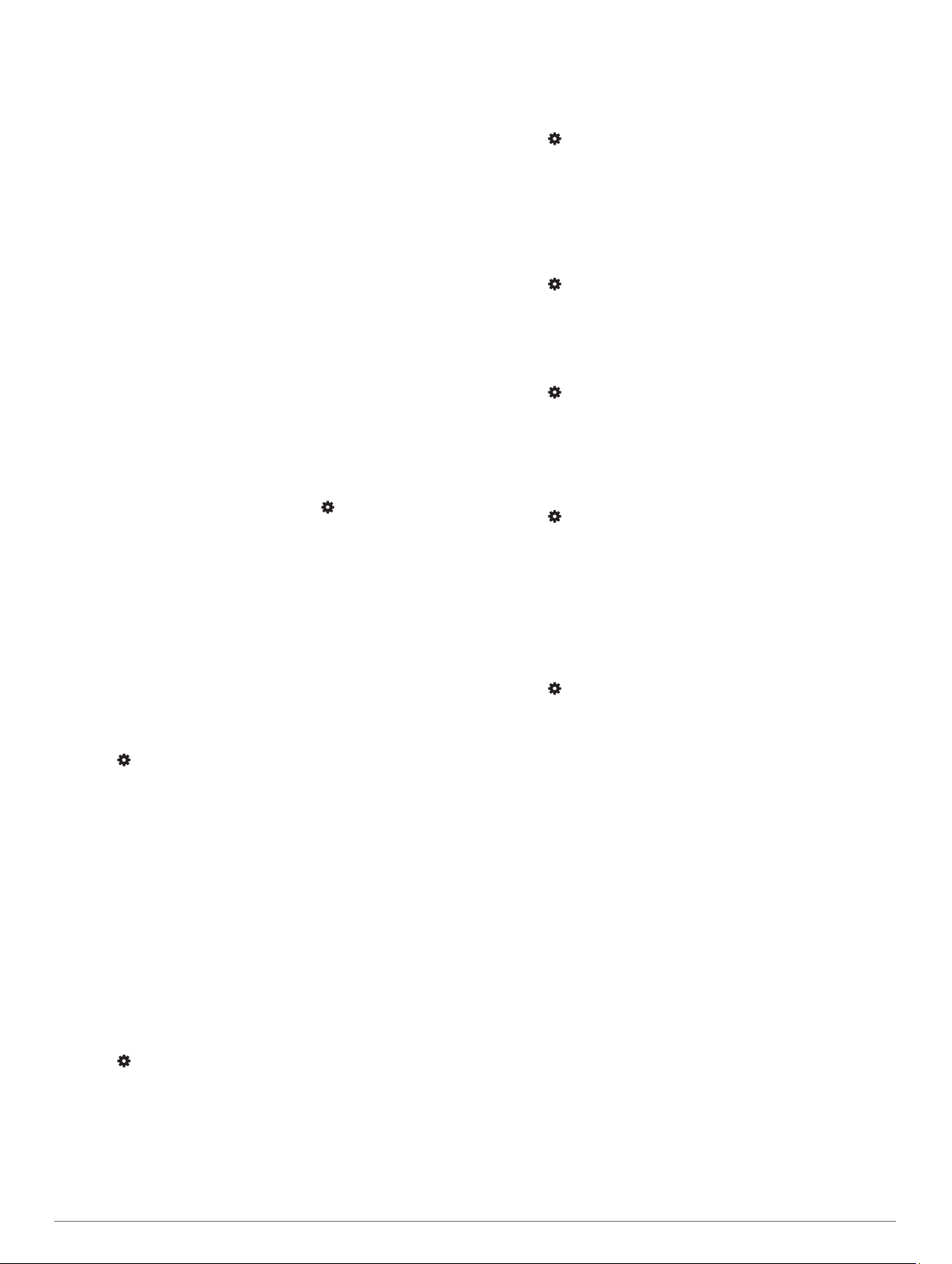
Backlight: Adjusts the backlight settings (Changing the
Backlight Settings, page 12).
Sounds: Sets the device sounds, such as key tones, alerts, and
vibrations (Setting the Device Sounds, page 12).
Do Not Disturb: Turns on or off do not disturb mode. You can
use the During Sleep option to turn on do not disturb mode
automatically during your normal sleep hours. You can set
your normal sleep hours on your Garmin Connect account
(Using Do Not Disturb Mode, page 4).
Auto Lock: Allows you to lock the device automatically to
prevent accidental key presses (Locking and Unlocking the
Device, page 12).
Pace/Speed Preference: Sets the device to display speed or
pace for running, cycling, or other activities. This preference
affects several training options, history, and alerts (Displaying
Pace or Speed, page 12).
Units: Sets the units of measure used on the device (Changing
the Units of Measure, page 12).
Software Update: Allows you to install software updates
downloaded using Garmin Express or the Garmin Connect
app (Updating the Software Using the Garmin Connect App,
page 14).
Reset: Allows you to reset user data and settings (Resetting All
Default Settings, page 15).
Time Settings
From the watch face, hold UP, and select > System > Time.
Time Format: Sets the device to show time in a 12-hour or a
24-hour format.
Set Time: Allows you to set the time manually or automatically
based on your paired mobile device or GPS location.
Sync with GPS: Allows you to manually sync the time when you
change time zones, or to update for daylight saving time.
Time Zones
Each time you turn on the device and acquire satellites or sync
with your smartphone, the device automatically detects your
time zone and the current time of day.
Changing the Backlight Settings
1
From the watch face, hold UP.
2
Select > System > Backlight.
3
Select an option:
• Select During Activity.
• Select Not During Activity.
4
Select an option:
• Select Keys to turn on the backlight for key presses.
• Select Alerts to turn on the backlight for alerts.
• Select Gesture to turn on the backlight by raising and
turning your arm to look at your wrist.
• Select Timeout to set the length of time before the
backlight turns off.
Setting the Device Sounds
You can set the device to sound a tone or vibration when keys
are selected or when an alert is triggered.
1
From the watch face, hold UP.
2
Select > System > Sounds.
3
Select an option:
• Select Key Tones to turn the key tones on and off.
• Select Alert Tones to enable the alert tones settings.
• Select Vibration to turn device vibration on and off.
• Select Key Vibe to enable vibration when you select a
key.
Locking and Unlocking the Device
You can enable the Auto Lock option to automatically lock the
device to prevent accidental key presses.
1
From the watch face, hold UP.
2
Select > System > Auto Lock.
3
Select an option.
4
Hold any key to unlock the device.
Displaying Pace or Speed
You can change the type of information that appears in your
activity summary and history.
1
From the watch face, hold UP.
2
Select > System > Format > Pace/Speed Preference.
3
Select an activity.
Changing the Units of Measure
You can customize units of measure for distance.
1
From the watch face, hold UP.
2
Select > System > Units.
3
Select Statute or Metric.
Clock
Setting the Time Manually
1
From the watch face, hold UP.
2
Select > System > Time > Set Time > Manual.
3
Select Time, and enter the time of day.
Syncing the Time with GPS
Each time you turn on the device and acquire satellites, the
device automatically detects your time zones and the current
time of day. You can also manually sync the time with GPS
when you change time zones, and to update for daylight saving
time.
1
From the watch face, hold UP.
2
Select > System > Time > Sync with GPS.
3
Wait while the device locates satellites (Acquiring Satellite
Signals, page 14).
Setting an Alarm
You can set multiple alarms. You can set each alarm to sound
once or to repeat regularly.
1
From the watch face, hold UP.
2
Select Alarm Clock > Add Alarm.
3
Select Time, and enter the alarm time.
4
Select Repeat, and select when the alarm should repeat
(optional).
5
Select Sounds, and select a type of notification (optional).
6
Select Backlight > On to turn on the backlight with the alarm.
7
Select Label, and select a description for the alarm
(optional).
Deleting an Alarm
1
From the watch face, hold UP.
2
Select Alarm Clock.
3
Select an alarm.
4
Select Delete.
Starting the Countdown Timer
1
From any screen, hold LIGHT.
2
Select Timer.
3
Enter the time.
4
If necessary, select Restart > On to automatically restart the
timer after it expires.
12 Customizing Your Device
Loading ...
Loading ...
Loading ...
