Loading ...
Loading ...
Loading ...
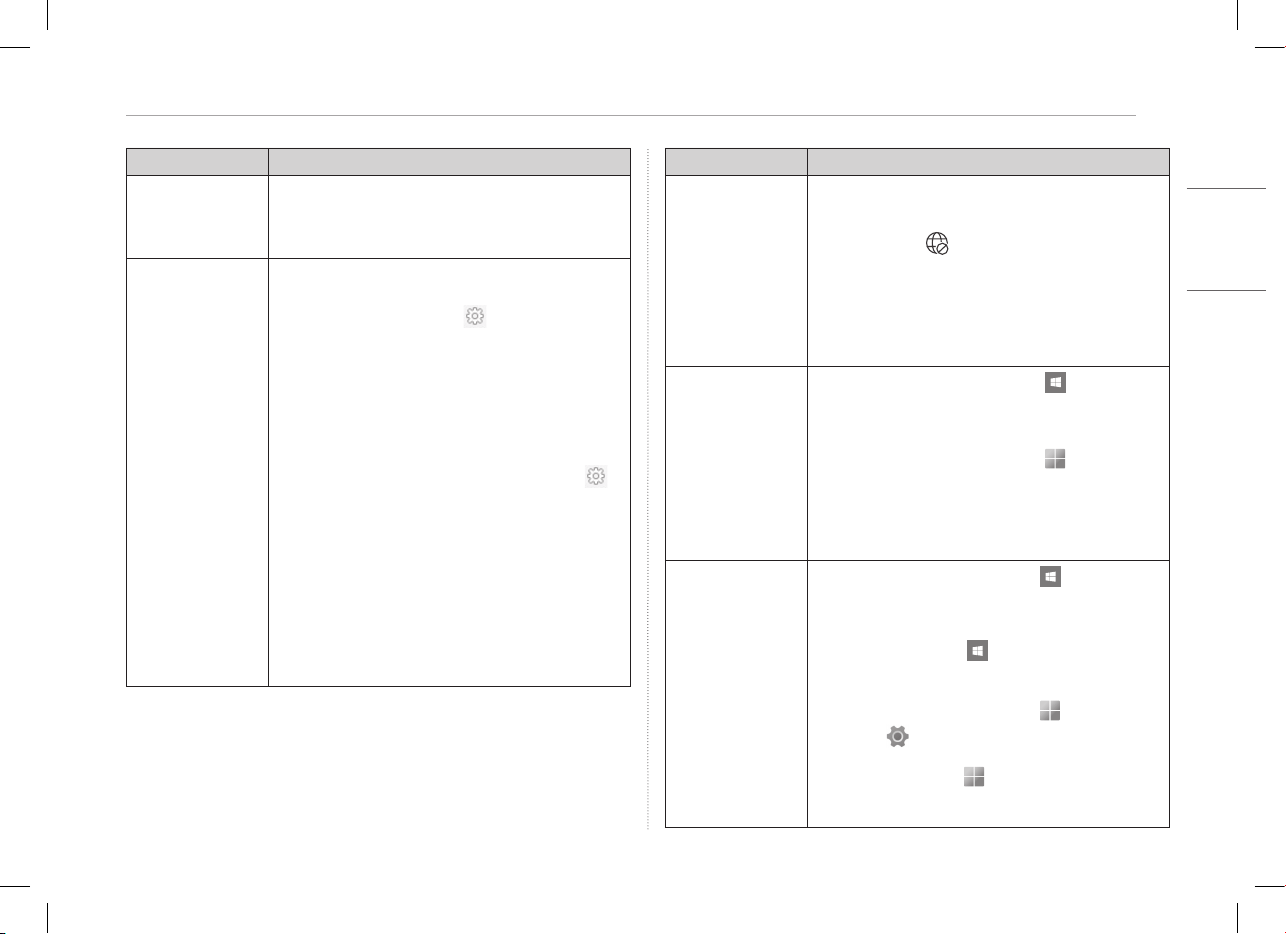
6Pre-Tech Support Checklist
ENGLISH
Symptom Cause and Solution
You selected the
wrong display language
for Windows.
• Refer to [Restoring the System] in LG Easy Guide to
initialize the PC and set the language again.
• All data will be lost during the initialization, so you must
back up all critical data in advance.
Some websites do not
work normally or are
not displayed.
(Internet Explorer)
Windows 11 does not support Internet Explorer.
Configuring Compatibility View
• In Internet Explorer, click the [ ] icon and then select
the [Compatibility View Settings] menu.
-
Internet Explorer does not support the Compatibility View
button in the address input box.
• When the Compatibility View Settings screen appears, type
the website address and click [Add].
• Click [Close] to close the Compatibility View Settings screen.
Disabling Enhanced Protected Mode
• Run Internet Explorer on the desktop and click the [ ]
icon to go to the [Internet Options] > [Advanced] tab.
• After clearing [Enable Enhanced Protected Mode] from the
settings list, click [OK].
• Restart the PC and then run Internet Explorer again.
• After accessing the website you want to use, check
whether plug-ins such as Active X are properly installed.
-
Enhanced Protected Mode (EPM) in Internet Explorer is a
function that protects the user’s data safely from the hackers
who exploit security vulnerabilities in the browser. Enable the
EPM unless there is a problem with Active X or other plug-ins
in the website you want to use.
Symptom Cause and Solution
The wireless network
is not connected.
• Press [Fn] + [F6] to check if the wireless network device is
turned off.
-
Press [Fn] + [F6] to set airplane mode to [OFF].
Click the Wi-Fi [ ] icon on the right side of the taskbar and
check if AP displays properly.
• Every time you press [Fn] + [F6], the wireless network and
airplane mode turns on or off.
• You may not be able to connect to a secure wireless network.
Ask the wireless network administrator.
• Reinstall the wireless LAN driver.
A certain site or
program does not run.
• Windows 10: Press the Start button [ ] and select
[Windows System] > [Control Panel]. Select [View by] >
[Small icons] > [User Accounts] > [Change User Account
Control settings] > [Never notify] > [OK].
• Windows 11: Press the Start button [ ] and then select
[All apps] > [Windows Tools] > [Control Panel].
Select [View by] > [Small icons] > [User Accounts] > [Change
User Account Control settings] > [Never notify] > [OK].
-
LG Electronics and Microsoft recommend using User Account
Control.
I want to reinstall the
driver.
• Windows 10: Press the Start button [ ] and select
[Windows System] > [Control Panel] > [View by] >
[Small icons] > [Programs and Features]. Then remove the
driver to be reinstalled.
Press the Start button [ ], select [LG Software] and run
[LG Update Center]. Then, use the [Required Update] or
[All List] menu to reinstall the drivers.
• Windows 11: Press the Start button [ ] and then select
Settings [ ] > [Apps] > [Apps & features]. Then remove
the driver to be reinstalled.
Press the Start button [ ], run [All apps] > [LG Software]
> [LG Update Center] and reinstall the drivers through the
[Required Update] or [All List] menu.
Loading ...
Loading ...
Loading ...