Loading ...
Loading ...
Loading ...
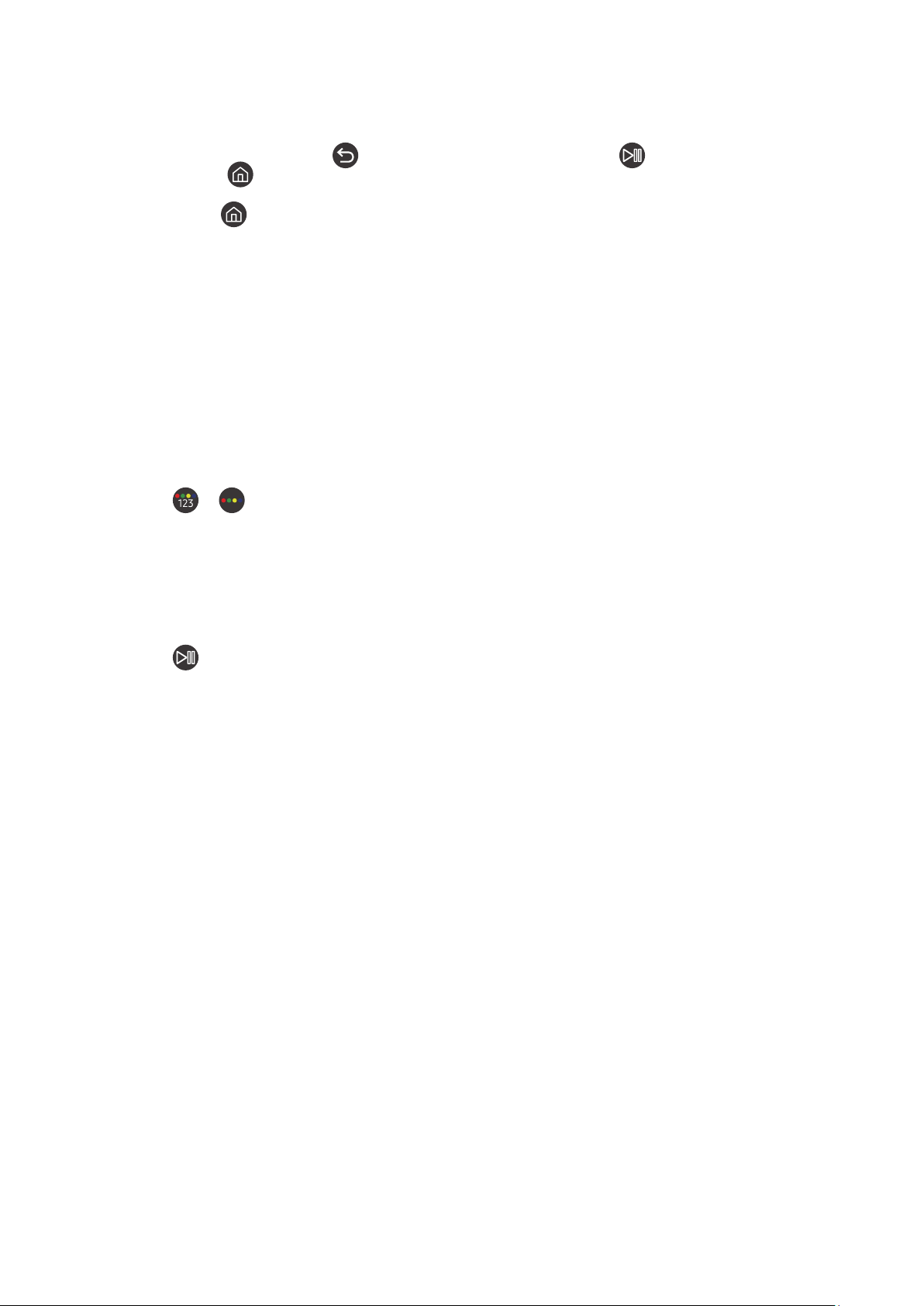
- 165 -
● Underneath these two buttons is the directional button which consists of a large outer circle with a round
button in the middle.
● Underneath the directional button are two buttons on the left and right hand sides and another button at the
centre. The one on the left is the
button and the one on the right is the button. The round button in
the middle is the button.
● Underneath the
button are two thin horizontal buttons. These are more protruded than the other buttons
on the remote control. The one on the left is the volume button and the one on the right is the channel button.
Push up from beneath or down from above to use these as rocker buttons to change the channel or volume.
– Briefly press the VOL button to mute the sound.
– Press and hold the VOL button to open the Accessibility Shortcuts menu.
– Briefly press the CH button to open the
Guide or Channel List.
" This function may not be supported depending on the model or geographical area.
The colour buttons
If you press the
or button while viewing a programme, the Record, Timeshift, Stop (when Timeshift is
running), Info, red, green, yellow, blue, and Move to the top (or Move to the bottom) options appear.
" This function may not be supported depending on the geographical area.
The play/pause button
If you press the
button while watching a TV programme, the screen you are watching stops and a control bar
appears. You can select Rewind, Play, Pause, Fast Forward, Stop Timeshift, Record, Go to Live TV, or Info. You
can press the up directional button to go to the playback screen and check the time that the actual broadcast
programme is running and the timeshift time.
" This function may not be supported depending on the model or geographical area.
" You can use the
Slow Rewind or Slow Forward functions when select the Pause option.
" To use
Timeshift, you must connect a USB device for recording.
Loading ...
Loading ...
Loading ...