Loading ...
Loading ...
Loading ...
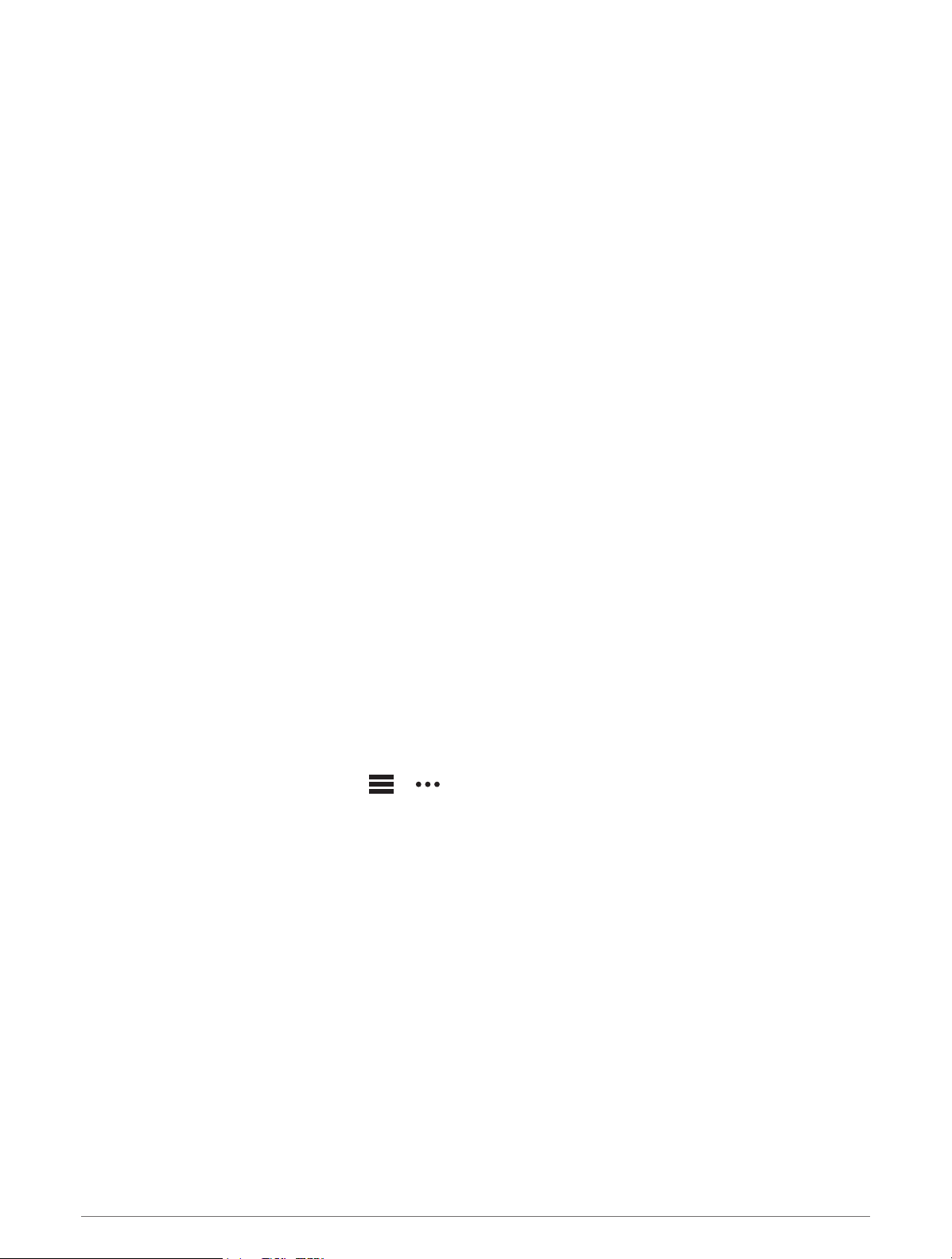
Marine Map Settings
You can customize how the map appears in marine mode.
Hold MENU, and select Map > Marine.
Spot Soundings: Enables depth measurements on the chart.
Light Sectors: Shows and configures the appearance of light sectors on the chart.
Symbol Set: Sets the chart symbols in marine mode. The NOAA option displays the National Oceanic and
Atmospheric Administration chart symbols. The International option displays the International Association of
Lighthouse Authorities chart symbols.
Showing and Hiding Map Data
If you have multiple maps installed on your device, you can choose the map data to show on the map.
1 From the watch face, press START.
2 Select Map.
3 Hold MENU.
4 Select the map settings.
5 Select Map > Configure Maps.
6 Select a map to activate the toggle switch, which shows or hides the map data.
Music
NOTE: This section is about three different music playback options for your tactix watch.
• Third-party provider music
• Personal audio content
• Music stored on your phone
On a tactix watch, you can download audio content to your watch from your computer or from a third-party
provider, so you can listen when your phone is not nearby. To listen to audio content stored on your watch, you
can connect headphones with Bluetooth technology.
Connecting to a Third-Party Provider
Before you can download music or other audio files to your compatible watch from a supported third-party
provider, you must connect to the provider using the Garmin Connect app.
1 From the Garmin Connect app, select or .
2 Select Garmin Devices, and select your watch.
3 Select Music > Music Providers.
4 Select an option:
• To connect to an installed provider, select a provider, and follow the on-screen instructions.
• To connect to a new provider, select Get Music Apps, locate a provider, and follow the on-screen
instructions.
86 Music
Loading ...
Loading ...
Loading ...