Loading ...
Loading ...
Loading ...
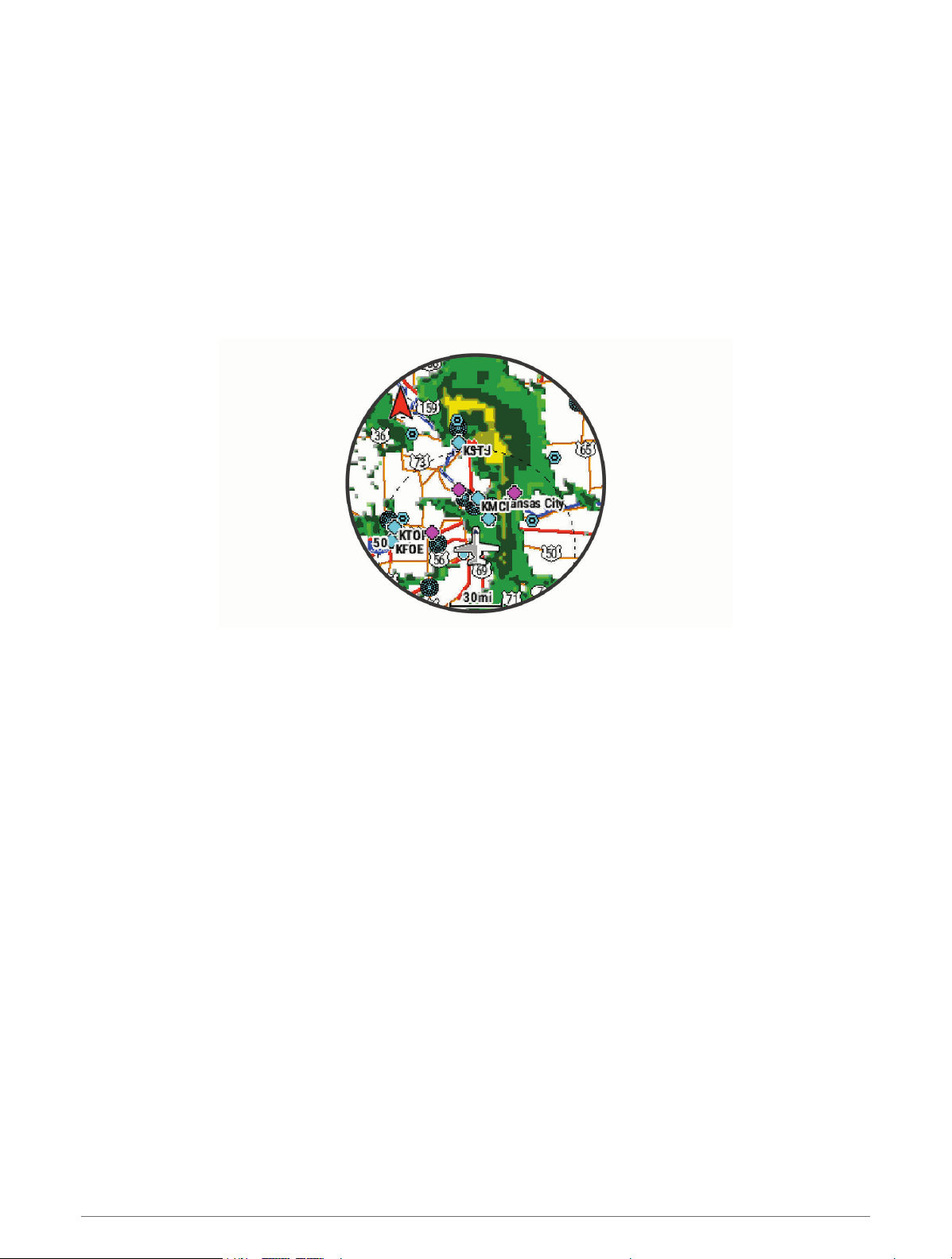
Viewing NEXRAD Weather Radar
Before you can view NEXRAD weather radar, you must pair your watch with your phone (Pairing Your Phone,
page 89).
You can view the weather radar image associated with your current location.
NOTE: You can customize the NEXRAD Tiles option in the Aviation settings to download additional weather
radar images based on a direction from your current location.
1 From the map, select a location (Viewing the Map, page 83).
2 Hold START.
3 Select Show NEXRAD.
The watch downloads a square of radar data for the selected area, outlined in magenta. The radar data is
active for 5 minutes.
NOTE: If you are near the border of the square, you may not see all of the applicable radar data.
Flying Activity
Starting a Flight
1 From the watch face, press START.
2 Select Fly.
3 Go outside and wait while the watch locates satellites.
4 Press START to start the flight timer.
NOTE: Your activity data is recorded only while the flight timer is running.
5 Start your activity.
6 After you complete your activity, press STOP, and select Save.
6 Flying
Loading ...
Loading ...
Loading ...