Loading ...
Loading ...
Loading ...
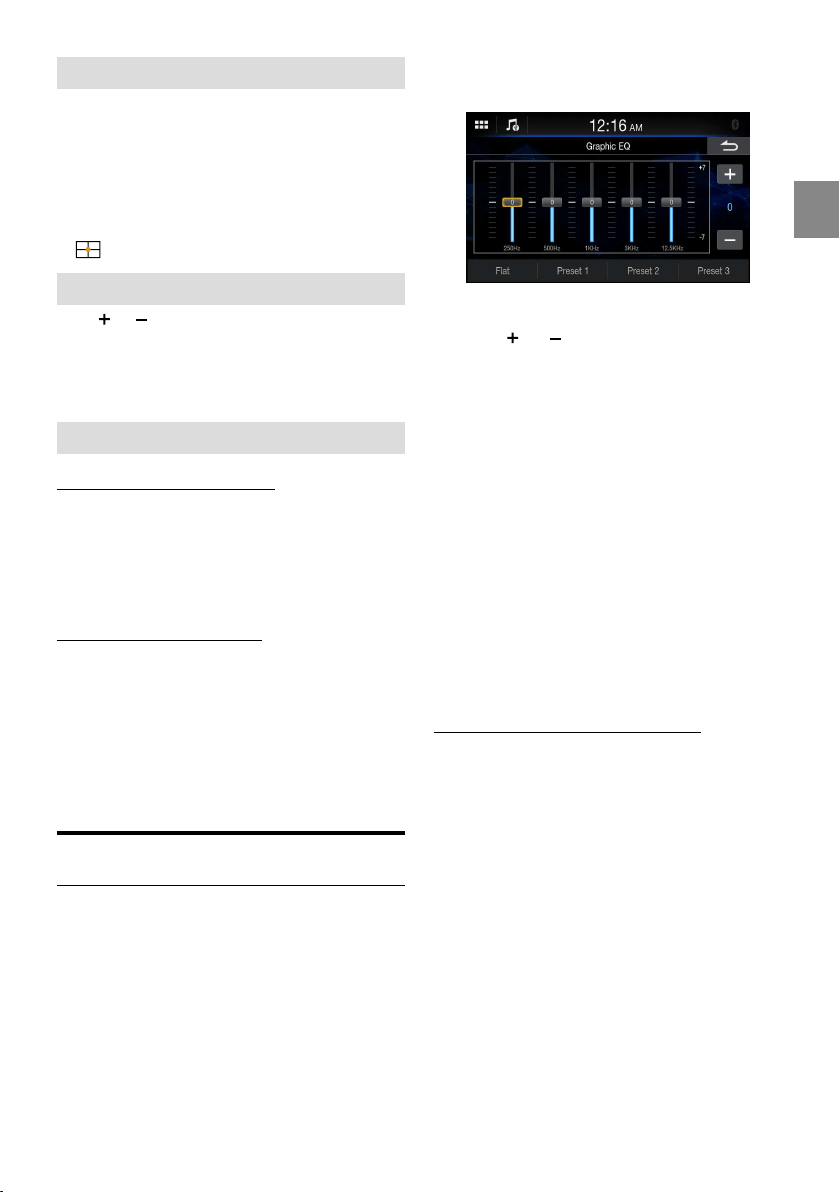
25-EN
Setting the Fader/Balance
Touch the desired point within the image area, or touch
[F] (Front), [R] (Rear), [L] (Left) or [R] (Right).
Fader:
15 (F) to 15 (R)
Balance:
15 (L) to 15 (R)
• To reset to the initial setting (F/R: 0, L/R: 0), touch
[
].
Adjusting the Bass/Treble
Touch [
] or [ ] for each item to be adjusted.
Setting item:
Bass, Treble
Setting contents:
-10 to 10 (Initial setting: 0)
Setting the Subwoofer
Adjusting the Subwoofer Level
Setting item:
Sub W.Level
Setting contents:
0 (Initial setting) to 15
• This setting is only available when “Subwoofer” is set to [On]
(
page 27).
Setting the Subwoofer Phase
The subwoofer output phase is toggled Subwoofer Normal
(0°) or Subwoofer Reverse (180°).
Setting item:
Sub W.Phase
Setting contents:
0° (Initial setting), 180°
• This setting is only available when “Subwoofer” is set to [On]
(
page 27).
Graphic Equalizer Curve Settings
(Graphic EQ)
[Graphic EQ] is selected on the Sound Setup Menu screen.
You can modify the Equalizer settings to create a response
curve more appealing to your personal taste.
Setting item:
Graphic EQ
Setting contents:
-7 to 7
• This setting is only available when “Defeat” is set to [On]
(
page 28).
1 Touch [Graphic EQ] on the Sound Setup menu
screen.
2 Touch the band to be adjusted.
3 Touch [
] or [ ] to adjust the level of the
band.
• You can also adjust the level of the band by moving
the slider.
4 To adjust another band, repeat step 2 to 3,
and adjust all bands.
5 To store the adjusted setting value, touch and
hold [Preset 1], [Preset 2], or [Preset 3] for at
least 2 seconds.
• Settings exceeding the frequency of adjacent bands are not
available.
• While adjusting the Graphic EQ, you should consider the
frequency response of the connected speakers.
• When the Graphic EQ is adjusted, the Equalizer Presets are
overridden.
• When Equalizer Presets is set, the linked Graphic EQ settings
are also changed. We recommend storing Graphic EQ settings
in a Preset in advance.
• Touch [ Flat] to initialize all values.
Calling the Graphic EQ adjusted value
Touch [Preset 1], [Preset 2], or [Preset 3].
The setting stored in the Preset will be recalled.
Loading ...
Loading ...
Loading ...