Loading ...
Loading ...
Loading ...
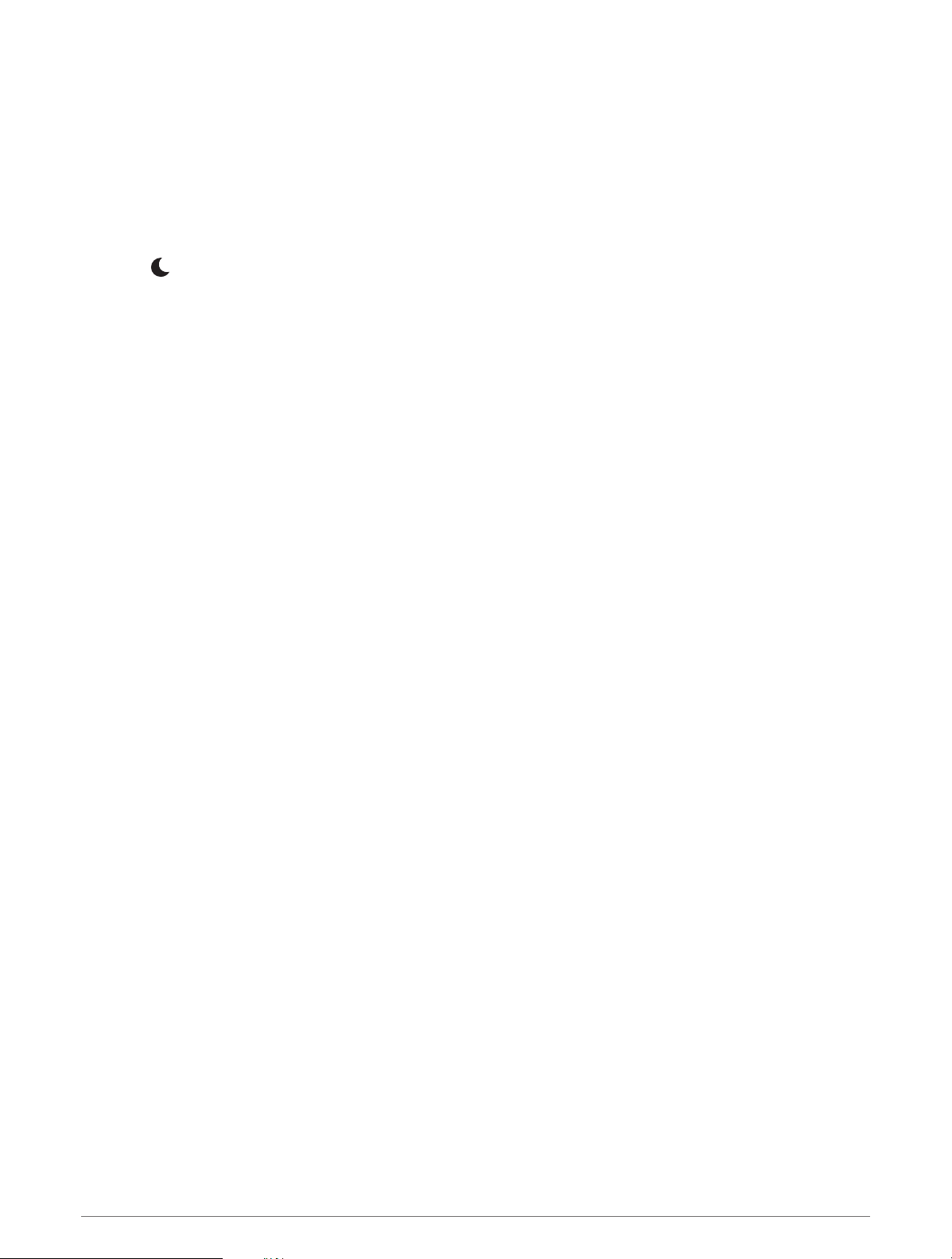
Using Do Not Disturb Mode
You can use do not disturb mode to turn off the backlight, tone alerts, and vibration alerts. For example, you can
use this mode while sleeping or watching a movie.
NOTE: You can set your normal sleep hours in the user settings on your Garmin Connect account. You can
enable the During Sleep option in the system settings to automatically enter do not disturb mode during your
normal sleep hours (System Settings, page 50).
NOTE: You can add options to the controls menu (Customizing the Controls Menu, page 46).
1 Hold CTRL.
2 Select .
Intensity Minutes
To improve your health, organizations such as the World Health Organization recommend at least 150 minutes
per week of moderate intensity activity, such as brisk walking, or 75 minutes per week of vigorous intensity
activity, such as running.
The device monitors your activity intensity and tracks your time spent participating in moderate to vigorous
intensity activities (heart rate data is required to quantify vigorous intensity). You can work toward achieving
your weekly intensity minutes goal by participating in at least 10 consecutive minutes of moderate to vigorous
intensity activities. The device adds the amount of moderate activity minutes with the amount of vigorous
activity minutes. Your total vigorous intensity minutes are doubled when added.
Earning Intensity Minutes
Your Instinct Solar device calculates intensity minutes by comparing your heart rate data to your average resting
heart rate. If heart rate is turned off, the device calculates moderate intensity minutes by analyzing your steps
per minute.
• Start a timed activity for the most accurate calculation of intensity minutes.
• Exercise for at least 10 consecutive minutes at a moderate or vigorous intensity level.
• Wear your device all day and night for the most accurate resting heart rate.
Garmin Move IQ
™
When your movements match familiar exercise patterns, the Move IQ feature automatically detects the event
and displays it in your timeline. The Move IQ events show activity type and duration, but they do not appear in
your activities list or newsfeed. For more detail and accuracy, you can record a timed activity on your device.
Activity Tracking Settings
Hold MENU, and select Settings > Activity Tracking.
Status: Turns off the activity tracking features.
Move Alert: Displays a message and the move bar on the digital watch face and steps screen. The device also
beeps or vibrates if audible tones are turned on (System Settings, page 50).
Goal Alerts: Allows you to turn on and off goal alerts, or turn them off only during activities. Goal alerts appear
for your daily steps goal, daily floors climbed goal, and weekly intensity minutes goal.
Move IQ: Allows you to turn on and off Move IQ events.
Sleep Pulse Ox: Sets your device to record pulse oximeter readings while you are inactive during the day or
continuously while you sleep.
Turning Off Activity Tracking
When you turn off activity tracking, your steps, floors climbed, intensity minutes, sleep tracking, and Move IQ
events are not recorded.
1 Hold MENU.
2 Select Settings > Activity Tracking > Status > Off.
Training 15
Loading ...
Loading ...
Loading ...
