Loading ...
Loading ...
Loading ...
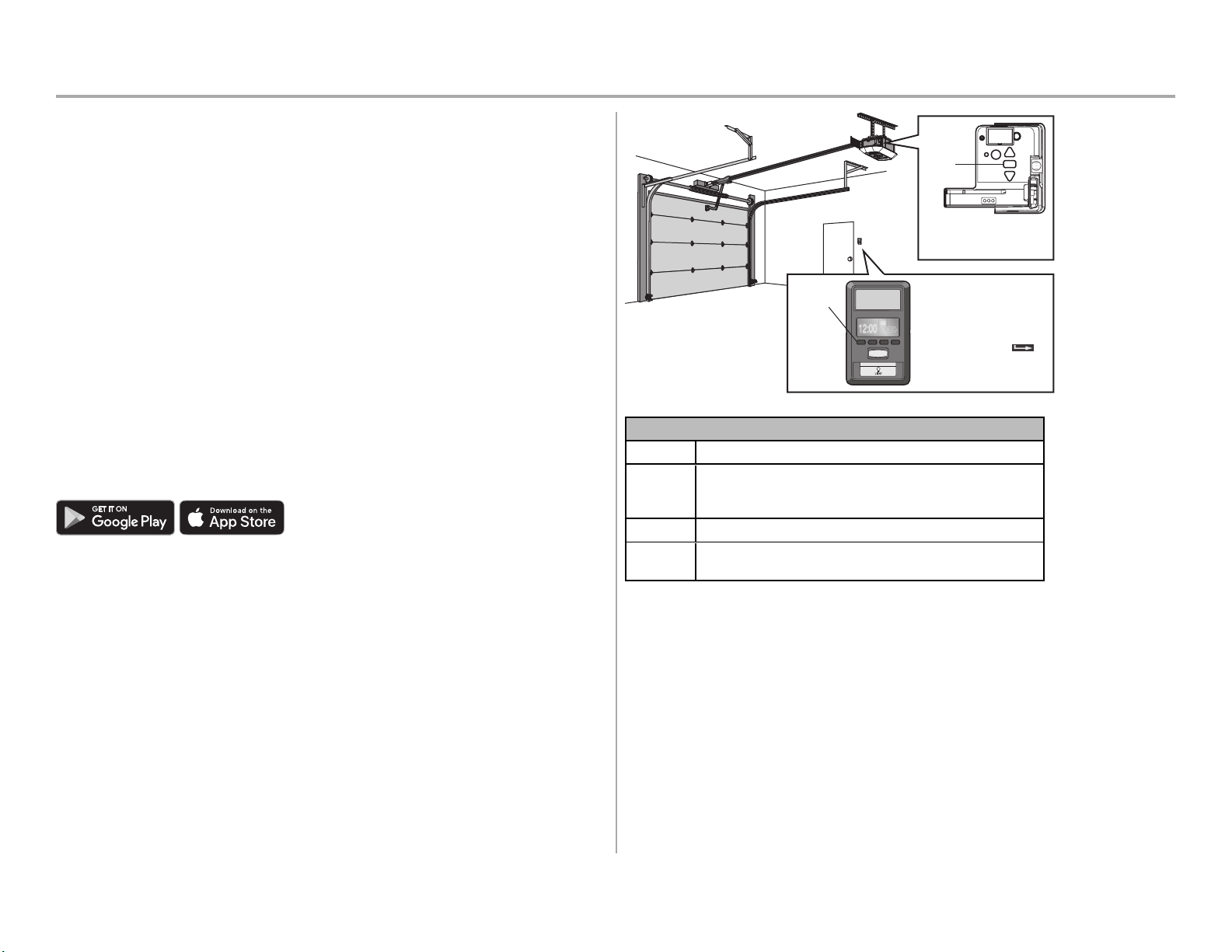
36
Operation
Connect With Your Smartphone
The Wi-Fi Garage Door Opener is compatible with up to 16 myQ
®
enabled accessories. Up to 10 devices can be paired to the Wi-Fi
garage door opener’s internal gateway. These devices can be controlled with the myQ
®
App. These devices include any combination of
myQ
®
garage door openers, Wi-Fi garage door openers, myQ
®
light controls, myQ
®
gate operators or myQ
®
commercial door operators.
A LiftMaster Internet Gateway (828LM) can be added if you need to control more than 10 devices using the myQ
®
App. Up to 6 devices
can be paired to garage door opener itself (controlled by garage door opener through 900MHz). These devices include any
combination of myQ
®
light controls or a garage door and gate monitor.
YOU WILL NEED:
•
Wi-Fi enabled smartphone, tablet or laptop
•
Broadband Internet Connection
•
Wi-Fi signal in the garage
(2.4 GHz, 802.11b/g/n required), see page 3
•
Password for your home network (router's main account, not guest network)
•
myQ® serial number located on the garage door opener
DOWNLOAD THE MYQ
®
APP TO SET UP AN ACCOUNT AND CONNECT
Open and close your door, get alerts and set schedules from anywhere. Connected smart garage door openers also receive software
updates to ensure the opener has the latest operational features.
The garage door opener must run through a complete cycle before it will activate Wi-Fi
®
programming.
1. Download the myQ
®
App.
2. Set up an account and connect.
If you already have the myQ
®
App installed:
1. Check that your mobile device has the latest software.
2. Download the latest version of the myQ
®
App.
For more information on connecting your garage door opener, visit support.LiftMaster.com.
Google Play and the Google Play logo are trademarks of Google LLC.
App Store and the Apple and App Store logos are trademarks of Apple Inc.
To stop the Smart Control
Panel LCD from displaying
"CONNECT myQ APP":
On the Smart Control Panel
®
,
press MENU, select
PROGRAM and press ,
press BACK, then press EXIT
to return to the main screen.
Navigation
Buttons
An LED on the garage door
opener will indicate Wi-Fi
status. See table.
LED
Wi-Fi Status
LED Definition
Blue
Off - Wi-Fi® is not turned on.
Blinking - Garage door opener is in Wi-Fi® learn mode.
Solid - Mobile device connected to the garage door opener.
Blue and Green
Blinking - Attempting to connect to router.
Green
Blinking - Attempting to connect to the Internet server.
Solid - Wi-Fi® has been set up and garage door opener is connected to the Internet.
NOTES:
myQ® App control WILL NOT work if the garage door opener is operating on battery power.
To erase the Wi-Fi settings, see page 40.
Loading ...
Loading ...
Loading ...