Loading ...
Loading ...
Loading ...
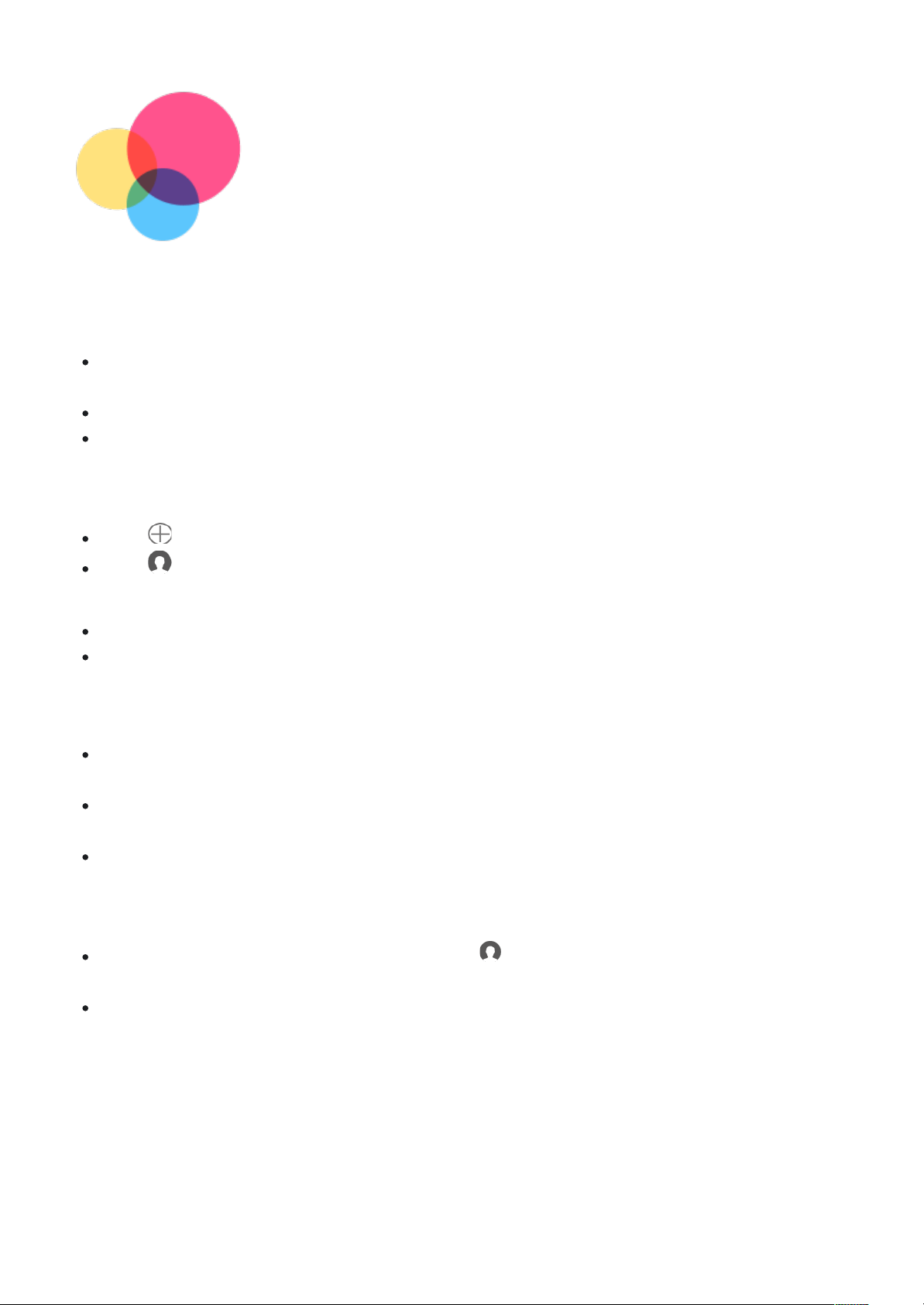
Multi-User
Multi-User
Multi-User Preferences
There are three user types:
There are three user types:
Owner:
Owner:
An owner has full control over all user permissions and manages all user
An owner has full control over all user permissions and manages all user
accounts.
accounts.
Guest:
Guest:
There is only one Guest account. A Guest has restricted access to the device.
There is only one Guest account. A Guest has restricted access to the device.
New User:
New User:
There can be multiple standard user accounts.
There can be multiple standard user accounts.
Creating new user accounts
Swipe down from the top of the screen.
Swipe down from the top of the screen.
Tap >
Tap >
>
>
ADD USER
ADD USER
to create a standard user account.
to create a standard user account.
Tap >
Tap >
>
>
ADD GUEST
ADD GUEST
to create a guest account.
to create a guest account.
Or create new user in settings.
Or create new user in settings.
Tap > Settings > System > Multiple users>
Tap > Settings > System > Multiple users>
Add guest
Add guest
to create a guest account.
to create a guest account.
Tap > Settings > System > Multiple users>
Tap > Settings > System > Multiple users>
Add user or profile
Add user or profile
>
>
User
User
to create a
to create a
standard user account.
standard user account.
Switching between user accounts
On the home screen, swipe down from the top of the screen, and then tap the users icon
On the home screen, swipe down from the top of the screen, and then tap the users icon
to switch between different user accounts.
to switch between different user accounts.
On the lock screen interface, select the user icon you want to swtich to, then tap and
On the lock screen interface, select the user icon you want to swtich to, then tap and
swipe up to switch to the other account.
swipe up to switch to the other account.
On the home screen, Tap > Settings > System > Multiple users, tap Guest / or a standard
On the home screen, Tap > Settings > System > Multiple users, tap Guest / or a standard
user account ,then tap
user account ,then tap
Switch to
Switch to
.
.
Deleting a user account
Swipe down from the top of the screen. Tap >
Swipe down from the top of the screen. Tap >
>
>
More settings
More settings
> Select the account
> Select the account
you would like to delete , then tap
you would like to delete , then tap
Delete user / Remove guest
Delete user / Remove guest
to delete accounts.
to delete accounts.
On the home screen, Tap > Settings > System > Multiple users > Select the account you
On the home screen, Tap > Settings > System > Multiple users > Select the account you
would like to delete , then tap
would like to delete , then tap
Delete user / Remove guest
Delete user / Remove guest
to delete accounts.
to delete accounts.
Loading ...
Loading ...
Loading ...
