Loading ...
Loading ...
Loading ...
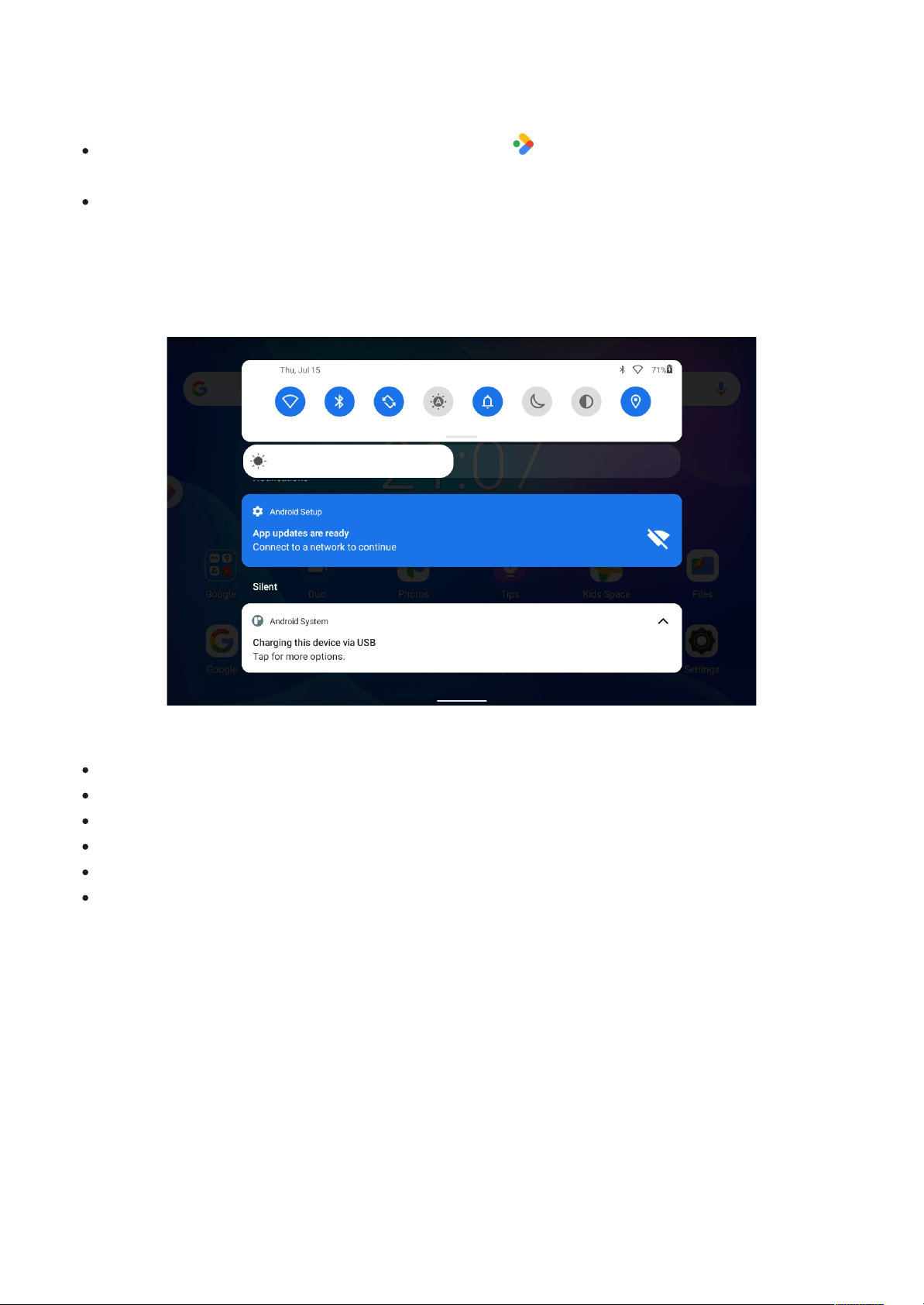
Entertainment Space is a content-forward tablet launcher experience that showcases games,
Entertainment Space is a content-forward tablet launcher experience that showcases games,
books, movies, TV, podcasts, audiobooks, music, and news.
books, movies, TV, podcasts, audiobooks, music, and news.
You can enter and exit the entertainment space:
You can enter and exit the entertainment space:
Enter: On the left of the default home screen, tap
Enter: On the left of the default home screen, tap
or swipe right to open the
or swipe right to open the
entertainment space.
entertainment space.
Exit: Swipe left from the right edge in the entertainment space screen.
Exit: Swipe left from the right edge in the entertainment space screen.
Notifications and Quick Settings
The Notifications panel informs you of new messages, USB connection, and activities in
The Notifications panel informs you of new messages, USB connection, and activities in
progress such as file downloading. The Quick Settings panel allows you to access
progress such as file downloading. The Quick Settings panel allows you to access
frequently-used settings such as the WLAN switch.
frequently-used settings such as the WLAN switch.
You can do any of the following:
You can do any of the following:
To see notifications, swipe down from the top of the screen.
To see notifications, swipe down from the top of the screen.
To close the Notifications panel, swipe up from the bottom of the screen.
To close the Notifications panel, swipe up from the bottom of the screen.
To dismiss a notification, swipe left or right across the notification.
To dismiss a notification, swipe left or right across the notification.
To dismiss all notifications, tap
To dismiss all notifications, tap
Clear all
Clear all
at the bottom of the Notifications panel.
at the bottom of the Notifications panel.
To open the Quick Settings panel, swipe down from the top of the screen twice.
To open the Quick Settings panel, swipe down from the top of the screen twice.
To close the Quick Settings panel, swipe up from the bottom of the screen.
To close the Quick Settings panel, swipe up from the bottom of the screen.
Force shutdown/reboot
Press and hold the Power button for about 10 seconds until the device turns off, press and
Press and hold the Power button for about 10 seconds until the device turns off, press and
hold the Power button for about 20 seconds to reboot.
hold the Power button for about 20 seconds to reboot.
Loading ...
Loading ...
Loading ...
