Loading ...
Loading ...
Loading ...
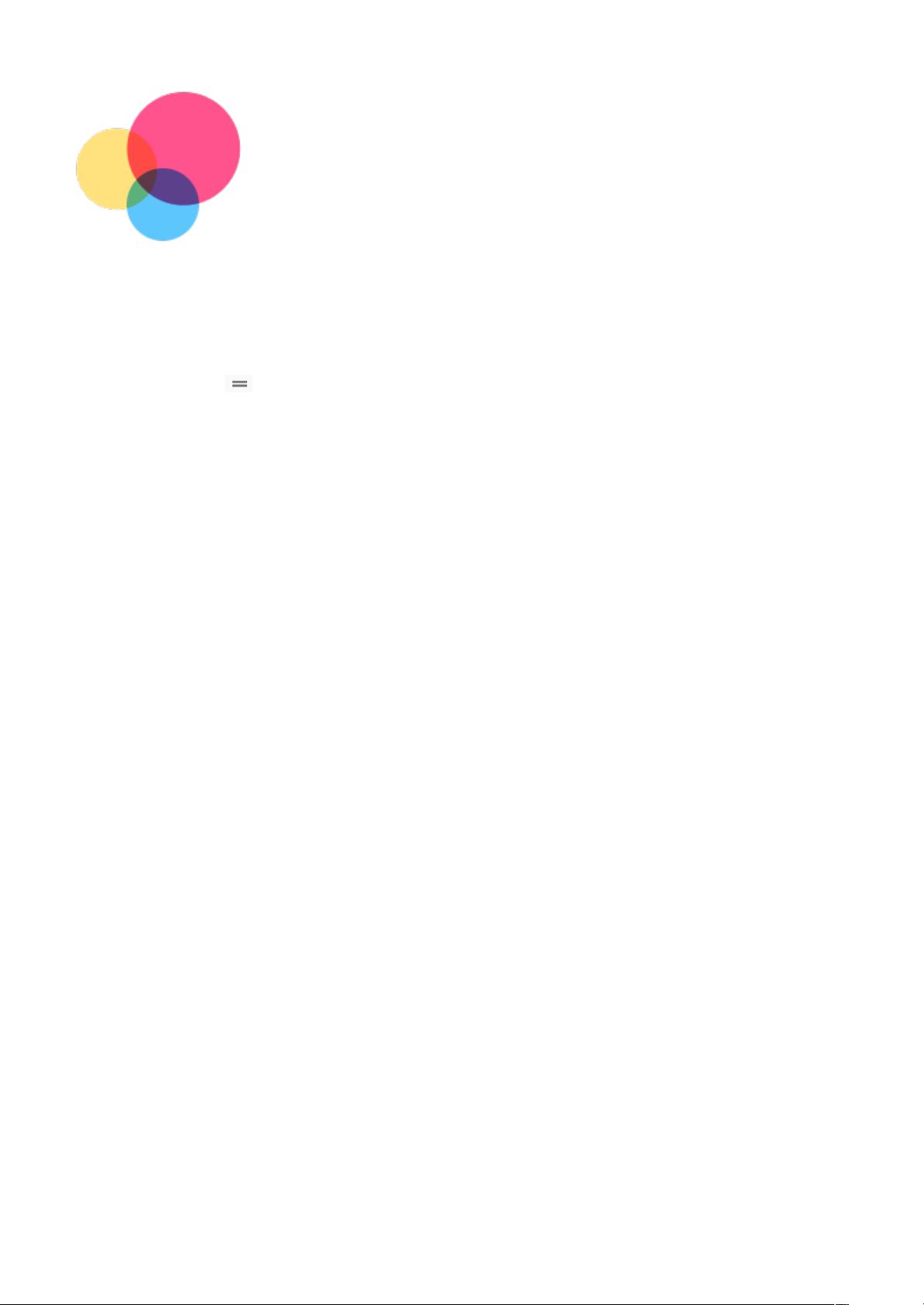
Settings
Settings
Setting the language
1. Go to
1. Go to
Settings
Settings
>
>
System
System
>
>
Languages and input
Languages and input
>
>
Languages
Languages
>
>
Add a language
Add a language
.
.
2. Select the language that you want to add.
2. Select the language that you want to add.
3. Press and hold
3. Press and hold
to drag the added language to the first line.
to drag the added language to the first line.
Setting screen lock
Go to
Go to
Settings
Settings
>
>
Security
Security
>
>
Screen lock
Screen lock
, and select screen lock mode.
, and select screen lock mode.
Setting sound
Go to
Go to
Settings
Settings
>
>
Sound
Sound
. Here you can set the ringtone, default notification sound, default
. Here you can set the ringtone, default notification sound, default
alarm sound, and so on. You can also set the ringing volume.
alarm sound, and so on. You can also set the ringing volume.
Setting face recognition
Go to
Go to
Settings
Settings
>
>
Security
Security
>
>
Face-recognition
Face-recognition
, follow the on-screen instructions to set up
, follow the on-screen instructions to set up
your device.
your device.
Battery protection mode
Battery protection mode prevents charging for extended periods, which exposes the battery
Battery protection mode prevents charging for extended periods, which exposes the battery
to high temperatures and high voltage that may cause it to age faster. Once turned on,
to high temperatures and high voltage that may cause it to age faster. Once turned on,
charging is paused when the battery level reaches 60%.
charging is paused when the battery level reaches 60%.
Go to
Go to
Settings
Settings
>
>
Battery
Battery
>
>
Battery Protection mode
Battery Protection mode
to turn on the battery protection mode.
to turn on the battery protection mode.
Safety Information
Please use the device in a well-lit area, and when using the device, keep it at a suitable
Please use the device in a well-lit area, and when using the device, keep it at a suitable
distance from your eyes. To avoid eyestrain, take a break from looking at the screen after a
distance from your eyes. To avoid eyestrain, take a break from looking at the screen after a
period of time.
period of time.
Factory reset
Factory reset will erase all data from your tablet's internal storage. Please back up important
Factory reset will erase all data from your tablet's internal storage. Please back up important
data on the device before resetting your tablet. Go to
data on the device before resetting your tablet. Go to
Settings
Settings
>
>
System
System
>
>
Reset options
Reset options
>
>
Delete all data (factory reset)
Delete all data (factory reset)
, then tap
, then tap
Erase all data
Erase all data
to reset to the manufacturer's
to reset to the manufacturer's
default settings.
default settings.
Loading ...
Loading ...
Loading ...
