Loading ...
Loading ...
Loading ...
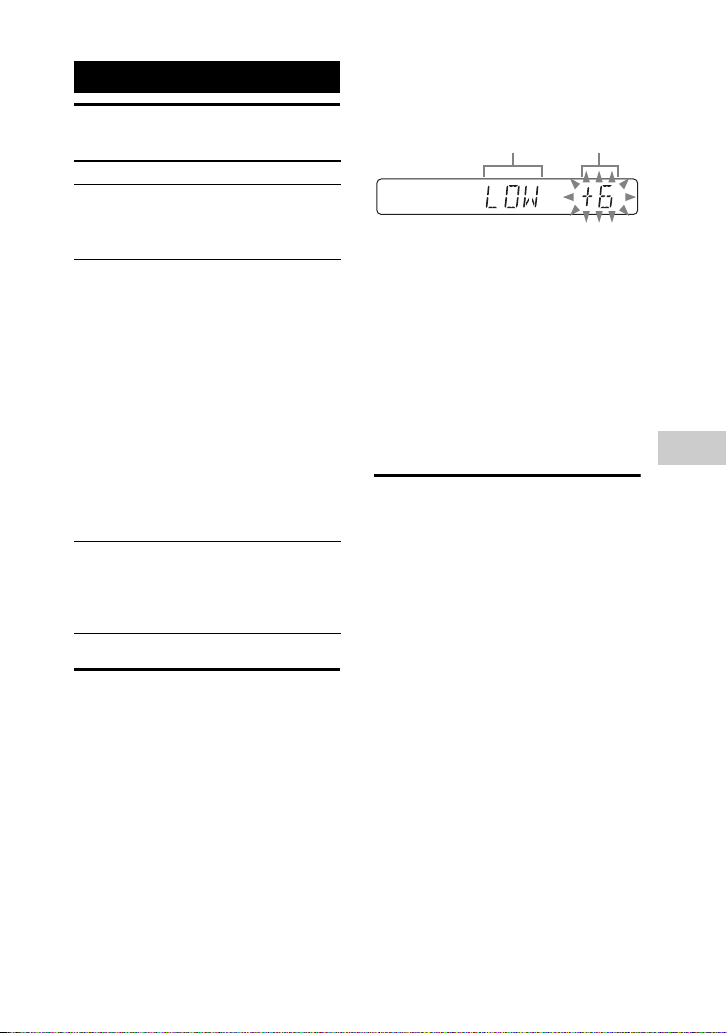
21
GB
Sound Adjustment
Adjusting the sound
Creating your own
sound effect
You can raise or lower the levels of
specific frequency bands, then store the
setting in the memory as “CUSTOM EQ”.
Use the buttons on the unit to perform this
operation.
1 Press OPTIONS.
2 Press V/v repeatedly to select
“EQ EDIT”, then press ENTER.
3 Press V/v repeatedly to adjust
the equalizer level, then press
ENTER.
4 Repeat step 3 to adjust the level
of other frequency bands and
surround effect.
To exit the options menu, press
OPTIONS.
To select the custom equalizer
setting
Press EQ repeatedly to select “CUSTOM
EQ”.
Creating a party
atmosphere
(DJ EFFECT)
Use the buttons on the unit to perform this
operation.
1 Press DJ EFFECT repeatedly to
select the effect type.
• ISOLATOR: Isolate a specific
frequency band by adjusting the
other frequency bands. For example,
when you want to focus on vocals.
• FLANGER: Create a deep flanging
effect that is similar to the roar of a
jet plane.
• WAH: Create a special effect of
“Wah-wah” sound by moving the
frequency of a filter up and down
automatically.
2 Turn DJ CONTROL to adjust the
effect level.
Sound Adjustment
To Do this
Reinforce the
bass and create
a more powerful
sound
Press BASS BAZUCA on
the unit.
Reduce the bass
sound (BASS
CUT)
Hold down BASS
BAZUCA on the unit for
2 seconds or more.
To cancel the BASS CUT
effect, press BASS
BAZUCA again.
Notes
• When BASS CUT effect
is turned on, “BASS
CUT” appears in the
display panel every 10
seconds.
• The BASS CUT effect is
turned off automatically
when you turn off the
system.
Select a preset
sound effect
Press EQ repeatedly.
To cancel preset sound
effect, press EQ
repeatedly to select
“FLAT”.
Frequency band
Equalizer level
Loading ...
Loading ...
Loading ...