Loading ...
Loading ...
Loading ...
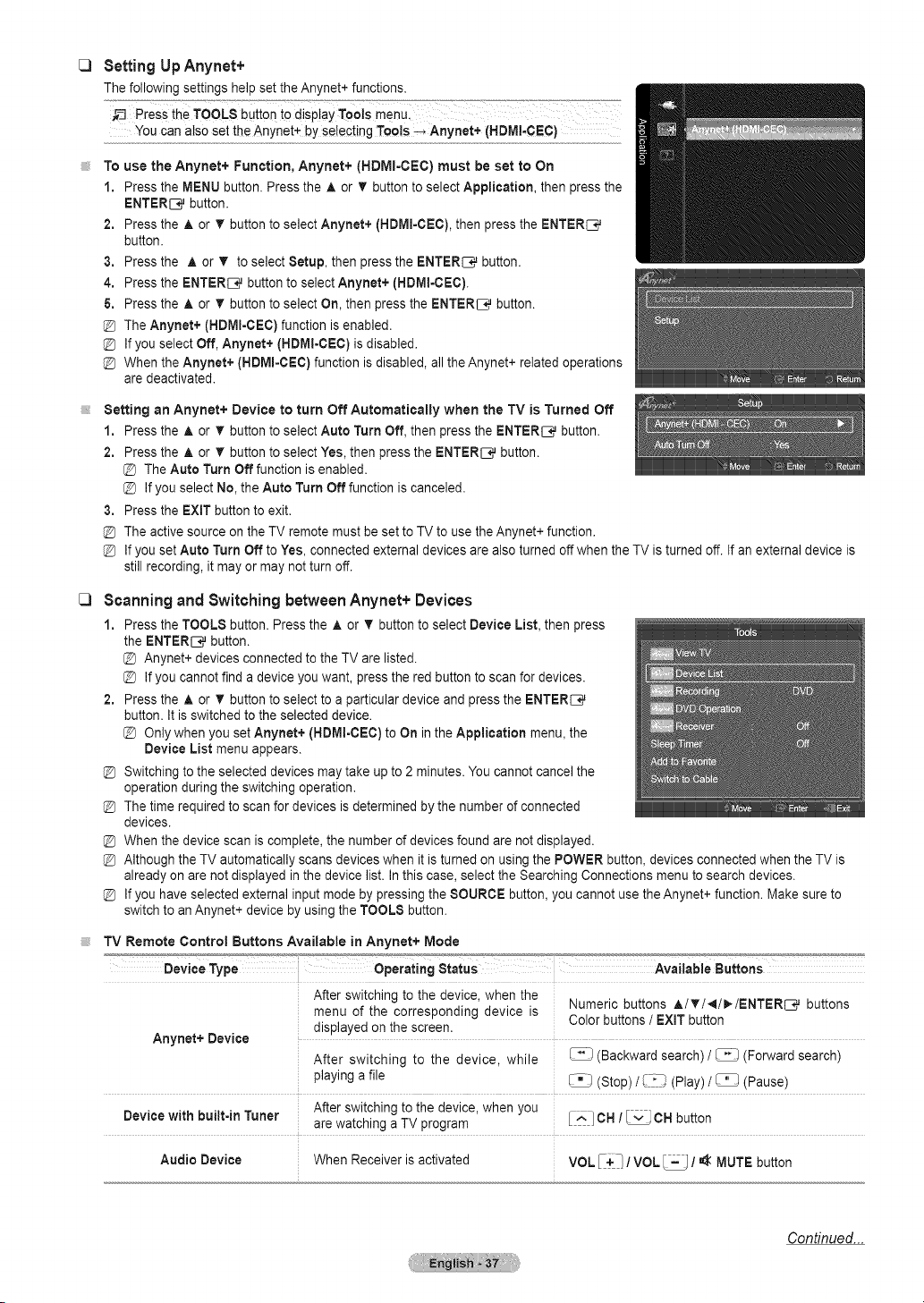
SettingUp Anynet+
The following settings help set the Anynet+ functions.
You can also set the Anynet+ by selecting Tools--_ Anynet+ (HDMI-CEC) .....
To use the Anynet+ Function, Anynet+ (HDMI-CEC) must be set to On
1. Press the MENU button. Press the A or T button to select Application, then press the
ENTERI:_ button.
2. Press the A or _r button to select Anynet+ (HDMI=CEC),then press the ENTER_
button.
3. Press the A. or ,!r to select Setup, then press the ENTER_ button.
4. Press the ENTER[_q}j button to select Anynet+ (HDM!-CEC).
& Press the A or T button to select On, then press the ENTER[q_ button.
The Anynet+ (HDMI-CEC) function is enabled.
If you select Off, Anynet+ (HDMI-CEC)is disabled.
When the Anynet+ (HDMI=CEC} function is disabled, all the Anynet+ related operations
are deactivated.
Setting an Anynet+ Device to turn Off Automatically when the TV is Turned Off
1. Press the A or V"button to select Auto Turn Off, then press the ENTER[_q_button.
2. Press the A or _r button to select Yes, then press the ENTER[q_ button.
The Auto Turn Off function is enabled.
If you select No, the Auto Turn Off function is canceled.
3. Press the EXIT button to exit.
The active source on the TV remote must be set to TV to use the Anynet+ function.
If you set Auto Turn Off to Yes, connected external devices are also turned off when the TV is turned off. If an external device is
still recording, it may or may not turn off.
Scanning and Switching between Anynet+ Devices
1. Press the TOOLS button. Press the A or T button to select Device List, then press
the ENTERI:_ button.
Anynet+ devices connected to the TV are listed.
If you cannot find a device you want, press the red button to scan for devices.
2. Press the ,i, or T button to select to a particular device and press the ENTER_
button. It is switched to the selected device.
[_ Only when you set Anynet+ (HDMI-CEC) to On in the Application menu, the
Device List menu appears.
Switching to the selected devices may take up to 2 minutes. You cannot cancel the
operation during the switching operation.
The time required to scan for devices is determined by the number of connected
devices.
When the device scan is complete, the number of devices found are not displayed.
Although the TV automatically scans devices when it is turned on using the POWER button, devices connected when the TV is
already on are not displayed in the device list. In this case, select the Searching Connections menu to search devices.
If you have selected external input mode by pressing the SOURCE button, you cannot use the Anynet+ function. Make sure to
switch to an Anynet+ device by using the TOOLS button.
TV Remote Control Buttons Available in Anynet+ Mode
Device Type Operating Status
After switching to the oevlce. _nen the
menu of the corresponding device s
dtsplayea on the screen.
Anynet+ Device
After switching to me device while
playing a file
Device with built-in Tuner
After switching to me clevtce wnen you
are wa[cnlng a TV program
Available Buttons
'4umeric buttons A/T/_I/_/ENTER_ buttons
Color buttons / EXiT button
-_- Backward search) / _ (Forward search)
StoD_ _,_!_)(Play) / _ (Pause)
[^] OH / _ OH button
Audio Device When Receiver IS ac_lvatea
VOL [+1 / VOL _ / _ MUTE button
Continued...
Loading ...
Loading ...
Loading ...