Loading ...
Loading ...
Loading ...
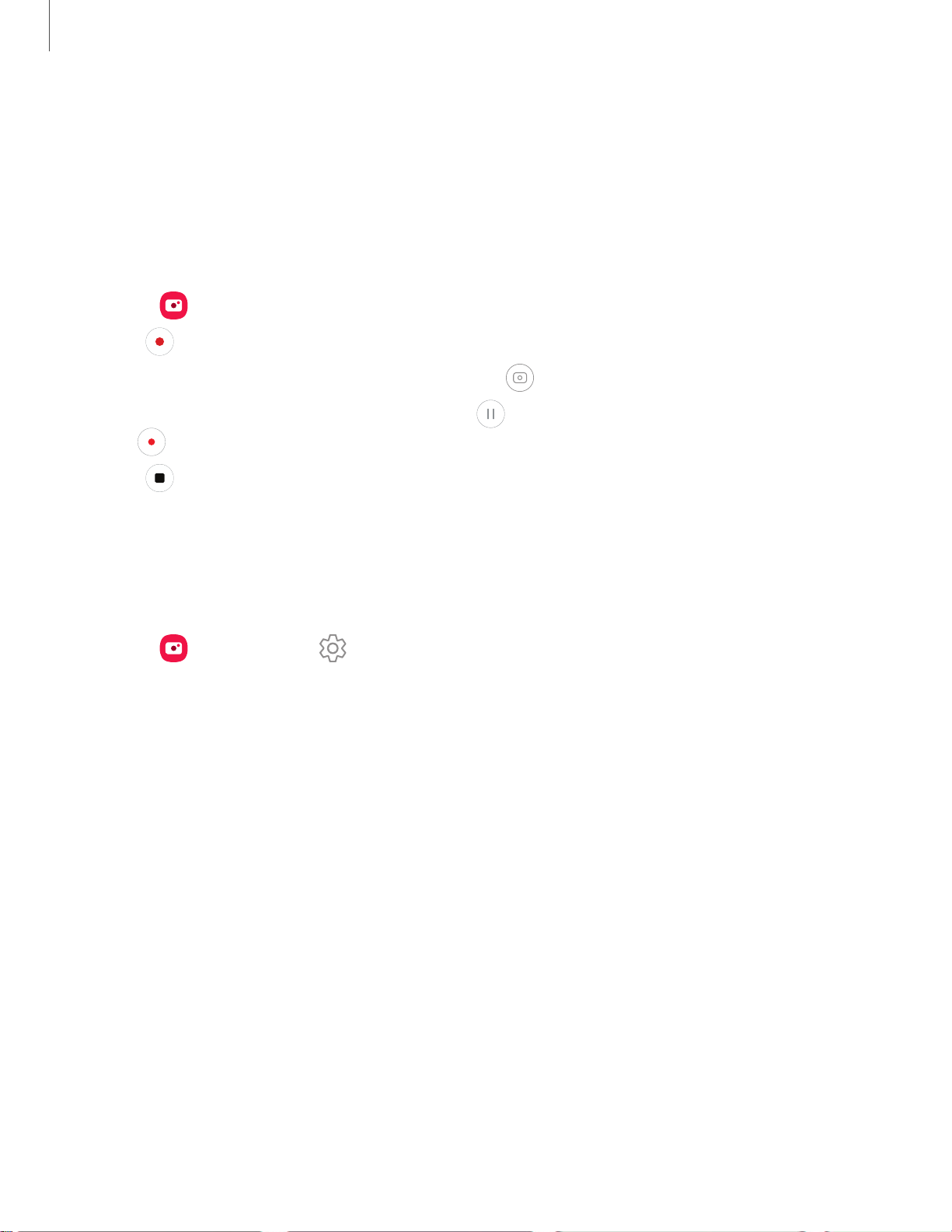
Camera and Gallery
–
Hyperlapse: Create a time lapse video by recording at various frame rates.
The frame rate is adjusted depending on the scene being recorded and
the movement of the device.
Record videos
Record smooth lifelike videos using your device.
1.
From
Camera, swipe right or left to change the shooting mode to Video.
2.
Tap
Record to begin recording a video.
•
To take a picture while recording, tap
Capture.
•
To temporarily stop recording, tap
Pause. To continue recording, tap
Resume.
3.
Tap
Stop when you are finished recording.
Camera settings
Use the icons on the main camera screen and the settings menu to configure your
camera’s settings.
◌
From Camera, tap Settings for the following options:
Intelligent features
•
Scan QR codes: Automatically detect QR codes when using the camera.
Pictures
•
Swipe Shutter button to edge to: Choose to either take a burst shot or create
a GIF when you swipe the shutter to the nearest edge.
Selfies
•
Use wide angle for group selfies: Automatically switch to wide-angle when
there are two or more people in the selfie.
•
Save selfies as previewed: Save selfies as they appear in the preview without
flipping them.
40
Loading ...
Loading ...
Loading ...