Loading ...
Loading ...
Loading ...
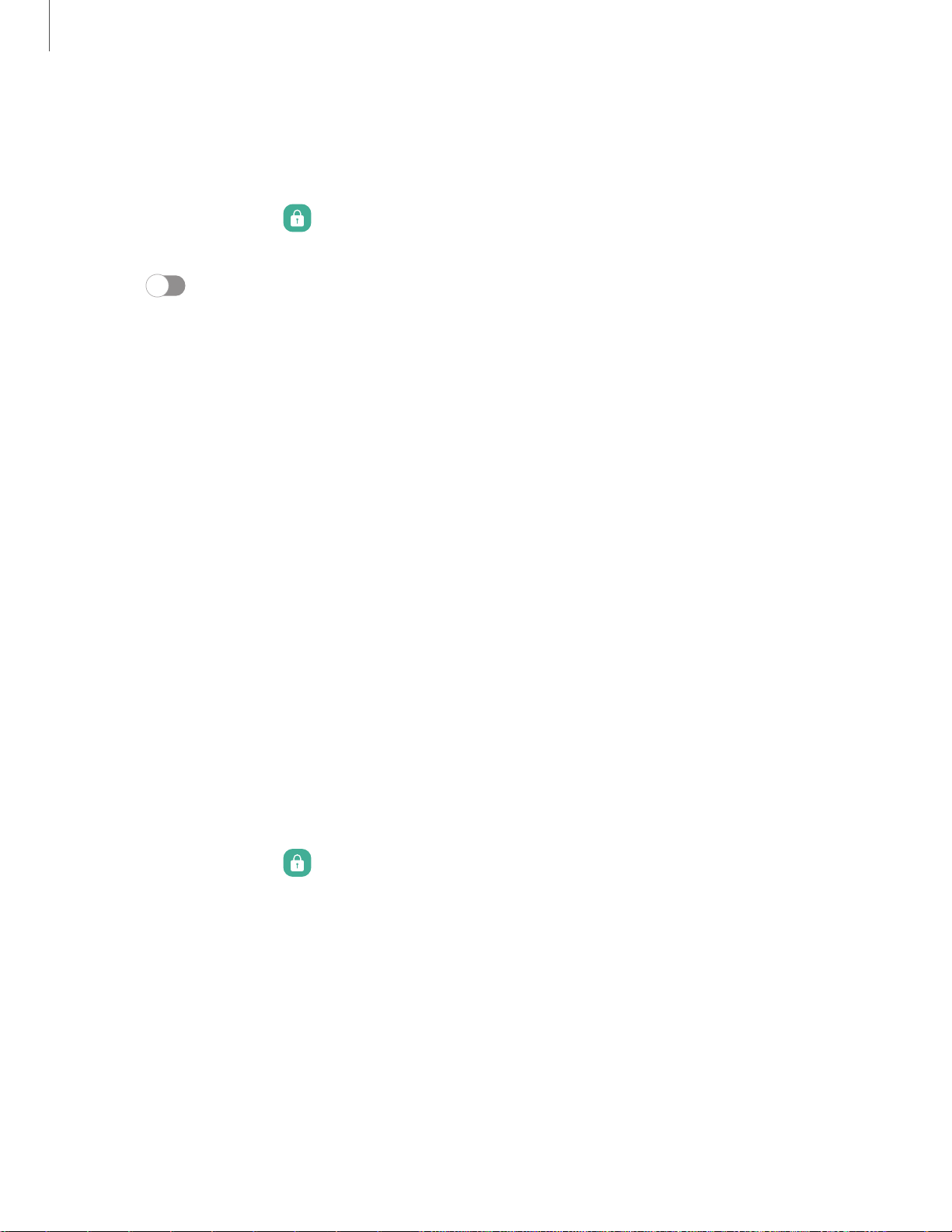
Settings
Set a secure screen lock
It is recommended that you secure your device using a secure screen lock (Pattern,
PIN, or Password). This is necessary to set up and enable biometric locks.
1.
From Settings, tap
Lock screen > Screen lock type and tap a secure screen
lock (Pattern, PIN, or Password).
2.
Tap
to enable showing notifications on the lock screen. The following
options are available:
•
Icons only: Show only notification icons with no details on the lock screen.
•
Details: Display notification details on the lock screen.
•
Hide content: Do not show notifications in the Notification panel.
•
Notifications to show: Choose which notifications to show on the Lock screen.
3. Tap Done to exit the menu.
4. Configure the following screen lock options:
•
Smart Lock: Unlock your device automatically when trusted locations or
other devices have been detected. A secure screen lock is required for this
feature.
•
Secure lock settings: Customize your secure lock settings. A secure screen
lock is required for this feature.
Clock and information
You can configure features that appear on the Lock screen, like the clock and other
useful information.
◌
From Settings, tap Lock screen for the following options:
•
Wallpaper services: Enable additional features such as guide page and
Dynamic Lock Screen.
•
Clock style: Set the type and color of the clock on the Lock screen.
•
Roaming clock: Show the time both where you are and at home while you
are roaming.
•
Widgets: Enable widgets on the Lock screen to get quick access to useful
information.
109
Loading ...
Loading ...
Loading ...