Loading ...
Loading ...
Loading ...
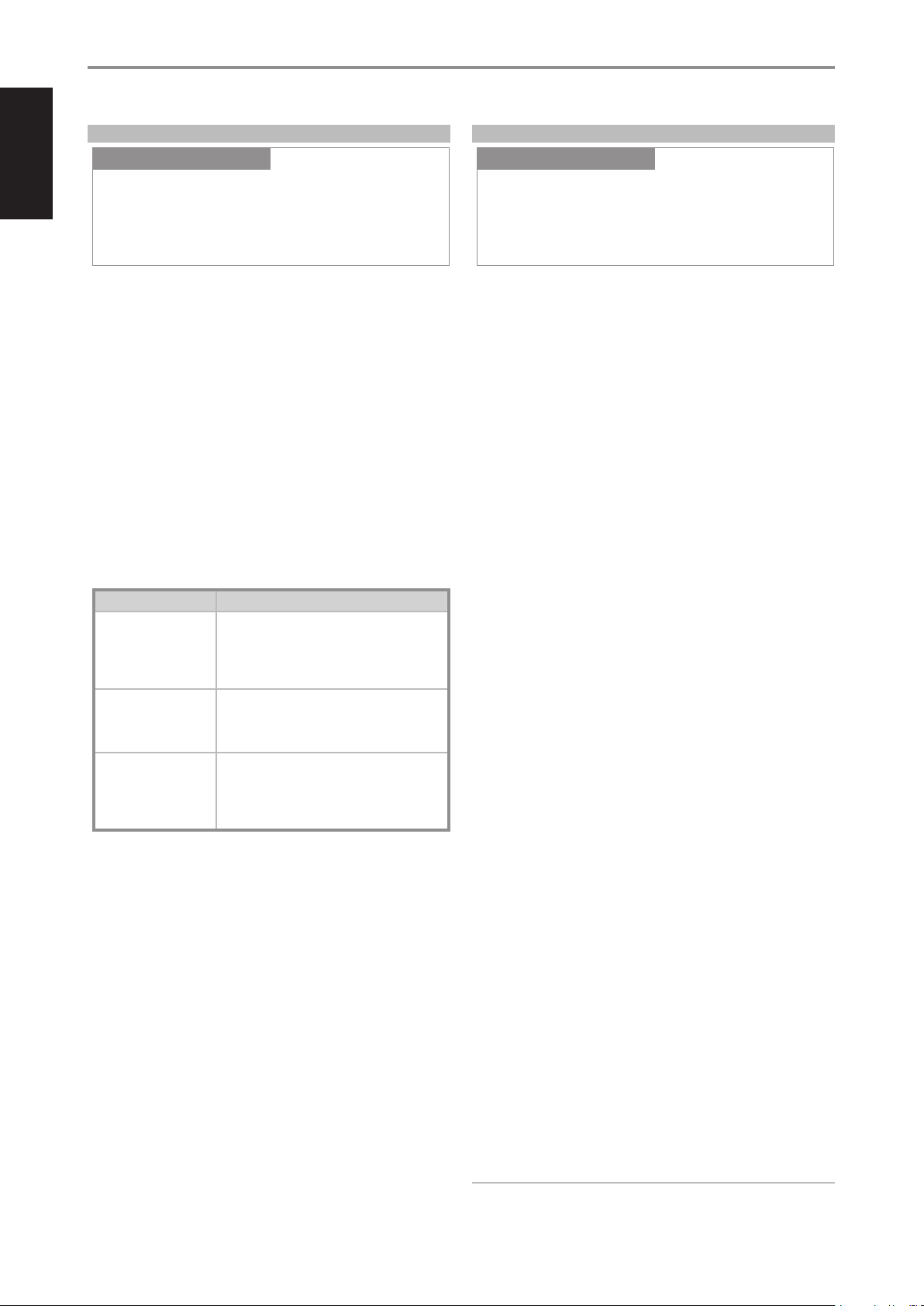
AUTO SENSE
Auto sense feature enables the C 368 to wake up from standby mode
when triggered by network connected App or active source input.
ON
• Unit wakes up from standby mode when triggered by network
connected App or active source input.
• Except for analog input, the unit will power up to the Source that
activated the unit to operating mode.
• When the unit is triggered by an active analog input, the unit will
always power up to Line 1.
OFF
• Unit remains at standby mode even if it is triggered by network
connected App or active source input.
Refer also to table below about “OPERATING MODE TRIGGER POINTS”.
OPERATING MODE TRIGGER POINTS
SETTINGS OPERATING MODE TRIGGER
Auto Standby: On
Network Standby: On
Auto Sense: On
Unit switches back to operating mode by
• resuming activity at network connected app.
• an active source input.
• pressing front panel Standby button or SR 9 remote
control’s [ON] button.
Auto Standby: On
Network Standby: O
Auto Sense: On
Unit switches back to operating mode by
• an active source input.
• pressing front panel Standby button or SR 9 remote
control’s [ON] button.
Auto Standby: On
Network Standby: On/O
Auto Sense: O
• Unit remains at standby mode even if it is triggered
by network connected App or active source input.
• Unit can only be switched back to operating mode by
pressing front panel Standby button or SR 9 remote
control’s [ON] button.
IR CHANNEL
The C 368 has the capability to operate via Alternate IR channel. This is
useful if you have two NAD products that can be operated by similar
remote control commands. With alternate IR Channel, two dierent NAD
products can be controlled independently in the same zone by setting
each one to a dierent IR channel.
IR Channel Assignment
The C 368 and the SR 9 remote control must be set to the same channel.
To change the IR Channel on the C 368
While at IR Channel menu, use the [a/s] to select through Channel 0 to
Channel 3. Press [ENTER] to select preferred IR Channel setting. C 368 IR
Channel is defaulted to Channel 0.
To change the IR Channel on the SR 9 remote control
• Include a channel number before the library code. For SR 9, library code
“10” is the default library table for “AMP” device. To select this “AMP”
library table for Channel 0, retain the library code “10” (or “010”).
• If you want to load the “AMP” library table on ”Channel 1” prex the
library code with “1” to indicate association with “Channel 1”. Load then
the “AMP” library table using the code “110”. Repeat the same for MP
(130) and TUNER (140).
SAMPLE SETUP OF TWO NAD PRODUCTS ON THE SAME ZONE
NAD C 368 and NAD C 390DD are both defaulted to Channel 0. If [OFF]
button is pressed on the SR 9 remote control (or AVR 4 remote control for
the C 390DD), both products will go to standby mode. Press [ON] and both
products will power up from standby mode.
To prevent both products from simultaneously going in and out of standby
mode along with other common commands, set each one to a dierent
IR channel. In this setup, we will keep C 390DD and AVR 4 remote control
defaulted to “Channel 0”. As for C 368, we will assign it to “Channel 1”; the
same applies to SR 9.
Set C 368 and SR 9 to “Channel 1” via the following procedure.
C 368
While at “IR Channel” menu, use the [a/s] to go to “Channel 1” setting. Press
[ENTER] to select “Channel 1”.
SR 9
• Press and hold [AMP] in the DEVICE SELECTOR section of the SR 9.
• While holding down the device button [AMP], press “1”, “1” and “0” using
SR 9’s numeric buttons.
• Press [ENTER] while still holding down the device button [AMP]. The
AMP device selector will ash once to indicate that the library input is
successful.
With both C 368 and SR 9 set to “Channel 1”, the C 368 can now be
remotely controlled independent of the C 390DD.
NOTE
Performing a Factory Reset for C368 or SR 9 will restore their respective
IR channel setting to “Channel 0”.
OPERATION
USING THE C 368
IR Channel
SettingsSource Setup
Channel 0
Settings
Auto Sense
SettingsSource Setup
Off
Settings
16
ENGLISH FRANÇAIS ESPAÑOL ITALIANO DEUTSCH NEDERLANDS SVENSKA РУССКИЙ
Loading ...
Loading ...
Loading ...