Loading ...
Loading ...
Loading ...
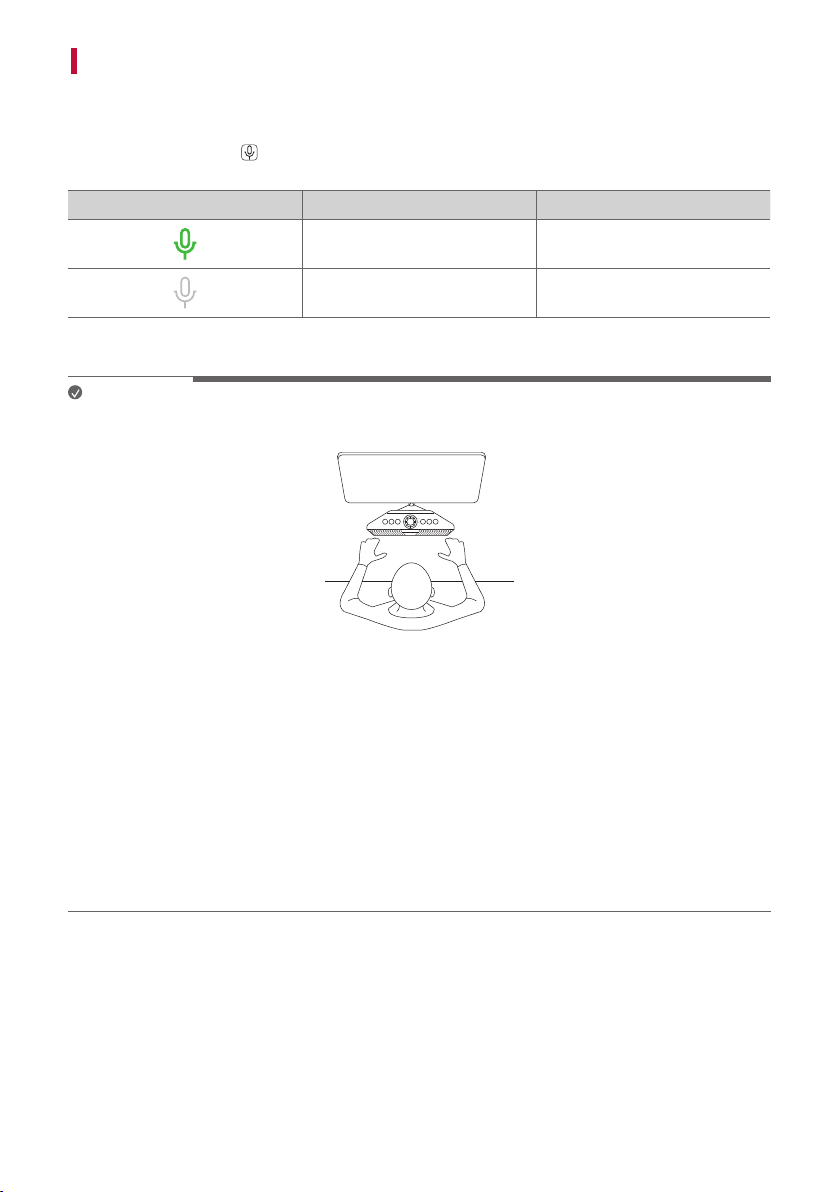
12
Using Voice Chat
a Voice chat can be used in the USB mode. Connect the speaker to the PC via a USB cable. ([ See
“Connecting via USB Cable” on page 10.)
b Press the Microphone
button on the speaker to turn the built-in microphone or a microphone of headset
on or off.
LED LED Status Microphone Status
Turns on in green. The microphone is on.
Turns off. The microphone is off.
c Speak close to the microphone to talk to the person on the other end.
Note
• It is recommended to put the speaker in front of you to use it. This allows the speaker's microphone to pick up
your voice well.
• Please disable options (‘Noise Suppression’, ‘Echo cancellation’, etc.) in the voice chat program on PC. That
options might cause degradation of GP3 Voice Chat performance.
• Speaker's loud sound and outside sounds may result in making noise when using this function. It is
recommended to adjust the volume on the speaker to an appropriate level and use the speaker in a separate
space.
• Thegamesoundmaybetooloudandmufetheotherperson’svoiceortransmityourvoiceinalowersound
quiality. Adjust the background sound and sound effect volumes in the game settings appropriately.
• If you experience the following issues while using the Voice Chat, please perform see the Troubleshooting. ([
See “Troubleshooting” on page 32.)
- There is an echo-like howling.
- The voice from the other end sounds unclear.
- There is a time delay in communication.
Loading ...
Loading ...
Loading ...