Loading ...
Loading ...
Loading ...
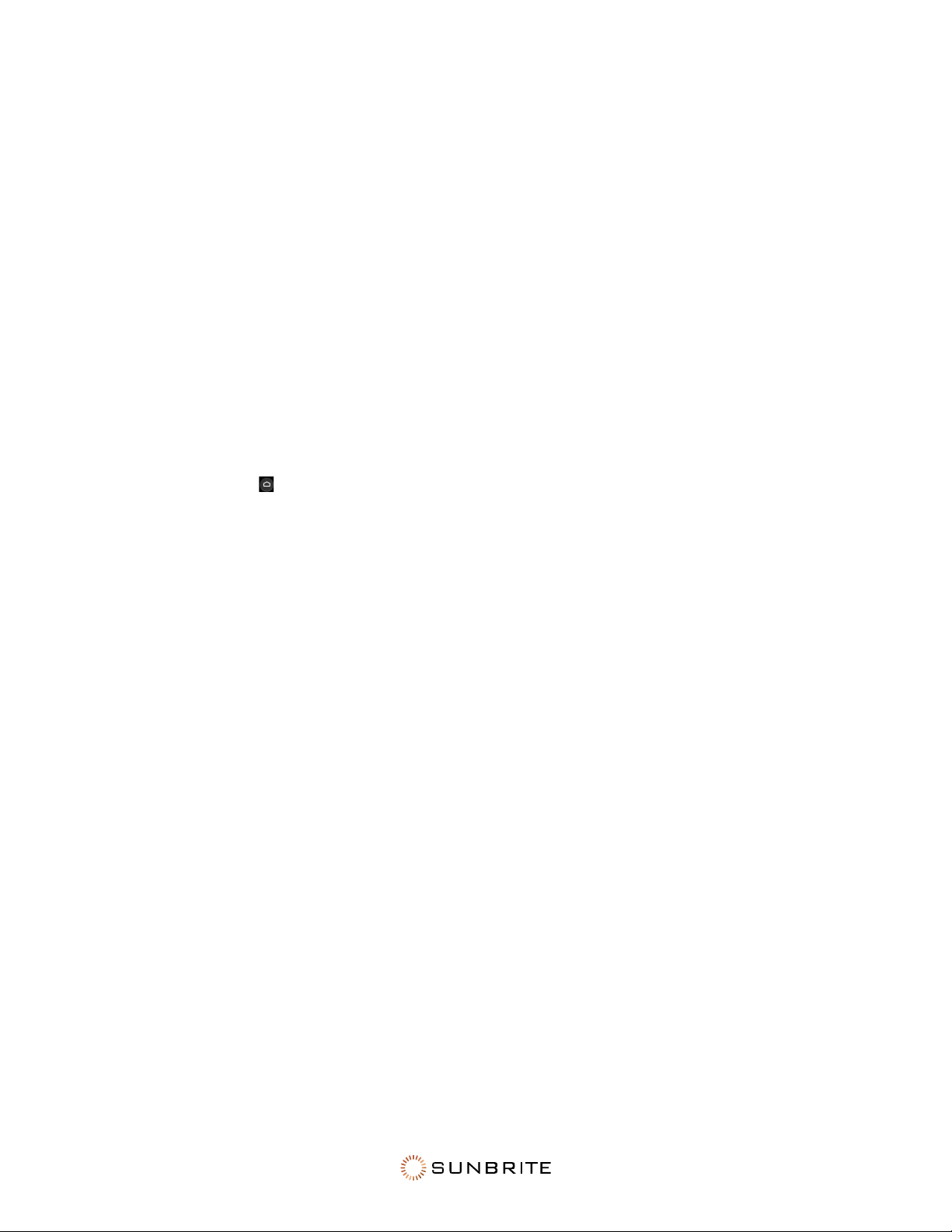
12
Not all of the options below fit on the screen; you must scroll down to get to the options at the end of
the menu.
Backlight Functions: This opens a submenu where you can change the overall brightness of the
screen.
• Local Dimming: Have the TV automatically adjusts the backlight and contrast by sections to
compensate for changes in the image. Select O, Low, Medium, or High.
• Backlight Level: Adjust the screen’s brightness by moving the slider. A lower setting means a
darker image.
• Automatic Light Sensor: Enables your SunBrite to adjust the picture settings automatically
according to the ambient light.
• Light Sensor Shift: This adjusts the lower end of the dynamic backlight adjustments to reduce
power consumption and therefore save money.
Picture Mode: You can select the setting that provides the best viewing experience.
Picture Size: You can adjust the aspect ratio to fit your image on the screen.
Apply Picture Settings (to Other Input Sources):
• Press the Home
button on your remote.
• Select the Gear (Settings) icon.
• Select Picture.
• Select Apply Picture Settings.
When enabled, this forces the current picture mode to apply either to the current source, or to all
sources including external devices and OTT sources.
Smart Scene: When active, this enables your TV to recognize the content being watched and to
enhance the picture quality on all input sources. Some applications have explicit constraints that
prohibit content recognition.
Advanced Settings: Here you configure settings to provide the best viewing experience.
• Overscan: This slightly crops the edges of the displayed image to reduce artifacts.
• Color Temperature: Adjusts how warm (red) or cool (blue) the white areas of an image appear.
• Motion Enhancement: Reduces afterimages when viewing fast-moving objects. If you select
Custom, you can configure Blur Reduction and Judder Reduction manually.
• Motion Clearness: Removes blur to improve how clear that gaming imagery appears.
• Noise Reduction: Improve how clear the picture appears by reducing noise.
• Digital Noise Reduction: Improve picture clarity by reducing video noise.
• HDMI Dynamic Range: Adjusts the HDMI signal range to be more suitable to the content (HDMI
modes only).
• Active Contrast: Automatically darkens dark areas and lightens light areas to keep details visible.
• Color Space: Change the range of colors the TV displays.
Calibration Settings: Adjust the color space and gamma to best suit the content you’re viewing.
• Color Tuner: Adjust the hue, saturation and brightness for each of the colors (red, green, blue).
• White Balance: Adjust the intensity of red, green and blue lights to view the true colors of all
images in the picture.
• Gamma: Adjust the Gamma to alter how the TV responds to grayscale content. In a dark room,
choose a higher number like 2.2. In a brighter area, select a lower number like 2.0. In general, 2.4
Loading ...
Loading ...
Loading ...
