Loading ...
Loading ...
Loading ...
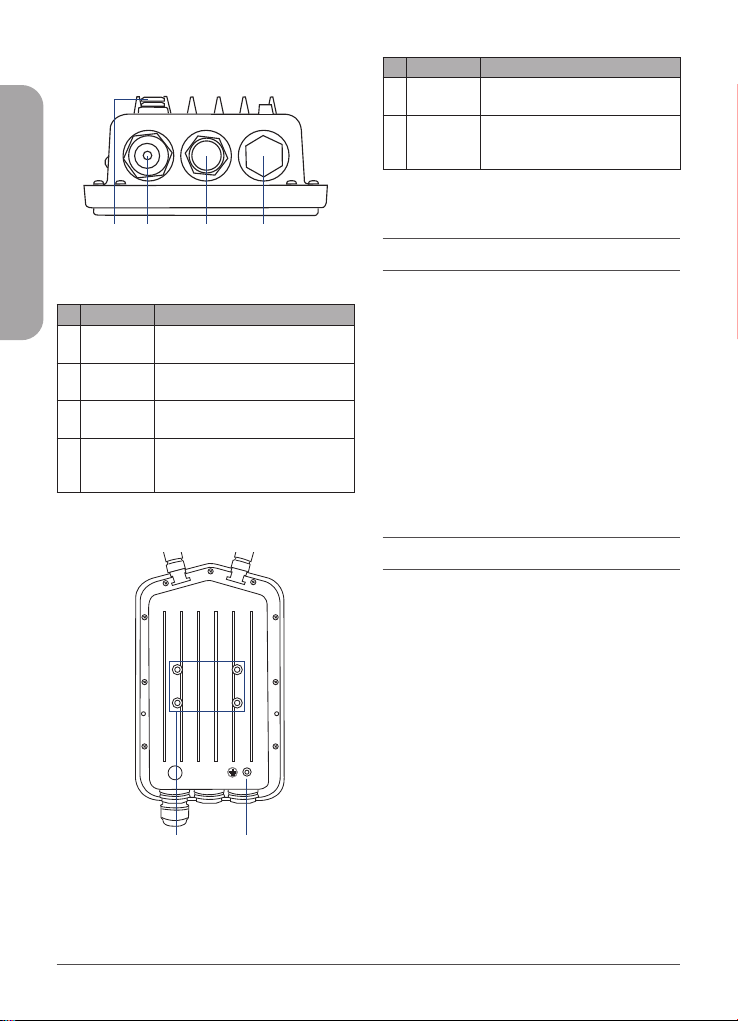
2
DWL-8720AP Quick Installation Guide
ENGLISH
Interface Connectors
Label Area
2 3 41
Figure 2: Bottom Connectors
# Connector Description
1 Vent
Repels liquid and particles while
allowing air to pass through
2
LAN (PoE)
Port
Gigabit RJ-45 port for data and
Power over Ethernet (PoE)
3 Reset
Press and hold for 10 seconds to
factory reset the device
4
Console
Port
Console port to connect to the
DWL-8720AP using a RJ-45 to
serial cable
Table 2: Interface Description
Label Area
1 2
Figure 3: Rear Connectors
# Connector Description
1
Wall/Pole
Mount
Mount to connect to the mounting
plate on a wall or a pole
2
Grounding
Wire
Connect a grounding wire to help
prevent device damage due to
shorts and lightning strikes
Table 3: Interface Description
Installation
Using Power over Ethernet (PoE)
1. Use a standard Ethernet cable to connect
the LAN1 (PoE) port on the DWL-8720AP
to a PoE power source device such as
an 802.3af or 802.3at PoE switch or PoE
injector.
Note: If you require a PoE injector such as
D-Link’s DPE-311GI, please contact your reseller
to order it.
Conguration
Manual Conguration
Note: D-Link recommends manually configuring
the device before mounting it. The management
computer, DHCP server and DWL-8720AP must
be in the same subnet.
Use the following method to access the web
user interface:
Connecting through Ethernet
1. Use an Ethernet cable to connect the
DWL-8720AP to the management
computer, or to the switch or router the
management computer is connected to.
2. Open a web browser and enter the IP
address 10.90.90.91 and press Enter.
Loading ...
Loading ...
Loading ...