Loading ...
Loading ...
Loading ...
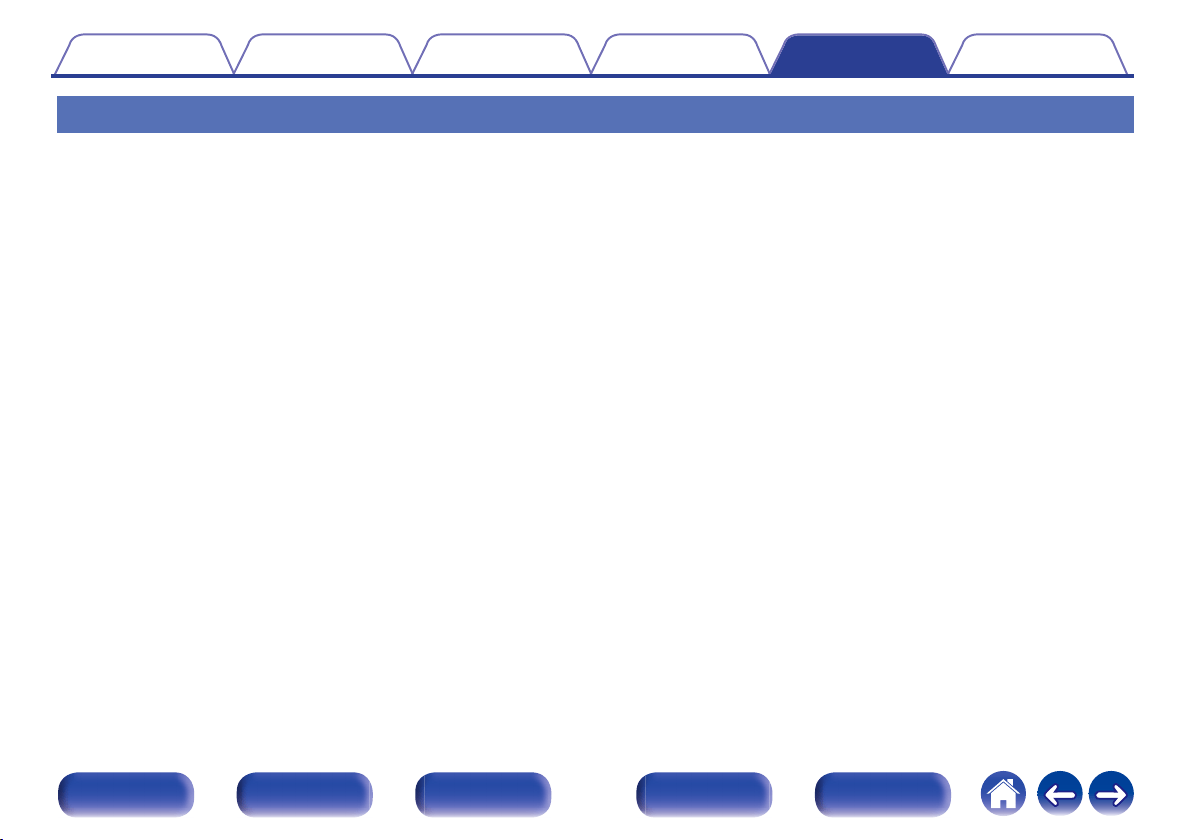
No video is shown on the TV
No picture appears.
0
Check the connections for all devices. (v p. 50)
0
Insert connection cables all the way in.
0
Check that input connectors and output connectors are not reversely connected.
0
Check cables for damage.
0
Match the input settings to the input connector of the TV connected to this unit. (v p. 170)
0
Check that the proper input source is selected. (v p. 65)
0
Check the video input connector setting. (v p. 170)
0
Check that the resolution of the player corresponds to that of the TV. (v p. 213)
0
Check whether the TV is compatible with copyright protection (HDCP). If connected to a device not compatible with HDCP, video will not be output
correctly. (v p. 246)
0
To enjoy content that is copyright protected by HDCP 2.2 or HDCP 2.3, use a playback device and TV compatible with HDCP 2.2 or HDCP 2.3.
0
To play back a 4K video, use a “High Speed HDMI Cable” or an “High Speed HDMI Cable with Ethernet”. In order to achieve a higher fidelity for 4K
videos, it is recommended to use a “Premium High Speed HDMI Cables” or an “Premium High Speed HDMI Cables with Ethernet” that has an HDMI
Premium Certified Cable label on the product package.
0
Use a certified “Ultra High Speed HDMI cable” to enjoy 8K or 4K 120Hz video. If you use a different HDMI cable, the video may not display or other
problems may occur.
No video is shown on the TV with the DVI-D connection.
0
With the DVI-D connection, on some device combinations, devices may not function properly due to the copy guard copyright protection (HDCP).
(v p. 246)
While the menu is being displayed, no video is shown on the TV.
0
The video being played will not appear in the background of the menu when the menu is operated.
Contents Connections Playback Settings Tips Appendix
229
Front panel Display Rear panel Remote Index
Loading ...
Loading ...
Loading ...