Loading ...
Loading ...
Loading ...
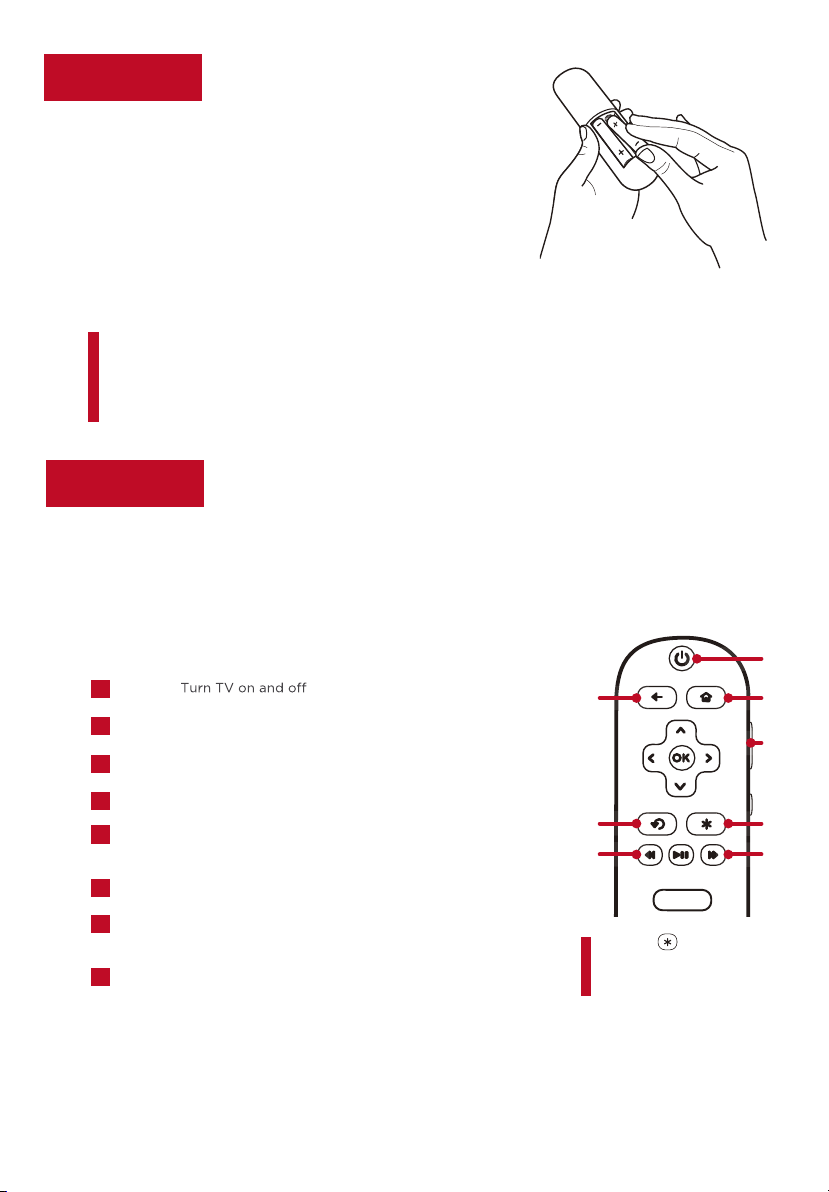
6
Grab your remoteStep 3
The TV remote should feel right at home in your hand. We designed it to be
incredibly intuitive for watching TV and navigating on-screen menus.
A
H
B
C
D
E F
G
Tip! The button gives
you easy access to picture
settings, display options, and
more. Try it on every screen!
POWER
BACK Return to previous screen
HOME Return to Roku Home screen
VOLUME Raise and lower volume
INSTANT REPLAY
Replay the last few seconds of
streaming
video
OPTIONS View more options
RWD SCAN
Rewind streaming video, scroll left one page
at a time
FWD SCAN
Fast forward streaming video, scroll right one
page at a time
A
B
D
E
C
F
G
H
Here are some buttons you should know about.
Power up
Step 2
In this step, we’ll make sure all systems are GO!
Insert batteries in the correct polarity
as indicated in the battery compartment.
Power your TV remote by inserting the
included batteries.
Connect your power cable to the TV, then plug
it into the wall outlet.
Connect external devices by referencing port
label and descriptions on the next page.
Power Tip!
batteries from the same manufacturer. Never use damaged batteries.a
If your remote gets warm/hot during use, discontinue use and contact
customer support immediately at support.tcl.com/us
Always replace depleted batteries with two same brand-new
Review the Battery Caution & Disposal Information on page 3.
Loading ...
Loading ...
Loading ...