Loading ...
Loading ...
Loading ...
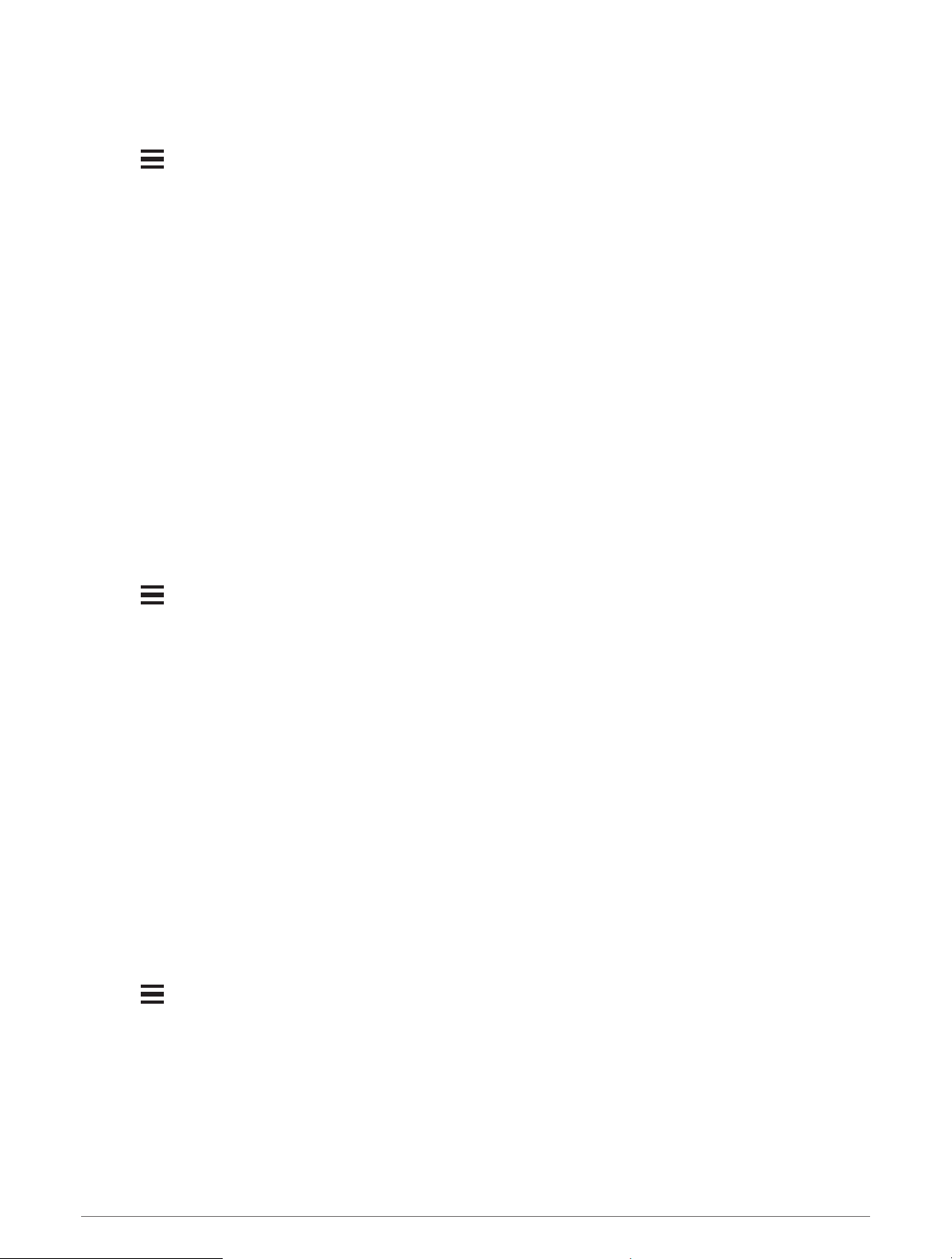
Enabling Auto Climb
You can use the auto climb feature to detect elevation changes automatically. You can use it during activities
such as climbing, hiking, running, or biking.
1 Hold .
2 Select Settings > Activities & Apps.
3 Select an activity.
NOTE: This feature is not available for all activities.
4 Select the activity settings.
5 Select Auto Climb > Status.
6 Select Always or When Not Navigating.
7 Select an option:
• Select Run Screen to identify which data screen appears while running.
• Select Climb Screen to identify which data screen appears while climbing.
• Select Invert Colors to reverse the display colors when changing modes.
• Select Vertical Speed to set the rate of ascent over time.
• Select Mode Switch to set how quickly the device changes modes.
NOTE: The Current Screen option allows you to automatically switch to the last screen you were viewing
before the auto climb transition occurred.
Enabling Self Evaluation
When you save an activity, you can evaluate your perceived effort and how you felt during the activity (Evaluating
an Activity, page 7). You can view your evaluation information in your Garmin Connect account.
1 Hold .
2 Select Settings > Activities & Apps.
3 Select an activity.
NOTE: This feature is not available for all activities.
4 Select the activity settings.
5 Select Self Evaluation.
6 Select an option:
• To evaluate only after following a structured workout or interval, select Workouts Only.
• To evaluate after every activity, select Always.
3D Speed and Distance
You can set 3D speed and distance to calculate your speed or distance using both your elevation change and
your horizontal movement over ground. You can use it during activities such as skiing, climbing, navigating,
hiking, running, or biking.
Using Auto Scroll
You can use the auto scroll feature to cycle through all of the activity data screens automatically while the timer
is running.
1 Hold .
2 Select Settings > Activities & Apps.
3 Select an activity.
NOTE: This feature is not available for all activities.
4 Select the activity settings.
5 Select Auto Scroll.
6 Select a display speed.
88 Customizing Your Device
Loading ...
Loading ...
Loading ...
